The solution is easy to write short invitations and / or reports on Windows 11/10 for free!
Contents:
1.) ... Write short invitations or reports under Windows!
2.) ... Isn't WordPad out of date to continue using it on Windows?
Please start the Windows 10/11 WordPad and for example via the Run-Dialog command in Widows-10 via Keyboard Shortcut [Windows Logo + R] and enter the command wordpad!
(... see Image-1 Point 1 to 4)
See also ►► Microsoft Office 365 Desktop shortcuts on Windows 10!
| (Image-3) Write short invitations and reports on Windows 10! |
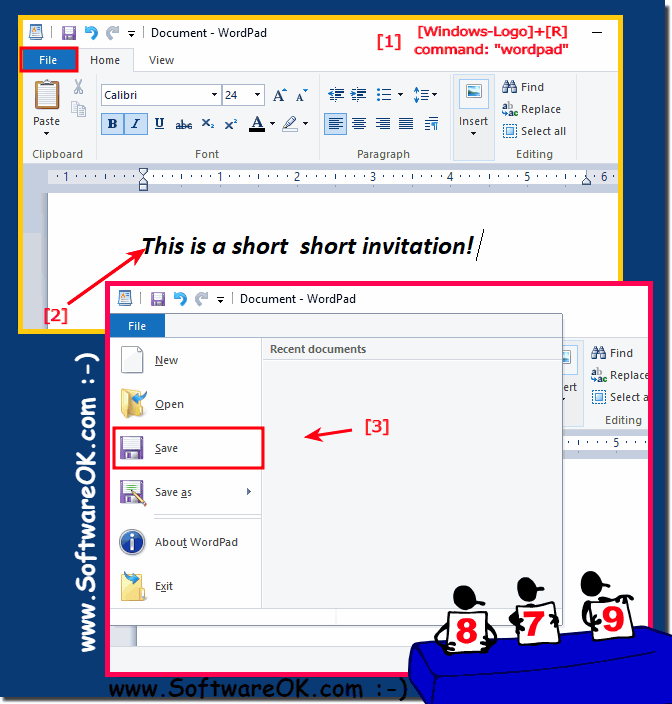 |
Info:
With an app such as WordPad or Word, you can text such. For example, writing, modifying and designing letters, invitations and reports. To get acquainted with the WordPad app, restart WordPad. Use the keyboard to enter text. You can do most of the input just like you would with a typewriter. You enter the text using the letter keys. Capital letters are generated by holding down one of the two shift keys, it does not matter what you use while you press the desired letter key. With the spacebar, you score the space between two words. At the end of the line WordPad automatically changes to the next line. So you do not have to pay attention to the end of the line as with the typewriter. By pressing the return or enter key, you create a blank line / paragraph and change to the next line before the end of the line.You can create one or more "blank lines" with the return key. This leads to gaps between the text blocks. Whether it's a Windows desktop, tablet, Surface Pro / Go, or even a server operating system. It has been tested on all and successfully verified.
If you would like to use Word for free, you can do so online in an online version. https://office.live.com/start/Word.aspx
With an app such as WordPad or Word, you can text such. For example, writing, modifying and designing letters, invitations and reports. To get acquainted with the WordPad app, restart WordPad. Use the keyboard to enter text. You can do most of the input just like you would with a typewriter. You enter the text using the letter keys. Capital letters are generated by holding down one of the two shift keys, it does not matter what you use while you press the desired letter key. With the spacebar, you score the space between two words. At the end of the line WordPad automatically changes to the next line. So you do not have to pay attention to the end of the line as with the typewriter. By pressing the return or enter key, you create a blank line / paragraph and change to the next line before the end of the line.You can create one or more "blank lines" with the return key. This leads to gaps between the text blocks. Whether it's a Windows desktop, tablet, Surface Pro / Go, or even a server operating system. It has been tested on all and successfully verified.
If you would like to use Word for free, you can do so online in an online version. https://office.live.com/start/Word.aspx
2.) Isn't WordPad out of date to continue using it on Windows?
WordPad is a simple word processing program included with Windows. Whether it is outdated for your needs or not depends on your needs and expectations from word processing software. Here are some considerations:
Basic Word Processing:
WordPad is primarily intended for basic word processing tasks such as creating and editing text documents, formatting text, and inserting images. If you only create simple documents and don't need advanced features, WordPad may be enough.
Limited features: WordPad offers limited features compared to more comprehensive word processing programs such as Microsoft Word or LibreOffice Writer. If you need advanced features such as mail merge capabilities, spreadsheets, or special formatting, you should consider an advanced application.
Free alternative:WordPad is free and preinstalled on Windows computers. If you don't want to spend extra money on word processing software, WordPad can be an acceptable solution.
Connectivity: WordPad can read and save DOCX files, making it easy to share documents with Microsoft Word users. However, problems can arise with complex Word documents.
Ease of Use: WordPad is easy to use and offers a straightforward interface. If you're looking for a quick and easy way to create and edit text documents, WordPad could be a good choice.
Advanced requirements:If you regularly create larger documents that require professional layout, collaboration options, and advanced formatting, consider upgrading to more powerful word processing software.
Info:
Overall, WordPad may not be the best option for complex or professional documents, but it can be sufficient for simple tasks and occasional word processing. If you need more extensive features, you should look for third-party word processing software that better suits your needs.
Overall, WordPad may not be the best option for complex or professional documents, but it can be sufficient for simple tasks and occasional word processing. If you need more extensive features, you should look for third-party word processing software that better suits your needs.
