The Quad Explorer for MS Windows 11, 10, ... always start maximized is quite easy with the right settings in Q-Dir!
Many Microsoft Windows users prefer to start the file explorer maximized in order to use the full desktop to manage files and folders. Maximizing the Explorer costs unnecessarily time and this additional click allows you to start directly and clearly with the management of data and directories!
Content:
1.) ... Activate Quad Explorer always start maximized!
2.) ... Further tips for starting and viewing in the Quad Explorer!
3.) ... Advantage of starting File Explorer on MS Windows 12, 11, 10 as a maximized window!
1.) Activate the Quad Explorer always start maximized!
1. Please start always ► the Quad Explorer for Windows2. Go to the menu "Extras"
3. Sub-item "Q-Dir always"
4. And activate the option: "Start maximized"
(... see Image-1 Point 1 to 3)
| (Image-1) Start Quad File Explorer for all MS Windows OS as a maximized window! |
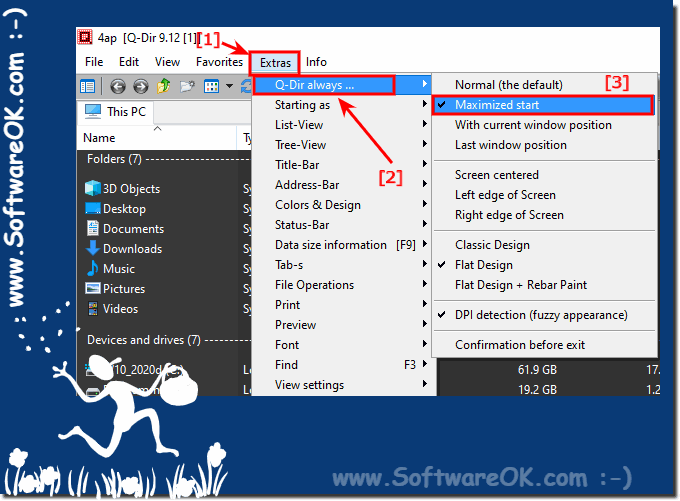 |
2.) More tips for starting and viewing in the Quad Explorer!
►► How do I start all Explorer views with a favorite setting?
►► Column settings of the Explorer view are not saved?
►► Start with the last Windows position and view setting Explorer Q-Dir!
►► Marking / selecting images in the file explorer view!
►► A separate directory tree in Q-Dir for each Explorer view?
3.) Advantage of starting File Explorer on MS Windows 12, 11, 10 as a maximized window!
Opening File Explorer on Microsoft Windows 12, 11, or 10 as a maximized window can provide some benefits, depending on a user's individual work habits and needs. Here are some of the key benefits:Optimal screen usage: When you launch File Explorer maximized, all screen space is used efficiently. This is particularly useful on larger monitors or in situations where you want to perform multiple file operations at the same time.
Better overview: The maximized window gives you more space to display files and folders in view. This makes it easier to browse and manage your files because you can see more content at once.
Multitasking: When moving or copying files between different folders or applications, a maximized window makes it easier to organize and drag and drop between open windows.
Handy: A maximized window can be your default view for File Explorer if you frequently organize, rename, move, or copy files. This saves time because you don't have to constantly resize the window.
Better readability: The maximum size of File Explorer can improve the readability of file names and content, especially if you work with small screens or have difficulty reading small text.
It's important to note that the decision to launch File Explorer as a maximized window depends heavily on your personal preferences and work habits. Some users may prefer a smaller window to view multiple applications at once or may not always want to open File Explorer in full screen mode.
