Very convenient is that you can change directories more quickly via the address bar in MS Windows 11, 10, and Server OS!
Switching between directories is possible in Quad Explorer's address bars using the buttons on the right and left. You can do this at any time to navigate to a higher-level or different directory.
1.) ... The quick directory change under the MS Windows OS!!
2.) ... You can also use the directory tree in the address bar!
3.) ... Why is it better to use the address bar to change directories faster!
1.) The quick directory change under MS Windows OS!
1. As always, start the ► Quad Explorer for MS Windows2. And use the various options
PS: To point 1: Right-click on Back or Forward in the course
( ... see Image-1 Point 1 to 3 )
The fast one and easy jumping between the directories is very popular with all users who use the Quad Explorer under Microsoft's Windows desktop and server operating systems, which is understandable.
See also: ►► Remember selected folders and files during navigation?
| (Image-4) Address bar menus of Explorer views and folder selection! |
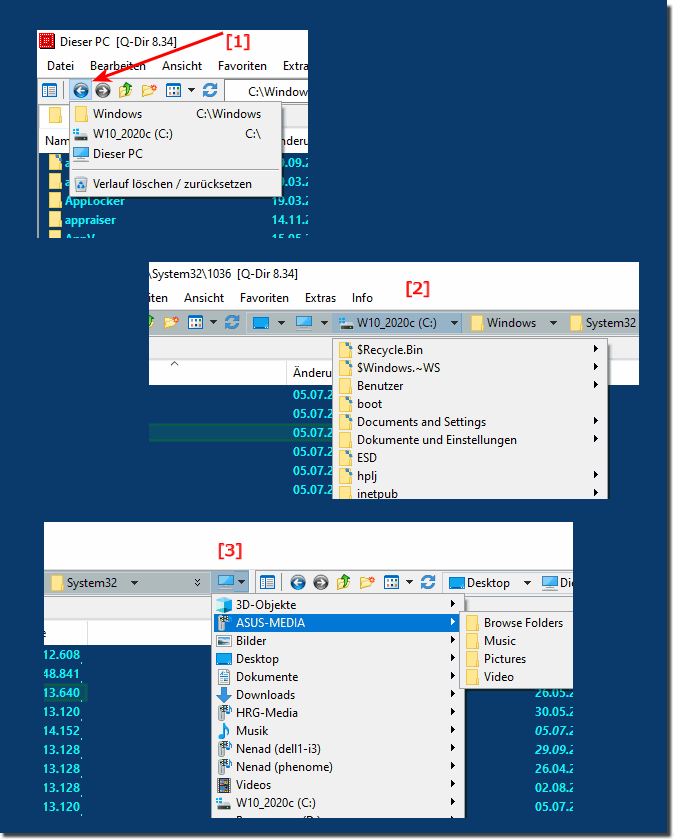 |
2.) Also use the directory tree in the address bar!
Why not, use the directory tree in the Explorer address bar, take advantage of the directory structure via the Explorer views! Without losing space and you can also benefit very quickly from the classic and modern address bar without the usual navigation via the Explorer directory structure!| (Image-2) The directory structure in the address bar is used by every Explorer! |
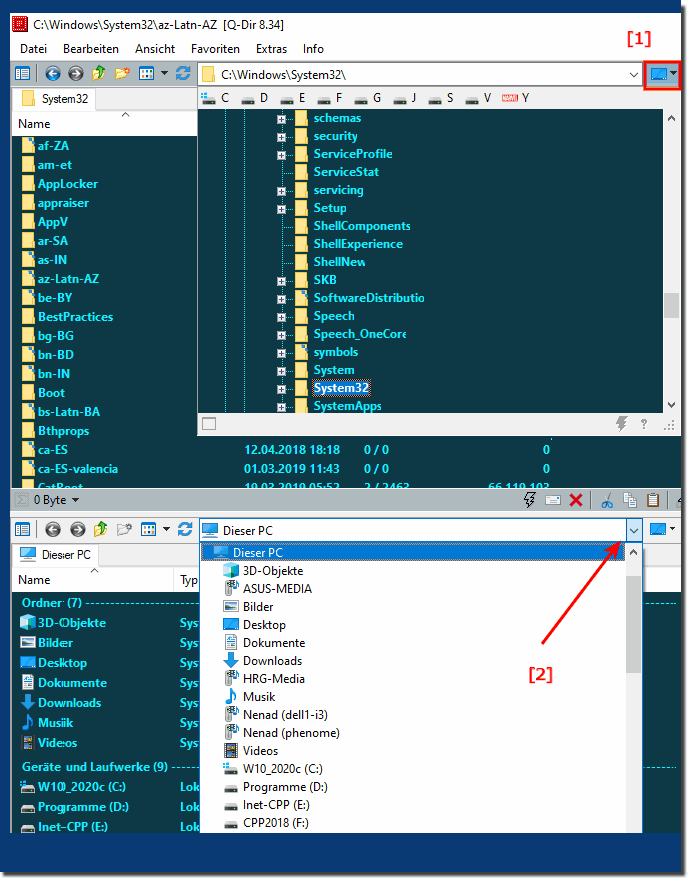 |
3.) Why is it better to use the address bar to change directories faster!
There are a few advantages to using the address bar in a file explorer or web browser to move between directories more quickly:
Direct navigation: The address bar takes you directly to the desired address or URL without having to navigate through the folder structure. This is especially useful if you already know where you want to go.
Precision: You can enter the exact address to avoid typos or wrong clicks. This is especially important if you are working with a large file system or want to reach specific websites quickly.
Faster navigation: When you want to visit a specific webpage, entering the desired address is often faster than manually clicking through different folders or browsing bookmarks.
Bookmarks and History: In many modern browsers and file explorers, the address bar is supplemented with search suggestions and recently visited locations. This makes it easier to revisit previously used websites or folders.
Autocomplete: The address bar can also display suggestions and autocompletes based on what you type, making navigation even faster and more convenient.
Bookmark management: Many browsers also allow you to create, organize, and manage bookmarks to make your frequently visited websites easier to access.
Overall, using the address bar offers an efficient way to get to the desired directories or websites quickly and specifically, especially if you know the exact address or want to achieve specific goals.
