If a new folder is created in the file explorer under Windows 11, 10, ... is sorted in the list you ask yourself how can I deactivate it to prevent it!
1.) ... How to deactivate the sorting and automatic arrangement in folders in Q-Dir!
2.) ... Why should you change the sorting behavior in the file explorer Q-Dir?
3.) ... Advantages and disadvantages of deactivating sorting when creating new folders!
Preface:
With general automatic updates in File Explorer or in Q-Dir you should simply restart Windows 11, 10, ... correctly it is a known Windows problem that the folders are not updated automatically after a while! The registry entries / registry scripts usually do not work with the automatically updating Explorer problem!
1.) How to deactivate the sorting and automatic arrangement in folders in Q-Dir!
1. Start as always ►► the Quad Explorer for MS Windows OS2. Open Extras ► List view ► Disable
the third and enable or disable the option:
"Disable Auto sorting when renaming or copying elements"
(... see Image-1 Point 1 to 4)
PS:
The automatic arrangement should now be deactivated and you can rename files or create new folders - these will not be rearranged automatically.
| (Image-1) Deactivate sorting for new objects in File Explorer! |
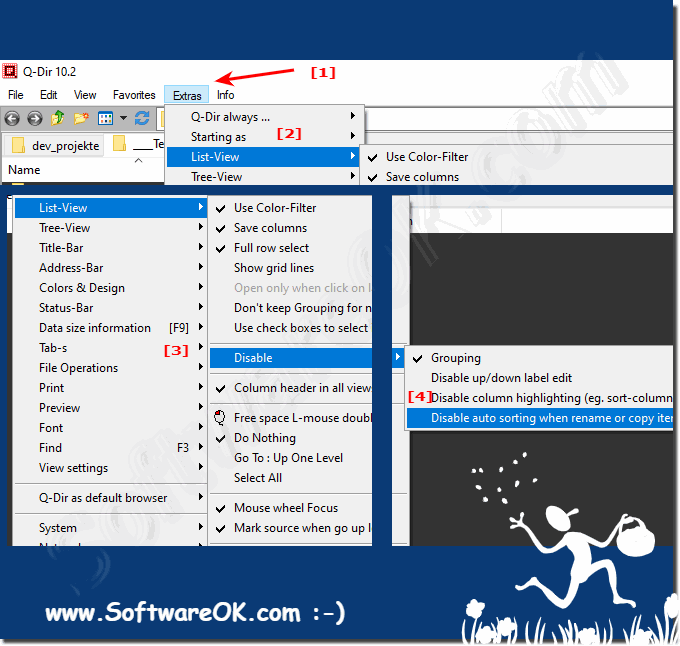 |
2.) Why should one change the sorting behavior in the file explorer Q-Dir?
User question:As an old school user, I find this frustrating. I want to sort the items in my folder when I want them sorted. When I create new folders I don't want them to be sorted by date, not by name, not by grouping, etc. I want the folder to stay where it is. I had it on my old XP computer the way I like it, why can't I also do the same with my folders under Windows 11 and 10, these are sorted when renaming and creating new folders!
Answer:
Please deactivate the sorting behavior for the individual File Explorer views on Windows 11, 10, ...!
See also: Deactivate sorting for new objects in the File Explorer!
| (Image-3) Without file sorting for new folders or files! |
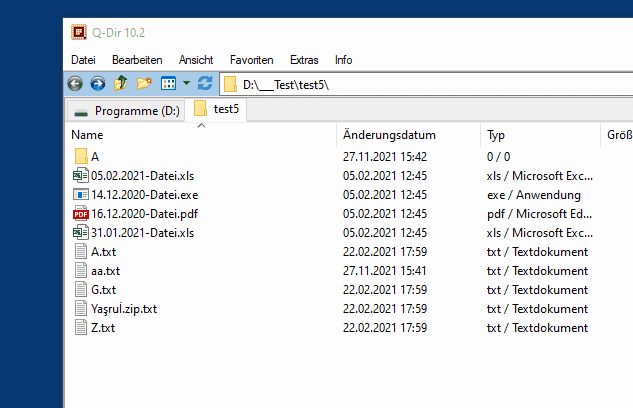 |
3.) Advantages and disadvantages of deactivating sorting when creating new folders!
Disabling sorting in the Create New Folders option in a file manager or similar program has both advantages and disadvantages. Here are some of them:Benefits of disabling sorting:
Flexibility: With sorting disabled, you can create new folders and place them in your file system without having to worry about automatic sorting by alphabetical order or other criteria. This allows for greater flexibility in managing your files.
Customization: You have full control over the arrangement of your folders. This is particularly useful if you have special organization methods that differ from standard sorting.
Time Saving: If you create many folders at the same time and don't want to sort them immediately, save time by turning off sorting. You can sort later as needed.
Disadvantages of disabling sorting:
Clutter: Without sorting, your file system folders can become messy and difficult to manage. It can be difficult to quickly locate certain folders if they are not displayed in a logical order.
Confusion: Other users accessing the same file system may be confused if the folders are not arranged in a specific order. This can make collaboration difficult.
Error prone: It is easier to miss or lose files or folders when sorting is not applied. This may result in accidental data loss.
Possible performance impact: In some cases, disabling sorting can cause the file system to become slower, especially when there are a large number of files and folders.
Whether or not you should disable sorting in the Create New Folders option depends on your personal preferences and needs. If you have a clear method of organization and need the benefits of flexibility and customization, it may make sense to turn off sorting. On the other hand, you should keep an eye on the possible disadvantages and make sure that your file management does not become too confusing.
