It's easy to resize, convert and save WEBP images to a simpler and more common image format (JPG, PNG) on all MS Windows OS!Contents: 1.) ... Converting the WEBP images under Windows OS!
|
| (Image-1) Easy converted or resize WEBP images on Windows? |
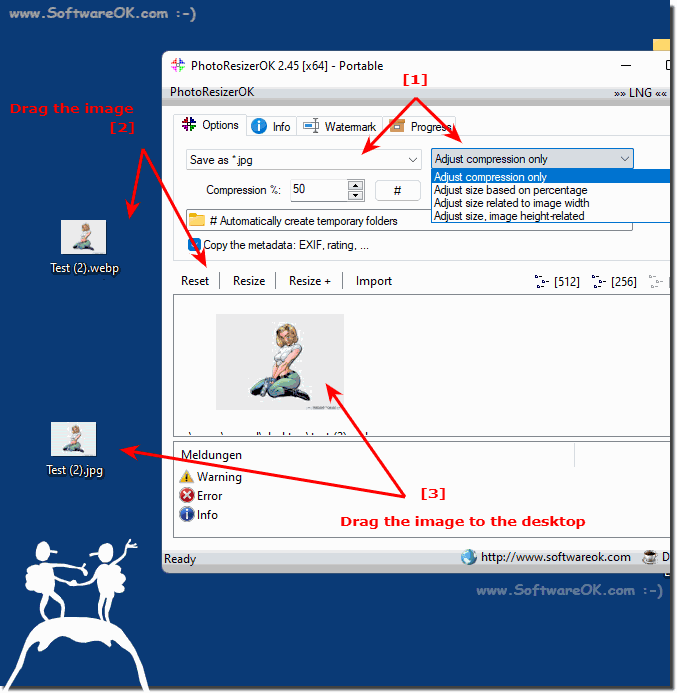 |
It's that easy to save a WEBP image in a more common format!
2.) Why, and information about WEBP and Co!
It's not that Microsoft Internet Explorer doesn't support all WEBP. If you have images from a website that are *.webp files, you must save them as JPEG or PNG versions of the original on your Microsoft Windows PC. Many more programs and applications support opening JPEG or PNG versions of the image, and it is often easier to open these file formats. After downloading the image and then converting it from that image, it's no longer a problem.See also:
► Batch photo processing and resizing options!
► WEBP, EMF, WMF, ... in Q-Dir file explorer views
► Print photo overview in file explorer!
It is also strange that despite years of development and use, this pleasant WEBP image format is still not fully supported by some of the most popular image tools like the Photos app, not only from Microsoft but also from other manufacturers. Although it was supported by many older Windows image viewers.
► What are proprietary file formats?
FAQ 16: Updated on: 30 July 2022 09:21
