In order to activate or deactivate the marking of the whole line in the individual file explorer, you do not need any registry changes or MS Windows OS system hack!
1.) ... Activating and deactivating the Full Row Select!
2.) ... Why do I need to deactivate the Full Row Select in the Explorer list views?
3.) ... Advantages and Disadvantages Marking the entire line in File Explorer on Windows 12, 11 and 10!
1.) Activating and deactivating the Full Row Select / line marking!
1. As always, start the Quad Explorer on Windows2. And activate or deactivate the marking of the entire line
(... see Image-1 Point 1 to 4)
| (Image-1) Full-Row-Select in the Quad-Explorer for MS Windows! |
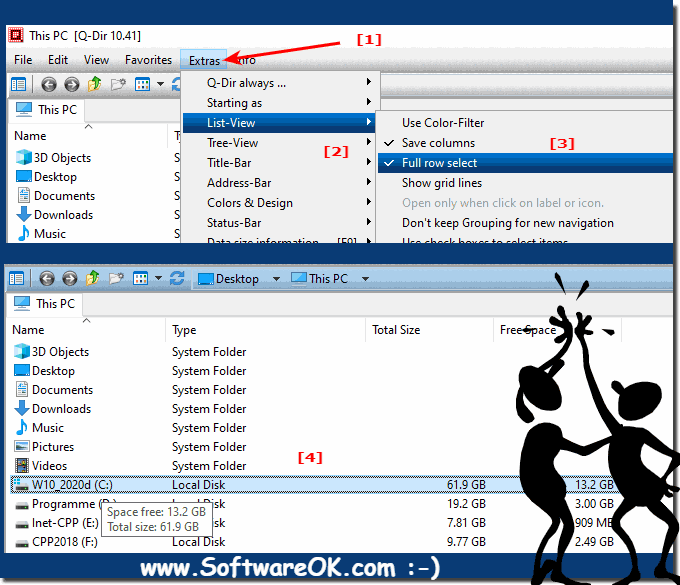 |
2.) Why do I need to deactivate the Full Row Select in the Explorer list views?
It is an optional possibility in Q-Dir to set this individually.After some users reported that setting FullRowSelect to 0 in Windows 11. 10, ... didn't do anything, I decided to solve this problem directly in Q-Dir so that I didn't have to play around with different bit mask values in the registry I managed it as an option in Q-Dir, some users wanted the full line selection function like in Windows Explorer in details mode in Windows 11, 10, ... but some would like to deactivate it, but in MS Explorer it comes with a small side effect !
| (Image-2) Mark the whole line in the Quad-Explorer! |
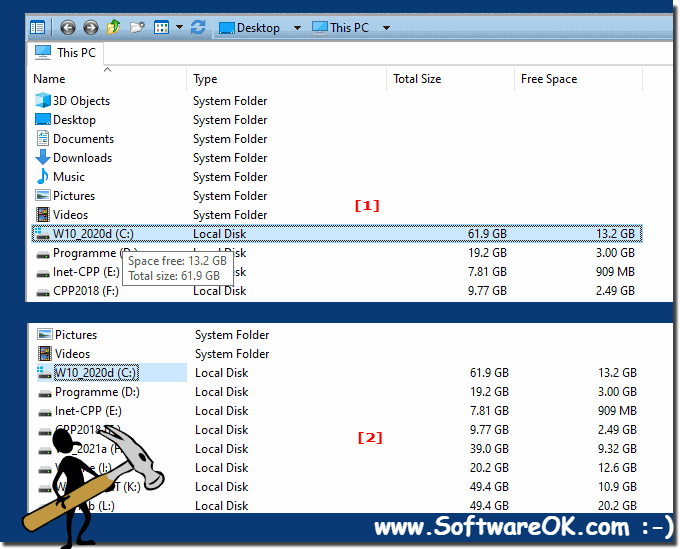 |
3.) Advantages and Disadvantages Marking the entire line in File Explorer on Windows 12, 11 and 10!
The ability to highlight the entire row in File Explorer in Windows 12, 11, and 10 refers to the feature that allows you to select a file or folder by clicking the rightmost area of the row, rather than just the checkbox to the left of it to use the element. Here are some pros and cons of this feature:Pros:
Easier selection: The ability to select the entire row makes it easier to select files or folders, especially on devices with touchscreens, since you don't have to tap the small checkbox.
Faster navigation: This feature can speed up navigation and file selection, especially for large lists, because you don't have to position the mouse cursor as precisely.
Touchscreen friendly: On devices with a touchscreen, this feature makes selecting items easier as you can simply tap on them.
Cons:
Accidental selection: Since you are selecting the entire row, there is a risk of accidentally selecting files or folders simply by scrolling or touching the row. This can trigger unintended actions.
Lower accuracy: If you need to make a precise selection, selecting the entire row may be inaccurate. In such cases it is easier to use the checkbox.
Getting used to: This feature requires some getting used to as it is different from the traditional method. Users who are already familiar with the checkbox system may have some customization issues.
Overall, the pros and cons depend on how you use File Explorer and what type of device you are using. Some users find the option to select the entire row helpful, while others prefer to stick with the traditional checkbox system. It's good to try this option and see whether it improves your workflow or not.
