Test important Windows Hotkey is it not occupied or in use, is possible test it from Version 3.88 in Quick Text Paste for Windows 11, 10, ...!Contents: 1.) ... is an important Windows hotkey, not used!
|
| (Image-1) Important Windows Hot-Key not occupied or in use! |
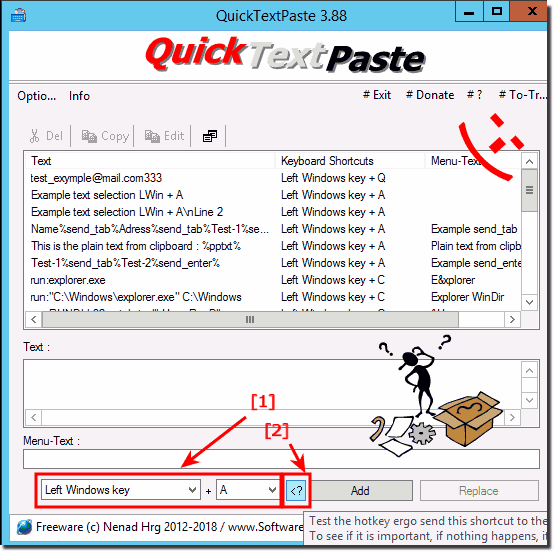 |
Info:
When a key is pressed, the system looks for a match against all hot keys. Upon finding a match, the system posts the WM_HOTKEY message to the message queue of the window with which the hot key is associated. If the hot key is not associated with a window, then the WM_HOTKEY message is posted to the thread associated with the hot key. More about RegisterHotKey function
When a key is pressed, the system searches for a match with all key combinations. If a match is found, the system sends the WM_HOTKEY message to the message queue of the window to which the hotkey is associated. If the hotkey is not associated with a window, the WM_HOTKEY! More about ► RegisterHotKey function
When a key is pressed, the system looks for a match against all hot keys. Upon finding a match, the system posts the WM_HOTKEY message to the message queue of the window with which the hot key is associated. If the hot key is not associated with a window, then the WM_HOTKEY message is posted to the thread associated with the hot key. More about RegisterHotKey function
When a key is pressed, the system searches for a match with all key combinations. If a match is found, the system sends the WM_HOTKEY message to the message queue of the window to which the hotkey is associated. If the hotkey is not associated with a window, the WM_HOTKEY! More about ► RegisterHotKey function
2.) Continue to use the important Windows hotkey!
For multiple selection of QTPE.g.: ►► Windows Y menu as an alternative to the Windows X menu!
Can you forward the system default command!
( ...see Image-2, Point 1 )
This means you can continue to use important Windows hotkeys to make your work more efficient. Windows offers a variety of keyboard shortcuts that make various tasks and actions easier. Here are some important Windows hotkeys you can use:
Windows key (Win): Opens the Start menu.
Win + D : Displays the desktop or minimizes all open windows.
Win + E : Opens File Explorer.
Alt + Tab : Switches between open applications.
Win + L: Locks your computer and goes to the login page.
Win + R : Opens the Run dialog box.
Win + S: Opens Windows Search.
Alt + F4 : Closes the active window or application.
Ctrl + C (Copy), Ctrl + X (Cut), Ctrl + V (Paste): To copy, cut and paste text or files.
Ctrl + Z (Undo), Ctrl + Y (Redo): To undo and redo actions in many applications.
Alt + Spacebar : Opens the system menu of the active window.
There are many more Windows hotkeys depending on your needs and the applications you use. Using keyboard shortcuts can significantly increase the efficiency of your work and save time. If you have a specific task or problem and are looking for a specific keyboard shortcut, please let me know and I will try to help you.
| (Image-2) Wrnn Important Windows hotkey continues to use! |
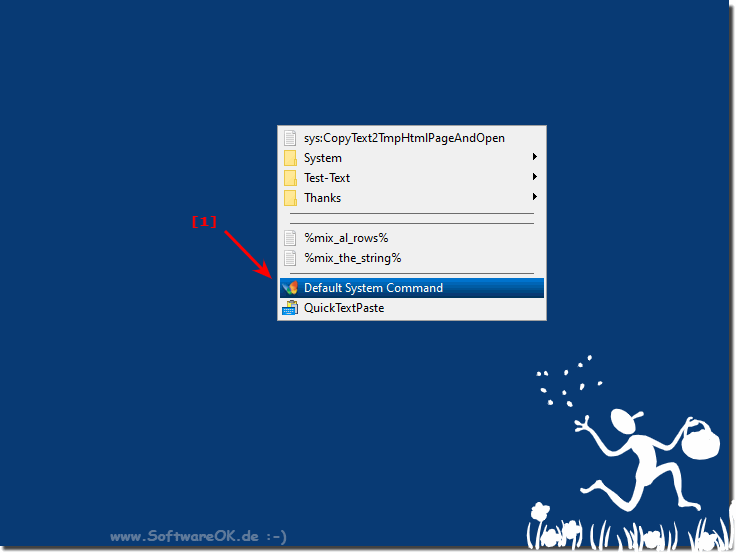 |
FAQ 27: Updated on: 7 October 2023 12:41
