The "ms-settings:gaming-gamebar" command opens the settings for the Xbox Game Bar in Windows 10 und 11 .
The Xbox Game Bar is a feature that allows users to access features such as screen recording, screenshot taking, and gaming overlays while playing PC games.
1. ms-settings:gaming-gamebar
2. Availability under Windows
3. Other useful commands in the Windows settings
1. The Command ms-settings:gaming-gamebar
1. Use the Windows R key combination.2. Simply use the command: ms-settings:gaming-gamebar
(You can also use the command for a desktop shortcut.)
3. Confirm by pressing the OK button or [Enter].
(... see Image-1 Point 1 to 3)
You now have access to the settings mentioned in Windows 10, 11 or 12.
This provides solutions to the following questions and problems.
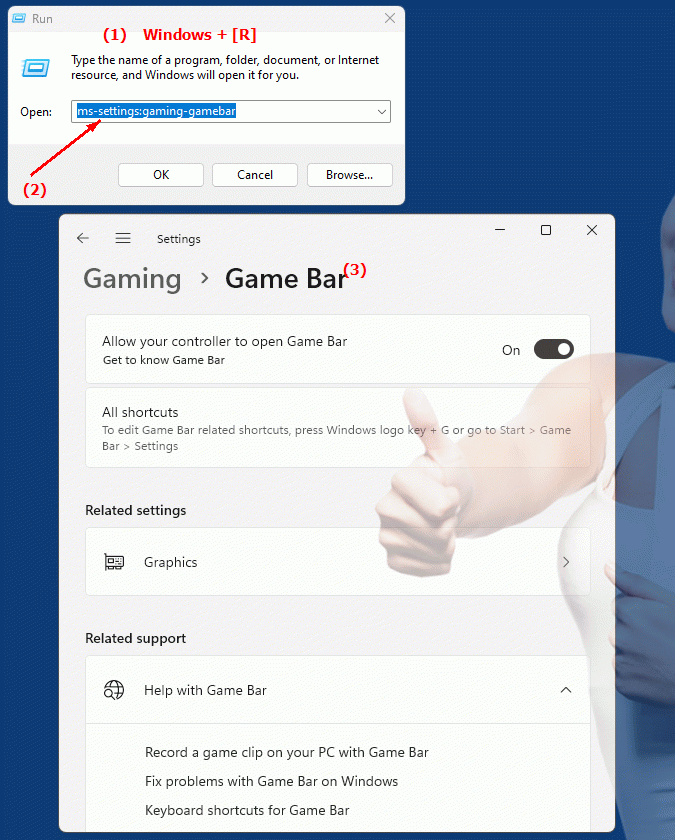
1b. This provides solutions to the following questions and problems.
How do I enable screen recording for games on my PC?What options does the Xbox Game Bar have for customizing gaming experiences?
How can I configure the Xbox Game Bar to help me play games?
What are some ways to improve the gaming experience with Xbox Game Bar?
How do I configure the Xbox Game Bar for gaming?
What settings are available in the Xbox Game Bar?
How do I customize the Xbox Game Bar to configure it for gaming?
How do I configure the gaming overlay in Windows Settings?
2. Availability in Windows 10, 11 and 12 (starting with the build numbers)!
Here is a detailed description of the availability and build numbers of this feature in the different Windows versions:
Windows 10:
- Availability:
From Windows 10 Version 1809 (October 2018 Update)
- Build number:
The feature is available starting with build 17763. This update introduced the Xbox Game Bar as part of the gaming features of Windows 10, and the "ms-settings:gaming-gamebar" command allows users to configure the settings for this feature. The Xbox Game Bar includes features such as screen recording, microphone controls, and performance measurement.
Windows 11:
- Availability:
From Windows 11 version 21H2 (first official release)
- Build number:
The feature is available in builds 22000 and above. Windows 11 retains the Xbox Game Bar functionality and integrates it into the new operating system design. The "ms-settings:gaming-gamebar" URI opens the Xbox Game Bar settings in Windows 11's redesigned user interface, but offers similar functionality to Windows 10, but with a more modern design and advanced customization options.
Windows 12:
- Availability:
From Windows 12 (first preview or stable versions)
- Build number:
The exact build number may vary depending on the release stage, but the feature is included in early testing and subsequent stable builds of Windows 12. Windows 12 builds on the Xbox Game Bar features of Windows 11 and may offer additional improvements and features to the gaming experience.
Summary:
The "ms-settings:gaming-gamebar" command is available in Windows 10, 11, and 12 and allows access to the settings for the Xbox Game Bar. The feature is available starting with build 17763 in Windows 10 and continues in Windows 11 and 12, with each version potentially offering additional improvements or customizations to optimize the gaming experience.
