The "ms-settings:printers" function opens the settings area for printers and scanners in Windows 10 und 11 .
Here, users can manage connected printers and scanners, add or remove new devices, and adjust printer settings. It is a central part of printer management and enables easy handling of printing devices via the graphical user interface.
1. ms-settings:printers
2. Availability under Windows
3. Other useful commands in the Windows settings
1. The Command ms-settings:printers
1. Activate the Run menu by pressing Windows R.2. Simply enter the command: ms-settings:printers
(Use the command for a desktop shortcut as well.)
3. Press [Enter] or the OK button to execute the action.
(... see Image-1 Point 1 to 3)
You can now access the settings explained above in your Windows 10, 11 or 12 operating system.
This is how the problems and questions listed below are addressed.
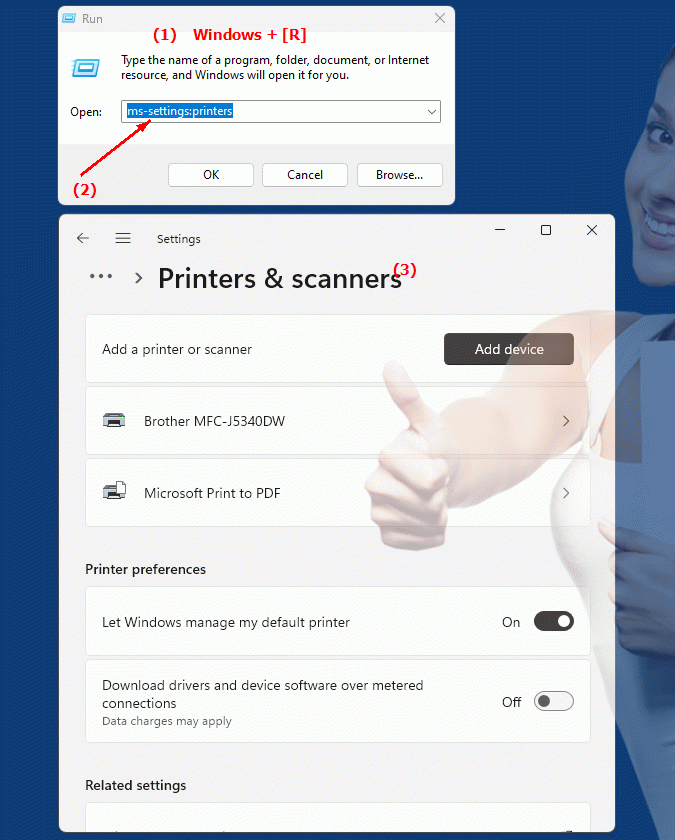
1b. This is how the problems and questions listed below are addressed.
Which operating system has a built-in setting to manage printer drivers?What is the location in the system where users can add and remove devices and adjust their settings?
What type of devices can the user manage through this setting?
In which area of ??the system are the printer settings found and what is it often called?
What steps are necessary to add a new printer or scanner via the system menu?
What is the easiest way to ensure that all users on the network have access to the same printers and scanners?
How do you ensure that users in a cross-school environment can find and manage the right printers and scanners in the system menu?
2. Availability in Windows 10, 11 and 12 (starting with the build numbers)!
Availability of the “ms-settings:printers” function in different Windows versions and build numbers:
1. Windows 10:
- Availability:
The ms-settings:printers feature has been available since the introduction of Windows 10. Windows 10 introduced a more modern and user-friendly interface for printer and scanner settings, accessible via the ms-settings:printers path.
- Build number:
The “ms-settings:printers” function is available from Windows 10 Build 10240 (Version 1507, Initial Release).
- Features available in Windows 10:
- Manage printers and scanners:
Users can view connected printers and scanners, add new devices, or remove existing devices.
- Set default printer:
Windows 10 provides a feature that allows the user to set a printer as the default printer or enable the setting to automatically set the last used printer as the default printer.
- Troubleshooting:
Troubleshooting can be accessed directly from the printer menu to resolve printer and scanner issues.
- Printer Sharing:
Users can share printers with other computers on the network and add shared printers.
- Special features:
With the introduction of Windows 10, printer management has been greatly simplified, and the settings menu "ms-settings:printers" provides a clear overview of all connected devices as well as easy configuration options for users.
2. Windows 11:
- Availability:
In Windows 11, the "ms-settings:printers" feature remains available. With Windows 11, Microsoft has optimized the design of the settings menu and introduced a more user-friendly interface that makes accessing printers and scanners even more intuitive.
- Build number:
This feature is available starting with Windows 11 Build 22000 (version 21H2).
- Features available in Windows 11:
- Improved user interface:
The printer and scanner menu has been visually modernized and made clearer in Windows 11. It contains the same core functions as in Windows 10, but in a revised design.
- Cloud integration:
Windows 11 offers tighter integration with cloud services, making it easier to add and manage printers on cloud networks.
- Enhanced printer sharing:
Printer sharing has been improved, especially in hybrid cloud environments, enabling a smoother experience in modern offices.
- Default printers and troubleshooting:
As in Windows 10, users can still set default printers and access troubleshooting.
- Improvements:
Windows 11 brings some improvements in the clarity and operation of printer management. The functions are now more closely integrated into the overall operating system and offer a more intuitive user interface.
3. Windows 12 (upcoming version):
- Availability:
In Windows 12, the "ms-settings:printers" feature is expected to continue to be available. Since Windows 12 is expected to bring another user interface overhaul and system optimizations, managing printers and scanners could be further simplified and improved.
- Build number:
Windows 12 is expected to be released with builds starting at 23000.
- Expected features in Windows 12:
- Advanced device configuration:
Windows 12 may come with new intelligent device configuration features that make it even easier to discover and manage printers and scanners.
- AI-powered troubleshooting:
Possible integration of artificial intelligence into troubleshooting to proactively detect printer issues and suggest solutions.
- Improved network printer integration:
Windows 12 is expected to offer even stronger support for network printers and cloud-based printing solutions to make it easier to manage printers in office environments.
- Improved cloud printing services:
More advanced features for integrating printing services powered by the cloud could also play a larger role in Windows 12.
- Potential New Features:
Windows 12 could further streamline and enhance the printer management process by adding new technologies to better integrate cloud printing services, as well as more advanced troubleshooting features and better device management.
Detailed functions of printer and scanner settings:
- Add or Remove Printers:
Users can easily add a new printer or scanner by going through the installation process for network scanners and printers or USB-based devices. They can also remove old or no longer needed devices.
- Manage default printers:
Users can either set a fixed printer as the default printer or choose the dynamic option where the last used printer is automatically set as the default printer.
- Printer Sharing:
Windows allows users to share printers with other users or devices on the local network. This can be useful when multiple devices need to use a central printer.
- Troubleshooting:
If there are problems with a printer, Windows offers a built-in troubleshooting option that guides the user through a series of steps to identify and resolve the issue.
- Manage Print Jobs:
Users can also monitor, pause or cancel print jobs from this menu to gain better control over the printing process.
Summary:
- Windows 10:
Available from Build 10240 (Version 1507), offers basic and clear management of printers and scanners, including printer sharing and troubleshooting.
- Windows 11:
Available from Build 22000 (version 21H2), improves the user interface and integrates cloud services to make managing printers and scanners even easier and more modern.
- Windows 12:
Expected to be available from Build 23000, with possible enhancements in the areas of AI-assisted troubleshooting, improved cloud printing solutions, and optimized printer sharing in modern networks.
This feature is critical for users who regularly use printers or scanners in their workflows and need a quick and efficient way to manage and troubleshoot these devices.
