The URI "ms-settings:search-permissions" leads to the Windows 10 und 11 Search permission settings.
These settings allow users to manage access permissions for various search features and services, especially with regard to data security and privacy. Here, users can specify which apps and services have access to the search services and search data.
1. ms-settings:search-permissions
2. Availability under Windows
3. Other useful commands in the Windows settings
1. The Command ms-settings:search-permissions
1. Open the Command window using Windows R.2. Paste the command: ms-settings:search-permissions
(The command can also be used in a desktop shortcut.)
3. Press the OK button or [Enter] to continue.
(... see Image-1 Point 1 to 3)
You can now access the settings explained above in your Windows 10, 11 or 12 operating system.
In this way, the following questions and challenges can be overcome.
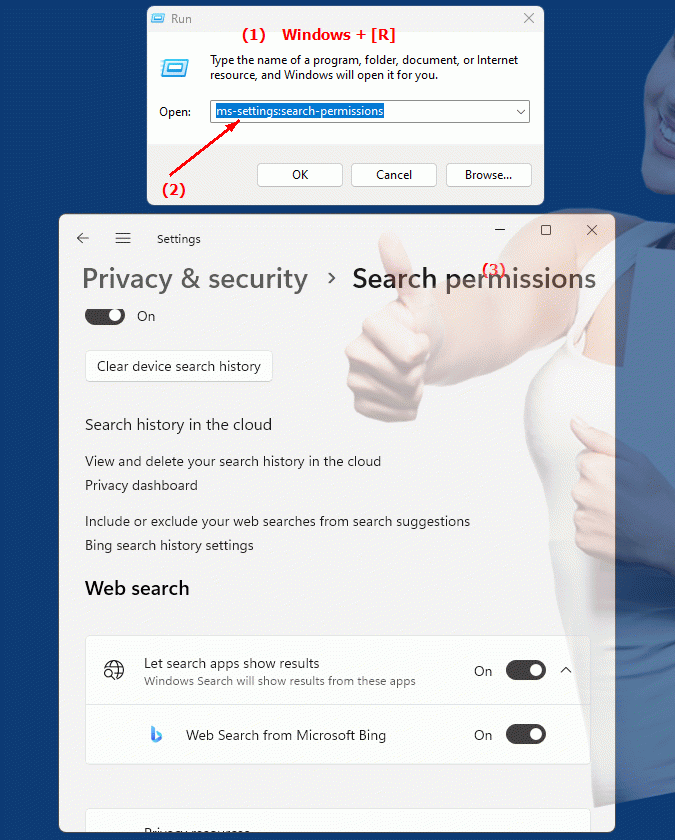
1b. In this way, the following questions and challenges can be overcome.
How do I access the Windows Search permission settings?What options do users have to manage access permissions to search features and services?
How can a user set the permission dialogs between different apps and services to ensure data security and privacy?
What role do permission settings play in searching for data in the system?
How do permission settings relate to data security and privacy in the context of Windows Search?
How can a user check which apps have access to search services and how can this access be controlled?
What are the consequences of a missing authorization request when using certain search functions in the system?
Can users customize the permission level for different search services to meet their security needs?
How does the user experience change when searching for data in the system when permissions are configured for different services?
2. It is available starting with the corresponding build numbers in Windows 10, 11 and 12!
Availability in Windows versions
1.Windows10:
- Availability:
In Windows 10, the URI "ms-settings:search-permissions" is available. This URI takes users to the Windows Search permission settings, where they can specify which apps and services can access the search data. These settings allow controlling access to personal and system data used by Windows Search.
- Build number:
The URI is available starting with Windows 10 version 1809 (October 2018 Update). This version includes the enhanced permission settings for Windows Search. The specific build number that supports this feature is build 17763 and later.
2.Windows11:
- Availability:
In Windows 11, the "ms-settings:search-permissions" URI is also available. Windows 11 offers an updated permissions settings UI that enables more granular and user-friendly management of search permissions. Users can specify which apps have access to search services and data and how search services are configured.
- Build number:
The URI is available starting with Windows 11 build 22000 and later. This build number includes the initial release of Windows 11 and all subsequent builds that support these permission settings.
3.Windows12:
- Availability:
With Windows 12, expected to be released in 2024, the "ms-settings:search-permissions" URI is expected to continue to be available. Windows 12 is expected to retain existing search permission management functionality and may offer additional options to further fine-tune search and privacy settings.
- Build Number:
The exact build number for Windows 12 is not determined at the time of release, but the URI is expected to be supported starting with the first released build number of Windows 12.
Summary
The URI "ms-settings:search-permissions" provides direct access to the Windows Search permission settings. It is available in Windows 10 starting with version 1809 (build 17763 and later) and in Windows 11 starting with build 22000 and later. The feature is also expected to be available in Windows 12 once the first build number of Windows 12 is released. These settings are important to maintain control over access rights to search services and data and to protect user privacy.
