The "ms-settings:typing" shortcut opens the keyboard typing settings in Windows 10 und 11 .
These settings include various options to improve text capture, such as spell checking, autocorrect, and suggestions as you type. The functionality has evolved with the different versions of Windows, with Microsoft continually incorporating new usability improvements, particularly in the area of ??text recognition and prediction.
1. ms-settings:typing
2. Availability under Windows
3. Other useful commands in the Windows settings
1. The Command ms-settings:typing
1. Combine the Windows R keys for quick access.2. Use the command: ms-settings:typing to perform the desired step.
(The command is also useful for creating a desktop shortcut.)
3. Select OK or press [Enter] to confirm.
(... see Image-1 Point 1 to 3)
You can now use the settings described above in your Windows 10, 11 or 12.
This will address the following questions and challenges.
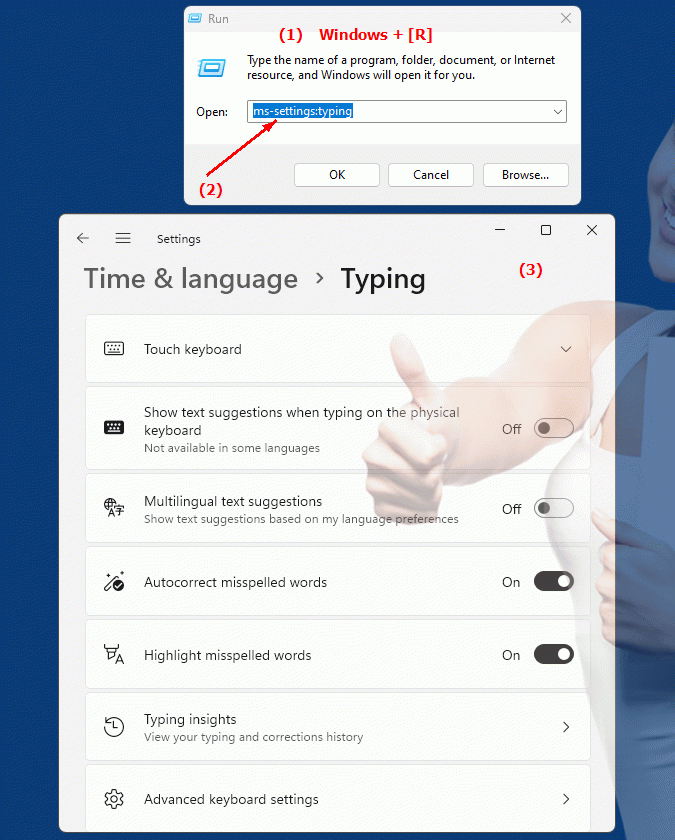
1b. This will address the following questions and challenges.
How can I enable spell checking in the keyboard settings?What options to improve text entry are available in the keyboard settings?
Can I configure autocorrect for keyboard input in Windows? If so, how do I do it?
Are there any suggestions to improve the input time in relation to the characters entered?
How can I adjust the language settings for the keyboard in Windows?
What new features have been added to keyboard input in recent versions of Windows?
Can I define custom words in the spell checker to use in context?
How do I make sure the keyboard is set up according to my preferences, especially for desk and laptop keyboards?
Is there a way to improve or adjust the performance of text recognition?
Can I prevent suggestions for full words while I'm typing?
These questions relate to the various aspects of keyboard settings and their customization options in Windows.
2. Availability in Windows 10, 11, 12 and the corresponding build numbers!
Availability and build numbers
1. Windows 10:
- Availability:
The "ms-settings:typing" shortcut was introduced with Windows 10 version 1607 (Anniversary Update, Build 14393). This version brought extensive improvements in typing options and text recognition, especially with regard to autocorrect and word suggestions as you type.
- Build number:
The shortcut has been available since Build 14393. In this version, Microsoft has started to expand the capabilities of input predictions, which were originally developed for mobile devices, to the desktop as well.
Functionality in Windows 10:
- Autocorrect:
Automatically correct common typos.
- Text suggestions:
Activates the function that makes text suggestions while you type.
- Multilingual support:
Spell checking and text suggestions are supported for different languages.
- Emoji suggestions:
Integration of emojis as part of the text input options.
- Keyboard Settings:
Configure the physical keyboard and on-screen keyboard with advanced options for customizations and features.
2. Windows 11:
- Availability:
In Windows 11, the ms-settings:typing shortcut has been retained and its functionality has been expanded with a modernized user interface and additional input methods. Windows 11 offers improved text recognition and deeper integration of speech support.
- Build number:
Since Build 22000, the first official build of Windows 11, "ms-settings:typing" is fully integrated. The user interface changes aim to make the typing options more user-friendly and intuitive.
Features in Windows 11:
- Intelligent text recognition:
Improved auto-correction and text suggestions that adapt to user input.
- Enhanced Emoji Support:
Better integration of emojis, symbols, and GIFs into text input.
- Personalized suggestions:
Windows 11 allows you to personalize suggestions and autocorrects based on user behavior.
- Expanded language support:
Even more languages ??are supported and users can switch between multiple languages ??and keyboard layouts.
- Keyboard settings for touch and on-screen keyboards:
Improvements to options for touch devices, including support for gestures and advanced key layouts.
3. Windows 12 (Expected):
- Availability:
Windows 12 is expected to retain the ms-settings:typing shortcut as well, with even deeper integration of AI-powered text suggestions and more advanced text recognition features.
- Build number:
The exact build number for Windows 12 is not yet known, but this feature is expected to be available from the start.
Expected functionality in Windows 12:
- AI-powered text recognition:
Windows 12 is expected to use artificial intelligence (AI) to provide even more accurate text suggestions and auto-corrections that adapt to individual writing styles.
- Seamless language support:
Enhanced integration of real-time translation capabilities and cross-language text recognition is expected.
- Improved emoji and GIF integration:
In addition to text recognition and autocorrect, the use of emojis, GIFs and symbols could be further expanded to make the input options even more flexible and creative.
- Speech recognition and dictation:
Windows 12 will likely offer enhanced speech support, including improved speech recognition that will allow text to be entered more efficiently through dictation.
Main features of "ms-settings:typing" across Windows versions:
1. Autocorrect and text suggestions:
- Windows has been continuously improving autocorrect and text suggestions since Windows 10. The suggestions appear as you type and offer the ability to enter frequently used words and phrases more quickly.
2. Multilingual support:
- Multi-language support has been continuously expanded since Windows 10. Users can switch between different language packs and use them for autocorrect and suggestions.
3. Emoji integration:
- Windows 10 started introducing emoji suggestions in text input. This feature was greatly expanded in Windows 11 and is expected to be expanded even further in Windows 12.
4. Personalized input suggestions:
- Windows 11 introduced the ability to customize suggestions based on the user's individual typing behavior. This improves the accuracy and relevance of suggestions. Windows 12 is expected to further optimize this feature, possibly through the use of AI.
5. Keyboard settings:
- In addition to the standard keyboard settings, Windows 10 and 11 offer advanced options for configuring on-screen keyboards, especially on devices with touchscreens. This feature will likely be made even more user-friendly in Windows 12 to enable smoother touch input.
Comparison of features across Windows versions:
1. Windows 10:
- Availability is Build 14393 (Version 1607).
- Introduction of basic text suggestions, autocorrections and multilingual input.
2. Windows 11:
- Improved user interface for managing input methods.
- Introducing personalized suggestions based on user behavior.
- Enhanced emoji support and improved text recognition.
3. Windows 12 (expected):
- AI-powered text recognition for more accurate suggestions and auto-corrections.
- Improved multilingual support and real-time translations.
- Seamless integration of emojis, GIFs and symbols into text input.
Conclusion:
The ms-settings:typing shortcut plays a crucial role in managing input methods in Windows, especially when it comes to autocorrect, text suggestions, and keyboard settings. Since its introduction in Windows 10, the feature has been steadily evolving. Windows 11 has significantly improved usability and functionality, especially with the introduction of personalized suggestions and enhanced emoji support. In Windows 12, we can expect these features to be further optimized through the use of AI and advanced text recognition.
