The URL "ms-settings:usb" opens the USB settings in Windows 10 und 11 , which allows users to manage various options and settings related to USB devices.
This feature is important for configuring and managing USB ports and devices connected to the computer. Here is a detailed description of the availability of this feature in different Windows versions, along with the corresponding build numbers:
1. ms-settings:usb
2. Availability under Windows
3. Other useful commands in the Windows settings
1. The Command ms-settings:usb
1. Activate the Run menu by pressing Windows R.2. Simply enter the command: ms-settings:usb
(Use the command for a desktop shortcut as well.)
3. Press [Enter] or the OK button to execute the action.
(... see Image-1 Point 1 to 3)
You can now access the settings explained above in your Windows 10, 11 or 12 operating system.
In this way, the following questions and problems can be clarified.
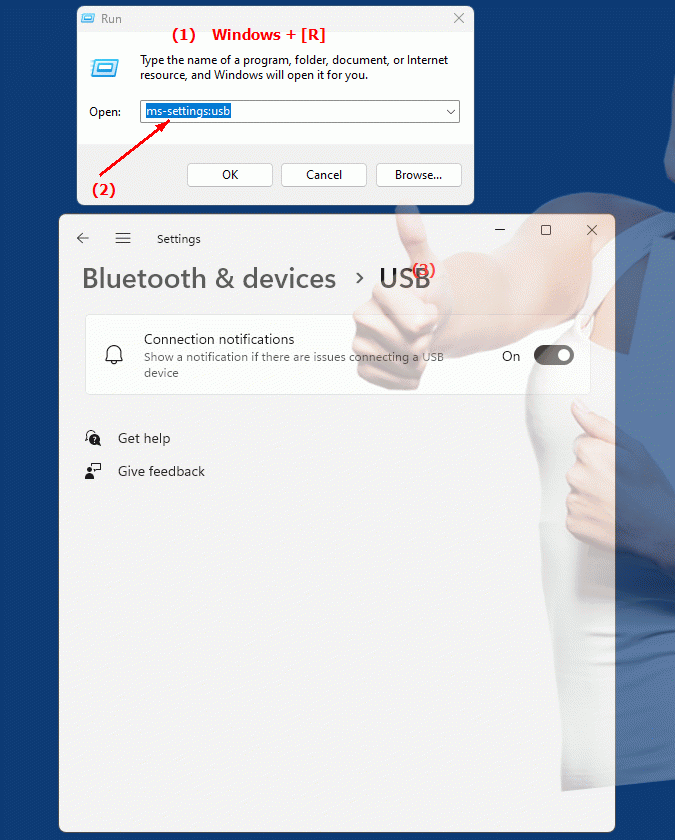
1b. In this way, the following questions and problems can be clarified.
How do I open USB settings in Windows?What are the most important settings I can make using the USB settings in Windows?
How do I find out which USB devices are recognized on my computer and how do I configure them?
Is it possible that the USB settings in newer versions of Windows offer more features than older versions?
How can I make sure my new USB device works properly and communicates with the computer?
Are there differences in the setting options between Windows 10 and Windows 11 related to managing USB devices?
2. Support in Windows 10, 11 and 12 starting with the build numbers.
Windows10
- Availability:
The functionality to manage USB devices and settings in Windows 10 is built in and allows users to configure and manage devices connected via USB. The URL "ms-settings:usb" was introduced to provide direct access to USB settings.
- Build number:
The "ms-settings:usb" URL is available in Windows 10 starting with version 1903 (May 2019 Update). This version brought improvements and new features to USB management, including more granular options for controlling USB ports and devices.
Windows11
- Availability:
In Windows 11, the ability to manage USB devices and settings remains intact and has been evolved to provide a modernized user interface and additional features. Windows 11 offers improved options for managing USB ports and devices.
- Build number:
The "ms-settings:usb" URL is available in Windows 11 starting with version 21H2 (Initial Release). This version was released on October 5, 2021. The USB device management functionality in Windows 11 includes additional options and an improved user interface to enable more efficient management and configuration of USB ports and devices.
Windows12
- Availability:
In Windows 12, the USB device management feature is expected to continue to be supported and may come with additional features and improvements to align with the latest developments in USB technology and management. Windows 12 is expected to offer improved management of USB ports and devices.
- Build number:
The exact build number for the feature's introduction in Windows 12 will be provided after the first versions of the operating system are released, but the feature is expected to be available starting from the early builds of Windows 12 and will include the latest features for managing USB ports and devices.
Summary
The "ms-settings:usb" URL is available in Windows 10 starting with version 1903 (build 18362) and remains available in Windows 11 starting with version 21H2, as well as in Windows 12. This URL allows users to directly access USB settings to use a variety of options to manage and configure USB ports and devices. The exact build number for Windows 12 will be provided after the initial releases, but the feature is expected to be included in the early versions of the new operating system.
