The URI "ms-settings:windowsinsider" opens the Windows 10 und 11 Insider Program page in Windows 10 und 11 Settings.
This page allows users to sign up for the Windows Insider Program to test pre-release versions of Windows and provide feedback. Here is a detailed description of availability, features, and relevant build numbers for Windows 10, 11, and 12:
1. ms-settings:windowsinsider
2. Availability under Windows
3. Other useful commands in the Windows settings
1. The Command ms-settings:windowsinsider
1. Press and hold Windows R to continue.2. To do this, simply use the command: ms-settings:windowsinsider
(This command is also suitable for a desktop shortcut.)
3. Press the OK button or [Enter] to confirm.
(... see Image-1 Point 1 to 3)
The settings described above are now accessible in your Windows 10, 11 or 12 operating system.
This provides solutions to the following questions and problems.
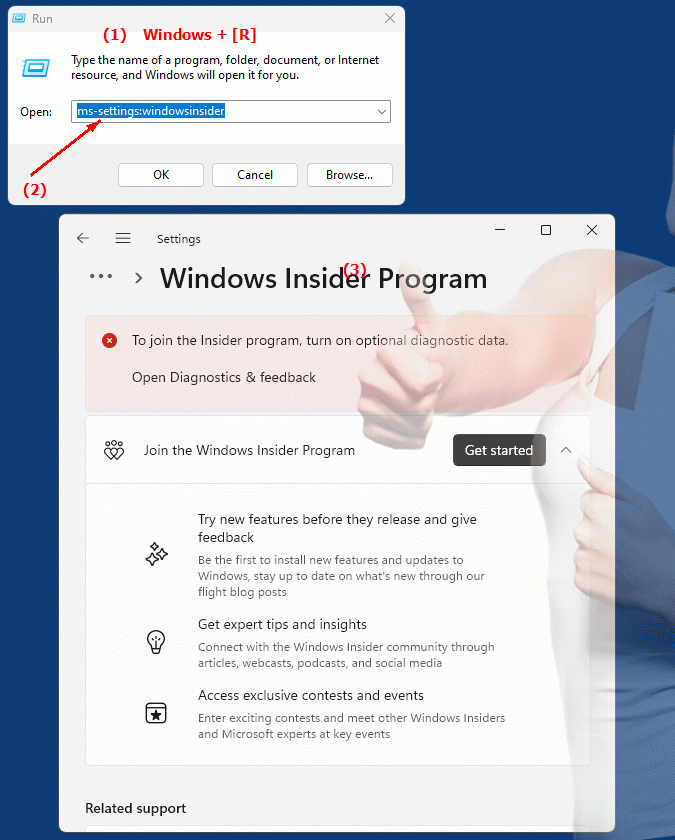
1b. This provides solutions to the following questions and problems.
Where can I sign up for the Windows Insider program?What does the Windows Insider program enable users to do?
What kind of Windows versions can be tested using the program?
How can you give feedback when participating in the program?
What settings are available in the Windows Insider program?
How do I change the settings in Windows Settings to join the Windows Insider program?
Are there special build numbers for the Windows Insider program?
Which pre-release versions of Windows are available to test and how do I get them?
How often is a new build of the operating system released if you participate in the Windows Insider program?
What benefits does participating in the Windows Insider program offer users?
2. Available in Windows 10, 11 and 12 along with the build numbers!
Availability by Windows version
1. Windows 10:
- Available from:
Windows 10 Version 1809 (Build 17763)
- Description In Windows 10, the ms-settings:windowsinsider URI was introduced to make it easier for users to access Windows Insider Settings. This URI allows users to sign up for the Windows Insider program, participate in Insider Preview builds, and configure their Insider Settings.
- Settings:
This page allows users to view and change Insider settings, opt in or out of the various Insider channels (e.g. Dev Channel, Beta Channel, Release Preview Channel), and register their devices to participate in the Insider program.
- Feedback:
Users can provide feedback on the pre-release version of Windows and report issues they encounter while using the Insider builds.
2. Windows 11:
- Available from:
Windows 11 Version 21H2 (Build 22000)
- Description:
The URI "ms-settings:windowsinsider" is also available in Windows 11 and offers similar functionality as in Windows 10, but with improvements and adjustments for the new operating system.
- Optimized user interface:
The Windows Insider Program page in Windows 11 is integrated into the modern design of Windows 11, resulting in a more consistent and user-friendly experience.
- Additional options:
Windows 11 may offer additional options and features related to the Insider Program that are specific to the new version of the operating system.
- Feedback and communication:
Users can provide feedback on the new features and changes in Windows 11 and may receive targeted requests or surveys from Microsoft to further improve development.
3. Windows 12:
- Available from:
Windows 12 is expected to be released in 2024.
- Description:
In Windows 12, the ms-settings:windowsinsider URI is expected to continue to be available, with further improvements and new features for the Insider program.
- Advanced features:
Windows 12 may bring new features and options to the Insider program to further improve the user experience and streamline the testing process.
- Integration of new technologies:
Windows 12 is expected to integrate additional technologies and improvements that benefit Insider programs, including improved feedback mechanisms and an enhanced user interface.
Description of the function
The URI “ms-settings:windowsinsider” opens the “Windows Insider Program” page in Windows Settings and offers the following main features:
- Registration for the Insider Program:
- Registration:
Users can sign up for the Windows Insider Program to test pre-release versions of Windows. This includes choosing an Insider Channel that best fits their testing needs.
- Insider Channels:
Users can choose from different Insider Channels, such as the Dev Channel (for the latest features and frequent builds), the Beta Channel (more stable builds with new features), or the Release Preview Channel (near-final builds before the official release).
- Configuration of Insider Settings:
- Channel Selection:
Users can select or change the Insider Channel based on their interest in the latest features or more stable builds.
- Device Registration:
The page allows users to register or deregister their devices from the Insider program to test the pre-release versions.
- Feedback and problem reporting:
- Provide Feedback:
Users can provide feedback on Insider builds to help Microsoft improve future Windows releases.
- Bug Reporting:
The Site may provide links or options to submit bug reports or participate in surveys to share specific issues and experiences.
- Information about Insider Builds:
- Updates and News:
Users can view information about the latest Insider builds and their features. This includes details about new features, improvements, and known issues in the pre-release builds.
Application
To get to the Windows Insider Program page, users can type the URI "ms-settings:windowsinsider" into the Windows Start menu address bar or create a shortcut. This direct shortcut provides quick access to the Windows Insider Program settings and provides a central location for managing Insider builds and participating in the testing program.
The Windows Insider Program page is especially useful for users who want to actively participate in developing and improving Windows by testing new features and updates before their official release and providing feedback to Microsoft. It provides an easy-to-use way to learn about the latest developments and participate in shaping the future of Windows.
