The ms-settings:workplace-provisioning URI in Windows 10 und 11 leads to the Workplace Provisioning settings, also known as Workplace Provisioning.
This feature allows users to configure and manage their devices for use in corporate environments. Here is a detailed description of the availability and functionality of this URI in the different Windows versions, as well as the relevant build numbers:
1. ms-settings:workplace-provisioning
2. Availability under Windows
3. Other useful commands in the Windows settings
1. The Command ms-settings:workplace-provisioning
1. Press and hold Windows R to continue.2. To do this, simply use the command: ms-settings:workplace-provisioning
(This command is also suitable for a desktop shortcut.)
3. Press the OK button or [Enter] to confirm.
(... see Image-1 Point 1 to 3)
You now have access to the settings mentioned in Windows 10, 11 or 12.
This can answer the following challenges and questions.
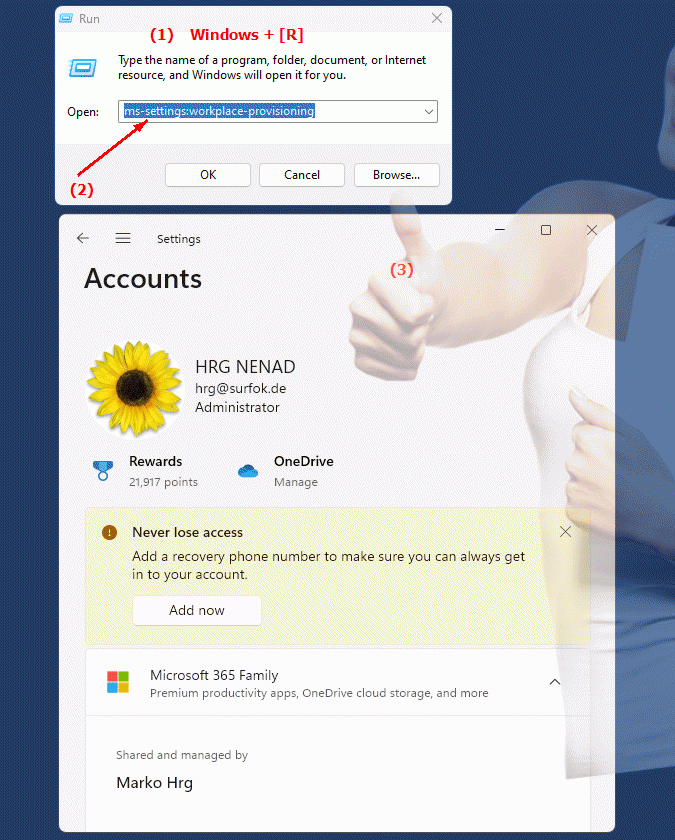
1b. This can answer the following challenges and questions.
How do I open the seat provisioning settings in Windows?How can I customize the configuration of my devices for workstation provisioning?
What options are there to ensure my devices are properly set up and can access corporate resources?
How do I find out which seat provisioning settings are available in my current version of Windows?
How does disabling seat provisioning settings affect the use of my devices in an enterprise environment?
Are there specific instructions or documentation to ensure that all employees know and use the correct workplace provisioning settings?
How do I change permissions or security settings to ensure that only authorized users can access seat provisioning settings?
How do I test the functionality of the seat provisioning settings in different scenarios and environments before enabling them for all users?
Are there any special checks or validation tools that can help optimize seat provisioning settings?
How can I collect user feedback on seat provisioning settings and improve their experience?
2. This feature is available starting with the respective build numbers in Windows 10, 11 and 12.
Availability by Windows version
1. Windows 10:
- The ms-settings:workplace-provisioning URI is available in Windows 10 version 1809 (build 17763) and later versions. This version introduced workplace provisioning to make it easier for organizations to manage and configure devices used in a corporate environment. The URI leads directly to the Workplace Provisioning settings, where administrators and users can configure their devices for corporate use, including connecting them to corporate networks and setting up policies.
2. Windows 11:
- In Windows 11 version 21H2 (build 22000) and later versions, the ms-settings:workplace-provisioning URI is also available. Windows 11 offers a modernized user interface and may include additional features or improvements for workplace provisioning. The URI leads to the same basic workplace provisioning options as in Windows 10, but in a revised layout that matches the design of Windows 11.
3. Windows 12:
- In Windows 12, which will be released in 2024, the "ms-settings:workplace-provisioning" URI is also expected to be available. The exact implementation details and specific build number may vary depending on the stage of development and the latest features. Windows 12 is expected to offer additional improvements and features for workplace provisioning to meet the needs of modern enterprise environments.
Description of the function
The URI "ms-settings:workplace-provisioning" opens the specific page in Windows Settings that deals with configuring and managing devices for use in corporate environments. The main features include:
- Device configuration:
Users and administrators can configure their devices for use on corporate networks, including connection to corporate resources and services.
- Policy Setup:
The page allows you to apply and manage corporate policies on devices to ensure they meet corporate security and operational requirements.
- Deployment Program Management:
Administrators can centrally manage deployment configurations for multiple devices, making it easier to scale and manage in large enterprise environments.
- Enterprise Services Integration:
The feature supports the integration of enterprise services such as email, network storage, and enterprise applications to ensure a seamless user experience.
Application
Entering the URI "ms-settings:workplace-provisioning" in the address bar of the Windows Start menu or creating a shortcut takes you directly to the Workplace Provisioning settings. This is especially useful for IT administrators and enterprise users who need to configure their devices for use in a corporate environment.
The direct link to the workstation provisioning page enables efficient and targeted management of the devices, which helps ensure that they meet company requirements and can be optimally integrated into the existing IT infrastructure.
