The Windows system configuration tools to troubleshoot problems are easy to find in all Windows versions!The screenshots of system configurations were made under Windows 11, but the description is also valid for Windows 10, 8.1 and 7. Contents: 1.) ... The system configuration queries MSCONFIG in Windows!
|
| (Image-1) Start the system configuration tools in Windows (11, 10, 8.1 and 7)! |
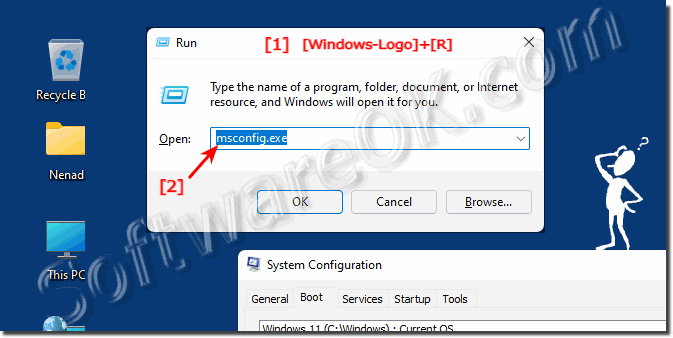 |
2.) The system configuration tools in MSCONFIG!
In System Configuration, in the Tools tab, for example, is a list of diagnostic tools and other advanced tools that you can run. In the list of Windows tools and services that are usually available on your computer, you can start these tools directly from MSConfig by highlighting the appropriate ones and clicking the Start button !
The Tools tab is handy because it provides quick access to various Windows tools and utilities, such as System Restore, Computer Management, Event Viewer, Command Prompt, and more.
If you make changes in MSConfig and find that your computer no longer boots properly, you can use the Boot Selection tab to start the computer in Safe Mode and restore the original settings.
| (Image-2) System configuration tools in Windows (11, 10, 8.1 and 7)! |
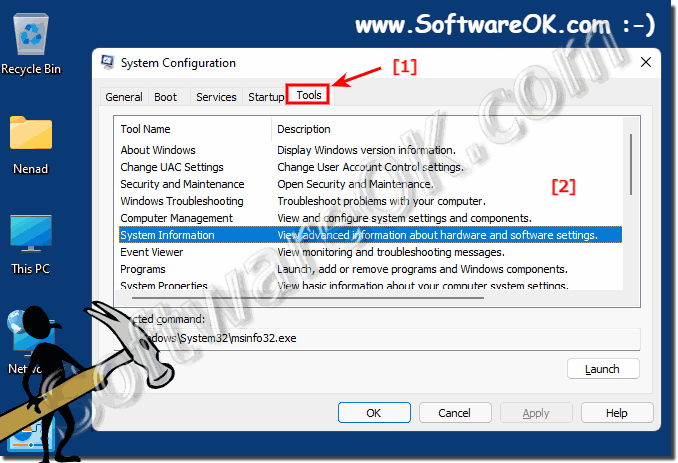 |
When it comes to finding and solving problems, the system configuration is right!
3.) How to Use MSCONFIG Startup in Windows!
Windows includes all sorts of hidden little utilities that you can use to configure and change system settings that are normally not visible in areas like the Control Panel.MSCONFIG GENERAL!
The first tab that is selected by default is usually always the General tab.
The first tab that is selected by default is usually always the General tab.
Here you can see three selectable radio buttons under the heading System Startup Selection .
Normal startup is selected by default, unless changed.
Diagnostic startup starts Windows in a "stripped down" functional mode that is similar to, but not the same as, Safe Mode. If you choose this option, be sure to change it when you finish troubleshooting, or Windows will continue to start this way.

Normal startup is selected by default, unless changed.
Diagnostic startup starts Windows in a "stripped down" functional mode that is similar to, but not the same as, Safe Mode. If you choose this option, be sure to change it when you finish troubleshooting, or Windows will continue to start this way.
| (Image-3) System configuration General in Windows (11, 10, 8.1 and 7)! |
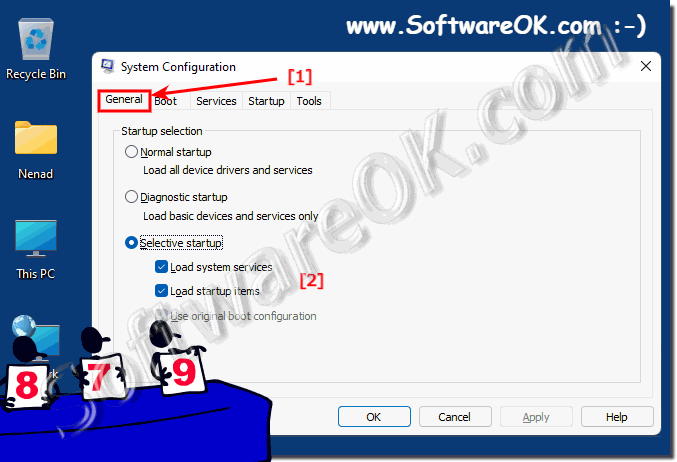 |
4.) Further tips on system configurations in Windows etc.!
It is important to note that MSConfig is a powerful tool that should only be used by experienced users. Disabling important system services or removing startup programs may cause instability or functionality problems. If you are not sure what changes you should make, you should not use MSConfig or seek professional help.
►► Set Windows 10 / 11 as the default boot entry (operating system)!
In newer versions of Windows, particularly Windows 10 and Windows 11, many of MSConfig's features are consolidated into other system management tools and Task Manager to improve usability
and reduce the risk of misconfigurations.
►► Where can I find Windows start settings?
The Advanced tab allows you to view and configure various advanced startup and process management options. For example, here you can set the number of processors to be used at startup.
►► Configure CPU number for Windows when restarting!
MSConfig can also be used for troubleshooting . If you are having problems with your Windows computer, you can temporarily disable certain services or programs to see if they are the cause of the problem.
FAQ 100: Updated on: 28 September 2023 12:15
