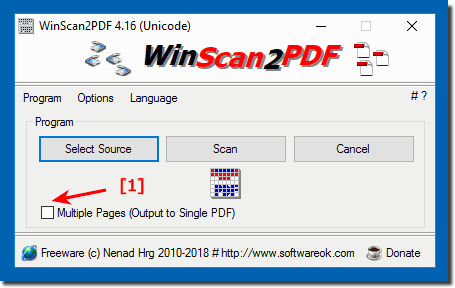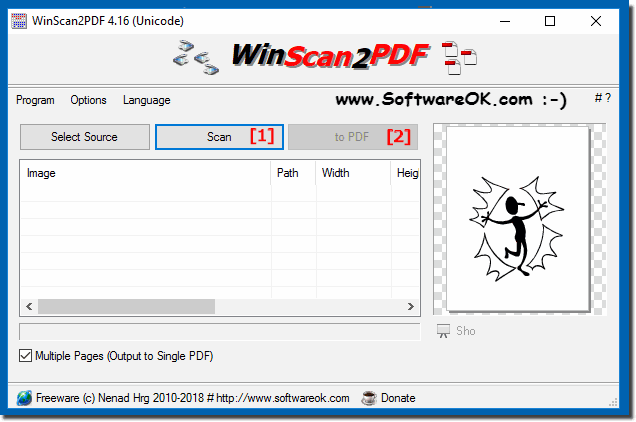Start in your Windows 11, 10, ... etc. operating system WinScan2Pdf.exe. Please use the latest version of WinScan2PDF1.) ... Scan multiple pages and save as a single PDF file!
|
| (Image-3) Save the multi-pages to a PDF file! |
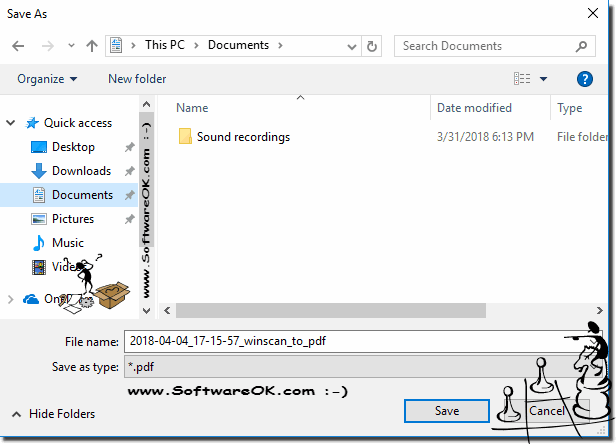 |
Often we are in the situation of having to scan documents or printouts to be converted to PDF, and very often the two operations must be performed by using different software. This Software we'll take you to download and use a very simple but very effective software that makes scanning and converting to PDF very fast. WinScan2PDF. The software is only available for Windows operating systems, it is completely free of charge, requires no installation and therefore becomes portable and usable from any USB stick.
2.) It's still possible to save individual pages as PDFs!
1. Simply mark one or more pages
2. And save as an individual PDF
| (Image-4) Scan pages and save as a single PDF file! |
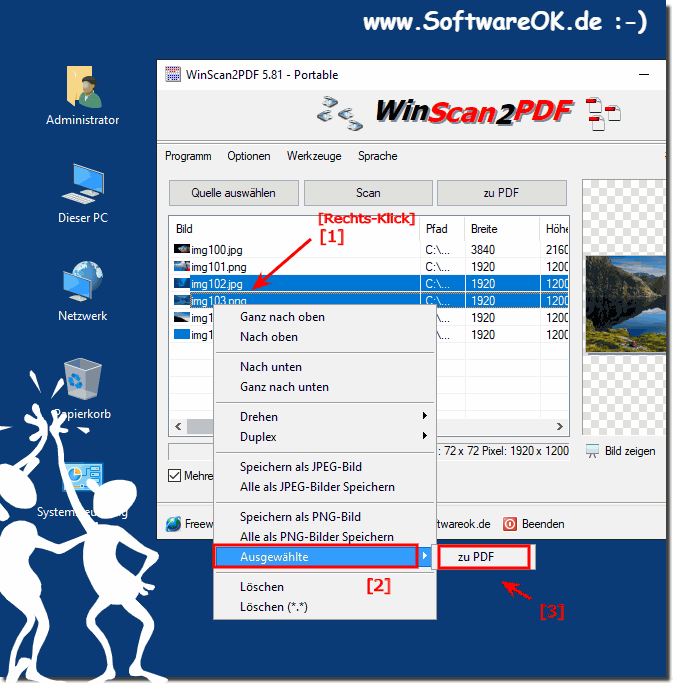 |
3.) Scan several pages and save them as a single PDF file on the printer and so on!
3.) Scan multiple pages and save them as a single PDF file on the printer and stuff!
Yes, that is possible! You can scan multiple pages and then combine them into a single PDF file. Here are some ways you can do this:1. Use a scanner with a multi-sheet feeder (ADF):
If your scanner has an automatic document feeder (ADF), you can scan multiple pages at once. Most scanner programs then allow you to save the scanned pages into a single PDF file.
2. Use scanner software on your computer:
If you are using a scanner without an ADF or have already scanned your pages, you can use scanner software on your computer. Using programs like Adobe Acrobat, VueScan, or even the built-in scanning feature in Windows or macOS, you can combine multiple scanned pages into one PDF file.
3. Mobile scanner apps:
There are also numerous scanner apps for smartphones that allow you to scan multiple pages and then save them as a PDF file. Popular apps include Adobe Scan, CamScanner or Microsoft Office Lens.
4. Online Services:
There are also various online services that enable document scanning and merging. Some examples are Smallpdf, PDF24 or PDF Merge.
Which method is best for you depends on your specific needs and available resources.
4.) What advantage do I have with WinScan2PDF compared to other solutions?
WinScan2PDF offers a number of advantages over other solutions:
- Free page sorting:
With WinScan2PDF you can freely sort the scanned pages and easily set the desired order for your PDF file.
- Duplex automatic page change:
When scanning double-sided documents, WinScan2PDF supports automatic page change so that the backs of the pages are arranged correctly.
- Individual page preview:
The software provides a preview function for each scanned page, so you can ensure that the scans are of good quality and are properly aligned before combining them into a PDF file.
- WIA and TWAIN interface support:
WinScan2PDF supports both WIA and TWAIN interfaces, meaning it is compatible with a wide range of scanners and enables smooth scanning.
- Scan documents directly and save as PDF:
With WinScan2PDF you can scan documents directly and then save as PDF without having to do any additional steps.
- Save scans as JPEG files:
In addition to saving directly as PDF, you can also save the scanned pages as JPEG files if necessary.
- Set the order of individual PDF pages:
You have full control over the order of the pages in the PDF file and can arrange them as you wish.
- Change quality of scanned PDF file:
WinScan2PDF allows you to adjust the quality of scanned PDF file to optimize file size or improve image quality.
- Scan multiple pages and save as a single PDF file:
You can scan multiple pages at once and then save them as a single PDF file, making it easier to manage multi-page documents.
- Securely convert private images to PDF:
The software offers the ability to securely convert private images to PDF files, which is particularly useful when scanning confidential documents.
- JPEGs are automatically cleaned up when the program exits:
WinScan2PDF automatically cleans up temporary JPEG files when the program exits, helping to optimize storage space and protect privacy.
- Rotate scan before transitioning to PDF:
Before combining the scanned pages into a PDF file, you can rotate them if necessary to ensure they are in the correct orientation.
Info:
Overall, WinScan2PDF offers a comprehensive range of functions, making it a versatile and user-friendly solution for scanning and saving documents in PDF format.
Overall, WinScan2PDF offers a comprehensive range of functions, making it a versatile and user-friendly solution for scanning and saving documents in PDF format.
FAQ 1: Updated on: 22 April 2024 05:35