The CMD.EXE key combinations for the command prompt under Windows 11, 10, 8.1, and MS Server 2022, 2019, 2016, ...!Contents: 1.) ... The standard keyboard shortcuts of the command prompt under Windows!
|
| (Image-1) Keyboard shortcuts for the command prompt under Windows 11, 10, 8.1, ...! |
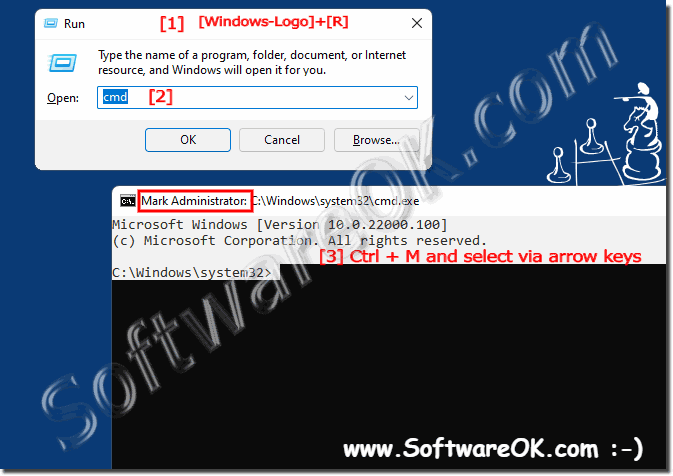 |
Even if you use the Windows Command Prompt a lot, you might be surprised at how many useful keyboard shortcuts it supports. You can use them to tweak everything from selecting and editing text to repeating commands you've already typed. And we have the full list for you.
2.) The function keys F1-F9 are also shortcut keys!
The Function (F) keys at the top of your keyboard are also shortcuts, most of which are used to re-enter previous commands without re-entering them.
F1: Tapping or holding this key re-enters the command you just entered, letter by letter.
F2: Copies the current command up to a specified character.
F3: The previously entered line is completely re-entered.
F4: The reverse of F2 - automatically deletes up to a certain character (your cursor must be in front of the text).
F5: Re-types the previous command like F3 but it makes you cycle through many lines in your command history.
F6: Pastes Ctrl + Z (^ Z) into the command prompt. This is an indicator for the end of the file (text after it is ignored).
F7: Opens a list of previously entered commands for you to choose from.
F8: Works like F5, but does not stop at the end of your command history and return to the start.
Q9: Allows you to re-enter a previous command by entering a number associated with the line.
Tip:
If you're using PowerShell, it's much better to use Windows PowerShell ISE instead. (ISE = Integrated Scripting Editor). The PowerShell ISE is bundled with PowerShell. The PowerShell ISE has split areas that allow you to run commands in one area and edit scripts in another area. If you don't need to write any scripts, you can close this area and use it like the Windows console. Also, PowerShell ISE can display Unicode characters, support colors, support page up and down buttons, use keyboard shortcuts to delete by word, and so on.
If you're using PowerShell, it's much better to use Windows PowerShell ISE instead. (ISE = Integrated Scripting Editor). The PowerShell ISE is bundled with PowerShell. The PowerShell ISE has split areas that allow you to run commands in one area and edit scripts in another area. If you don't need to write any scripts, you can close this area and use it like the Windows console. Also, PowerShell ISE can display Unicode characters, support colors, support page up and down buttons, use keyboard shortcuts to delete by word, and so on.
Windows + R + powershell_ise
| (Image-2) Run powershell_ise under Windows 11, 10, 8.1, ...! |
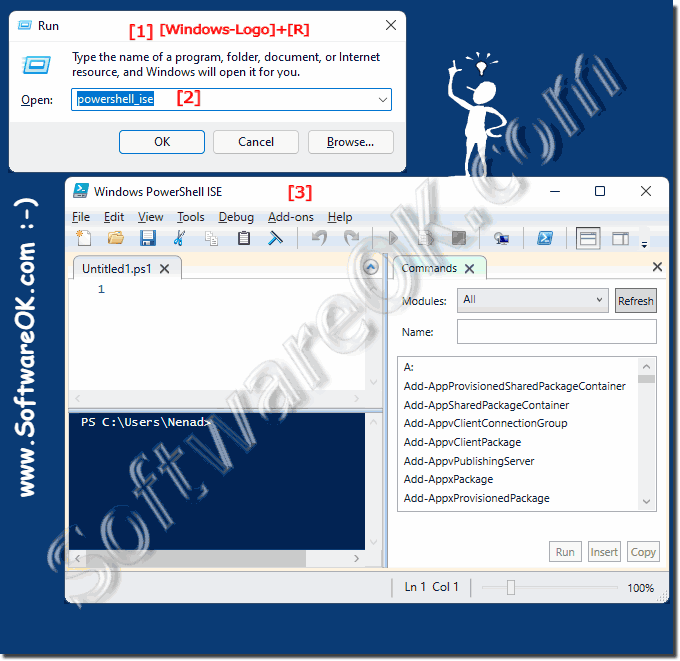 |
FAQ 70: Updated on: 26 August 2023 10:44
