Change the Administrator user account on MS Windows 10 or 11, via the User Account Control or Local Users and Groups Manager!
1.) ... Change the Windows 10/11 Administrator via Local Users and Groups Manager!
2.) ... Use User Account Control to change the Windows 10 Administrator account!
3.) ... Change User Account to Administrator account via netplwiz!
4.) ... Change a user account type using Command Prompt line!
The solution 1: is for Windows 10/11 Pro, the solution 2, 3 and 4 is also for Windows 10 and 11 Home
See also:
►Windows-10 System Administrator ►User-Accounts in Windows 10 ►Auto-Login without Password
1.) Change the Win 10 admin via Local Users and Groups Manager!
1. Please start the Local Users and Groups Manager via lusrmgr.msc command (from Windows 10 run dialog)!2. Select Groups an double click the Administrators and the Button Add! (... see Image-1 Arrows 1 to 4)
3. In the list Administrator Properties you can remove user from Windows-10 Admin Group
(... see Image-1 Arrow-5)
4. ... click the button Advanced
to change the Windows 10 Home administrator account !
| (Image-1) Add administrator in windows 10 / 11! |
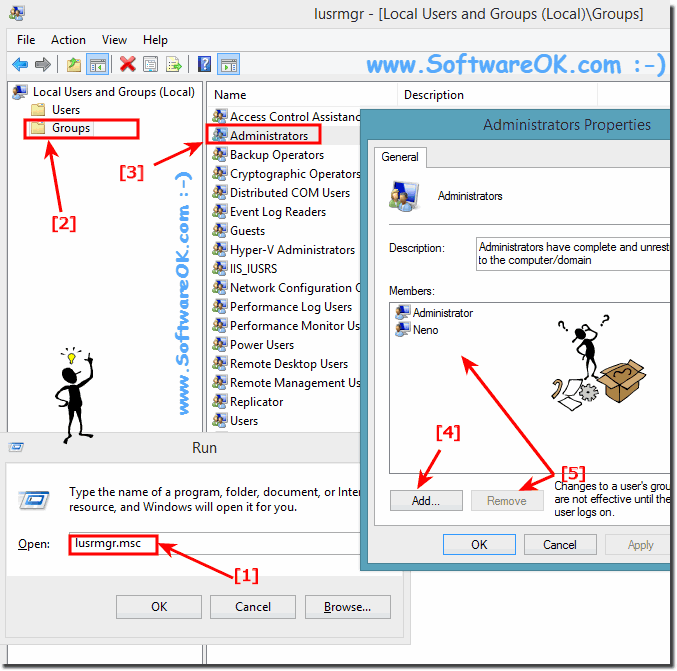 |
And now click the button Advanced in select user Window Find Now. Double-Click on new Admin User an click OK Button.
(... see Image-2 Arrow 1 to 4)
| (Image-2) Windows 10 administrator! |
 |
Useful info from (c) Microsoft:
On Windows 10 is an administrator account is a user account that lets you make changes that will affect other users. Administrators can change security settings, install software and hardware, and access all files on the Windows 10 computer. Administrators can also make changes to other user accounts on Windows 10.
When you set up Windows 10, you will be required to create a Windows user account. This account is an administrator account that allows you to set up your Windows 10 computer and install any programs on Windows 10 that you would like to use. Once you have finished setting up your computer, we recommend that you use a standard user account for your day-to-day computing. It's more secure to use a standard user account instead of an administrator account because it can prevent people from making changes that affect everyone who uses the windows 10 computer.
2.) Use User Account Control to change the Windows 10 administrator account!
Please start the User Account Control via t control /name Microsoft.UserAccounts command from Windows 10 run dialog!click Manage another account (... see Image-3 Arrow-1&2)
Select an User and change account type (... see Image-4 Arrow-1)
and change the account type (... see Image-5 Arrow-1)
| (Image-3) Windows 10 user accounts! |
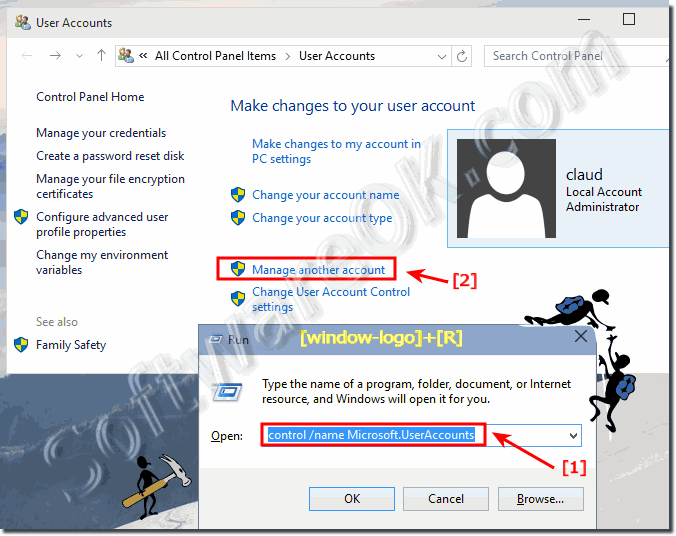 |
Select an User and change account type in Windows-10!
| (Image-4) Select User in Manage Accounts windows 10! |
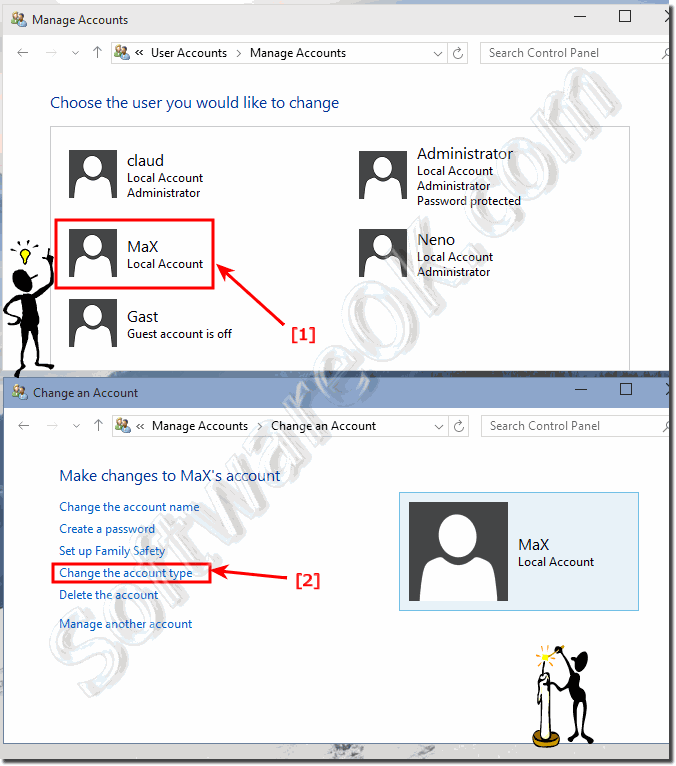 |
Change the account type in Windows 10!
| (Image-5) change administrator in windows 10! |
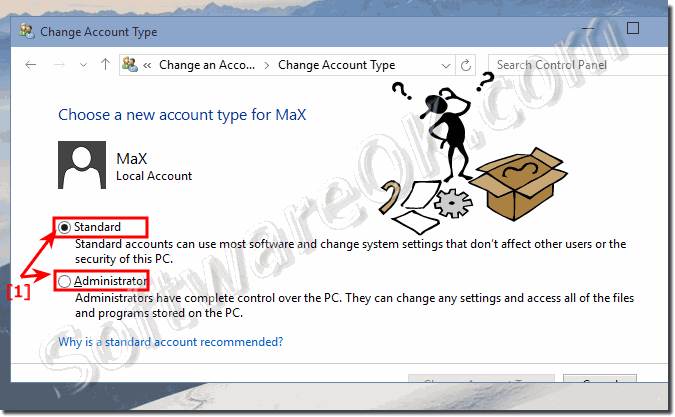 |
An Windows 10 administrator is someone who can make changes on a computer that will affect other users of the computer. Administrators can change security settings, install software and hardware, access all files on the Windows 10 computer, and make changes to other user accounts.
the solution to change administrator account is suitable for: Windows 11, 10 Pro, Enterprise, Home, Windows 8.1, Windows 8, Windows-Server 2019, 2016, 2012
3.) Change User Account to administrator account via netplwiz!
Use the keyboard shortcut Windows key + R to open the run command, type command: netplwiz, and press Enter. Select the user account and click or tap the Properties button.
Click the Group Membership tab. Choose the account type: Standard User or Administrator.Click or tap Apply Button to complete the task.
| (Image-6) netplwiz change administrator! |
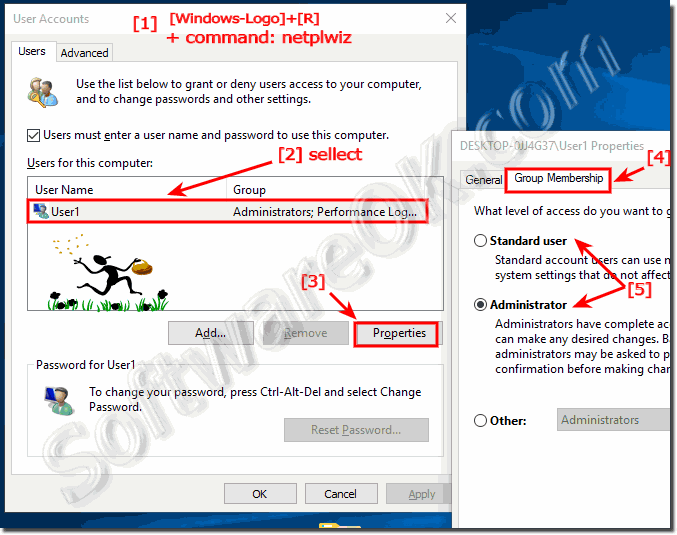 |
4.) Change a user account type using Command Prompt line!
Use the Windows key + X keyboard shortcut to start the Windows-X menu and select Command Prompt (Admin).
Type the following command to change account type to Administrator and press Enter:
net localgroup Administrators "user-account-name" /add
or
net localgroup Administrators "user-account-name" /delete
to remove an Admin.See also:
► Change Screen Resolution in Windows 10, two solutions?
► Change product key in windows 10 for a new activation of Win-10, how-to?
► Change Windows Colors in Windows-10, (title bar, border)!
