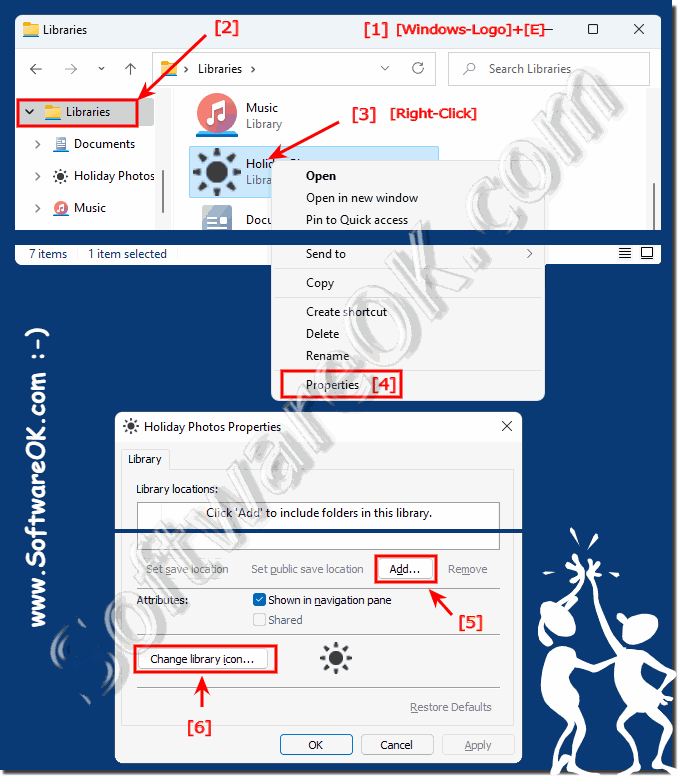It's easy to change library icon and add more folders on Windows 11 !!
Everyone probably knows ► how easy it is to create new libraries in Windows 11 , and the idea of changing the icon or adding more folders to this or existing libraries comes up. Why not if it is possible!
Content:
1.) ... Changing the library icon in Windows 11 Explorer and adding folders!
2.) ... Advantages and disadvantages of changing the library icon on Windows 11!
3.) ... How many folders can I add to Windows 11 Library?
1.) Changing the library icon in Windows 11 Explorer and adding folders!
1. Click on the person concerned library with the right mouse button2. Select Properties from
3. Change without hesitation to the symbol
PS:
If you do not find a suitable symbol in C:\Windows\System32\imageres.dll , you can find another in the old C:\Windows\System32\shell32.dll ! Only between us, you can always add a directory to a library with a right click!
If you do not find a suitable symbol in C:\Windows\System32\imageres.dll , you can find another in the old C:\Windows\System32\shell32.dll ! Only between us, you can always add a directory to a library with a right click!
2.) Advantages and disadvantages of changing the library icon on Windows 11!
Changing the library icon on Windows 11 can have some advantages and disadvantages. Here are some of them:
Pros:
Customization: By changing the library icon, you can customize your Windows interface and customize it to your taste. This can help make your libraries more recognizable and more in keeping with your personal style.
Faster Identification: A prominent or unique icon can help you identify your libraries faster, especially if you have many libraries. This can improve the efficiency of organizing and using your files.
Creative Design: If you are an artist or designer, you can create your own icons or choose from different icon sets to give your libraries a unique look.
Cons:
Confusion: Changing the icon can cause confusion, especially if you use icons that are very different from the standard Windows icons. Other users using your computer may have difficulty identifying your libraries.
Compatibility: During an OS update or system restore, your custom icons may be lost or reset. This may require additional work to re-customize the icons.
Time required: Creating or selecting individual symbols and assigning them to libraries requires time and effort. This can be time consuming, especially with a large number of libraries.
Error prone: If you're not careful, you could assign the wrong symbol to a library or accidentally delete symbols. This could affect your file organization.
Overall, the decision to change the library icon on Windows 11 depends on your personal preferences and requirements. If you value customization and creative design, it may make sense to customize the icons for your libraries. On the other hand, you should consider the possible disadvantages and make sure that your adjustments do not affect the way you work.
3.) How many folders can I add to Windows 11 Library?
In Windows 11, there is no set limit on the number of folders you can add to a library. You can add as many folders to a library as your storage space allows and how you want to organize. Libraries are primarily intended to bring files and folders from various sources together in a central location for easier access and organization. However, keep in mind that adding a large number of folders to a library can slow down your computer's performance, especially if many files are involved. Therefore, it is advisable to organize your libraries sensibly and not add too many folders unless absolutely necessary.
And what about the number of files?
The number of files you can add to a Windows 11 library depends on several factors, including your computer's hardware resources and available storage capacity. Windows itself usually does not impose a strict upper limit on the number of files in a library. Instead, the limitations are mainly determined by the capacity of your hard drive, the performance of your computer, and the type of files.
Here are some factors to consider:
Storage space: The available space on your hard drive or SSD is crucial. The more storage space you have, the more files you can store in your libraries.
Hardware: Your computer's performance affects how efficiently it can process large amounts of files in libraries. Faster hard drives or SSDs, more RAM, and a powerful processor can improve performance.
File types: The type of files also plays a role. Smaller text files take up less storage space and resources than large media files like videos and photos.
Indexing: Windows uses indexing to provide quick access to files in libraries. Make sure indexing is set up properly to ensure efficient search and display of files.
There is no hard limit on the number of files you can store in a Windows 11 library, as long as there is enough space and resources. However, you should ensure that your system has enough resources to manage a large number of files and perform regular backups to protect your data.