If you see the blue double arrows in the file explorer under Windows 11 or 10 next to the folders in the right corner, it is the right question!
At first you probably think there are special folders under Windows 11 or 10, the blue double arrows at the top right indicate that the folder is compressed . Compression has been a part of Windows for a very long time, but in Windows 11 / Windows 10 this compression is countersigned with a blue double arrow!
1.) ... The reason for the blue double arrows in the file explorer!
2.) ... Detailed information about the blue double arrows in the file explorer!
3.) ... Why are these blue double arrows in File Explorer?
1.) The reason for the blue double arrows in the file explorer!
Each folder can be compressed under Windows 11, 10, ... etc. to save space on the hard disk1. Right-click on the corresponding folder
2. Properties option
3. Button: Advanced
4. Option: "Compress content to save disk space "
5. Then simply confirm with [OK]
(... see Image-1 Point 1 to 4)
The compressed folders are supported in all MS File Explorers, such as MS File Explorer, Quad Explorer, ... etc. !
| (Image-2) Blue double arrow in File Explorer for compressed folders! |
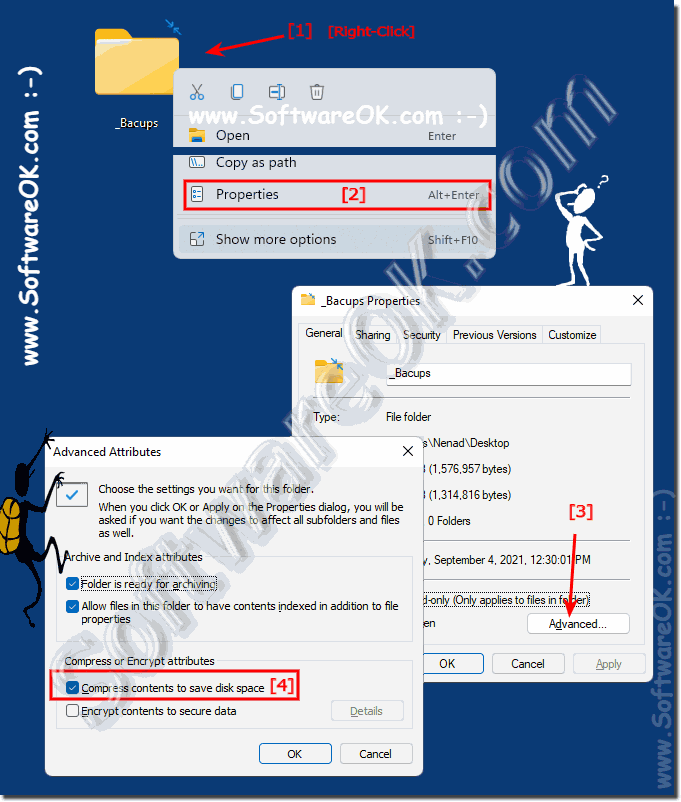 |
2.) Detailed information about the blue double arrows in the file explorer!
Blue double arrows in Windows File Explorer can also indicate that a file or folder is compressed. However, this depends on your system settings and configuration.
Windows allows you to compress files and folders to save storage space. When you turn on compression for a file or folder, they usually appear with a blue double-arrow icon to indicate that they are compressed. This icon indicates that the file or folder is smaller because it has been compressed.
The meaning of the icons in File Explorer may vary depending on installed applications and system settings. If you're not sure why a particular icon appears in your File Explorer, you can check the file or folder attributes by right-clicking the item, selecting "Properties," and then selecting the "General" tab . or open “Advanced”. There you may find additional information about the file or folder and why the icon appears.
The blue double arrows and other visual representation under Windows 11!
In File Explorer in Windows 10 and Windows 11, blue double arrows usually symbolize that a file or folder is stored outside of local storage due to sync settings with a cloud service such as OneDrive or another service. This means the file or folder has a copy on your computer, but is also stored in the cloud.
The blue double arrows are a visual representation to indicate that the file or folder is backed up in the cloud and therefore can be accessed from different devices. When you open or edit such a file or folder, the file is synchronized to the cloud in real time. Changes made on one device are automatically reflected on other devices where you use the same cloud service.
If you want to disable or change syncing for a specific folder or file, you can do so in your cloud service's settings, e.g. BB in OneDrive settings.
It is important to note that the exact meaning and appearance of icons in File Explorer may vary depending on the version of Windows, updates, and applications used. Therefore, it may be a good idea to consult the documentation for your specific version of Windows to make sure you understand the meaning of the icons correctly.
3.) Why are these blue double arrows in File Explorer?
The blue double arrows in Windows are usually displayed in blue to distinguish them from other icons and annotations in File Explorer. The color blue is often used to indicate special states or properties of files or folders that differ from the default configuration.On Windows, the blue double arrows usually mean the following:
Files stored in the cloud:
As mentioned, blue is often used to indicate that a file is stored in the cloud and is being synced through online services such as OneDrive. This is to highlight the availability and synchronization of these files.
Compressed files or folders:
Blue double arrows can also be used to mark compressed files or folders to indicate that they are in a compressed state. In this case, the blue arrows indicate that the contents of these items are compressed to save disk space.
However, the exact meaning and appearance of the icons in File Explorer may vary from version to version of Windows, especially if updates or third-party applications are installed. If you are unsure about the meaning of a particular symbol, you can check the element's properties for more information.
