In Windows 10,7, and 8, you should "safely remove hardware" before removing any USB flash drives or hard drives to avoid data loss.
Contents:
1.) ... Remove desktop shortcut to save!
2.) ... Using the “Safely Remove Hardware” option!
3.) ... Which is better Standard "Safely Remove Hardware" or OpenCloseDriveEject Tool?
1.) Remove desktop shortcut to save!
Keep searching for the Safely Remove Hardware icon on the taskbar . If it does not appear to be annoying, select Show hidden icons. Press and hold the icon or right-click on it and select the hardware you want to remove. This does not always work or you have to adjust the info area again and again .
It's easier to save remove with a desktop shortcut
or with the free OpenCloseDriveEject:
1. simply create a desktop shortcut with the parameter "-?eject".
2. Or just let the program create (... see Image-1 Point 1 to 3)
now you can eject the drives but also via this link.
The result (... see Image-2)
| (Image-1) Passive ejection of external hard drives and drives! |
| (Image-2) Passive ejection of external hard drives and drives! |
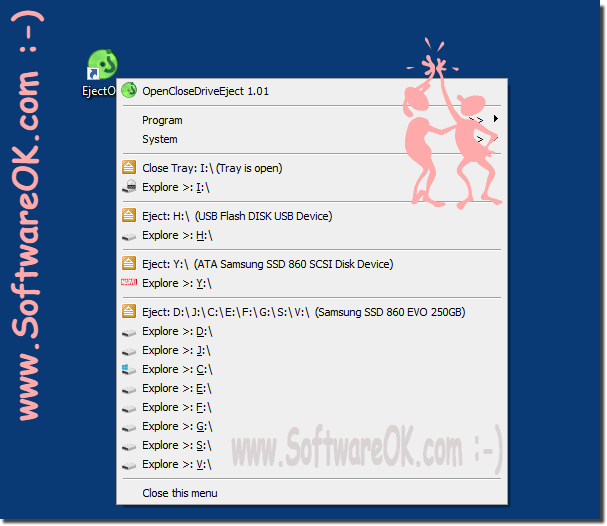 |
To Safely Remove Hardware in Windows 10 With the "Safely Remove Hardware" you can shut down a "replaceable" Storage Device and Eject before disconnecting it easy or disconnect to avoid accidental data loss if data copied to or from or the device is stored.
2.) Using the “Safely Remove Hardware” option!
Finding the Safely Remove Hardware icon in the taskbar is the usual way to use this feature. If the icon is not visible, you can select the "Show hidden icons" option. However, sometimes it can be a hassle to find the icon, or it may not be there at all if the notification area isn't customized accordingly.
To simplify this process, you can use a desktop shortcut that allows you to safely remove hardware by simply clicking on it. Alternatively, you can also use free tools like OpenCloseDriveEject, which offers a faster and more convenient way to safely eject drives.
In any case, it is important to ensure that you remove the hardware properly to avoid data loss and potential device damage.
3.) Which is better Standard "Safely Remove Hardware" or OpenCloseDriveEject Tool?
The decision between the standard Safely Remove Hardware and a tool like OpenCloseDriveEject depends on various factors, including user preferences and specific needs. Here are some considerations that may help you decide:1. Ease of Use:
The standard process for safely removing hardware is built into Windows and easy to use. It does not require installing any additional software and is easily accessible for most users. OpenCloseDriveEject may offer additional functionality or a more user-friendly interface depending on your individual needs.
2. Reliability and stability:
The Windows standard process has been developed and tested over years to ensure safe removal of hardware. Third-party tools such as OpenCloseDriveEject may be less stable or incompatible with certain hardware configurations.
3. Additional features:
A tool like OpenCloseDriveEject could provide additional features beyond simply ejecting drives. This can include custom keyboard shortcuts, automated actions, or advanced troubleshooting options.
4. Availability and Support:
The standard Safe Hardware Removal process is supported by Microsoft and is present in every Windows installation. For third-party tools like OpenCloseDriveEject, availability and support depend on the developer. It is important to ensure that the tool you choose is regularly updated and supported.
Info:
Ultimately, it comes down to which features and features are most important to you. Many users may prefer the tried and tested standard “Safely Remove Hardware” process, while others may want to benefit from the additional features and ease of use of a tool like OpenCloseDriveEject. It is advisable to consider both options and choose the one that best suits your needs.
Ultimately, it comes down to which features and features are most important to you. Many users may prefer the tried and tested standard “Safely Remove Hardware” process, while others may want to benefit from the additional features and ease of use of a tool like OpenCloseDriveEject. It is advisable to consider both options and choose the one that best suits your needs.
