The ms-settings:connecteddevices URI is a protocol identifier in Windows 10 und 11 that is used to go directly to the connected devices settings.
These settings provide a central place to manage devices connected to a Windows computer, including Bluetooth devices, printers, network storage, and other external hardware components. Here is a detailed description of the availability and functionality of this URI in the various versions of Windows, along with the relevant build numbers:
1. ms-settings:connecteddevices
2. Availability under Windows
3. Other useful commands in the Windows settings
1. The Command ms-settings:connecteddevices
1. Activate the Run menu by pressing Windows R.2. Simply enter the command: ms-settings:connecteddevices
(Use the command for a desktop shortcut as well.)
3. Press [Enter] or the OK button to execute the action.
(... see Image-1 Point 1 to 3)
You can now access the settings explained above in your Windows 10, 11 or 12 operating system.
In this way, the following problems and questions can be answered.
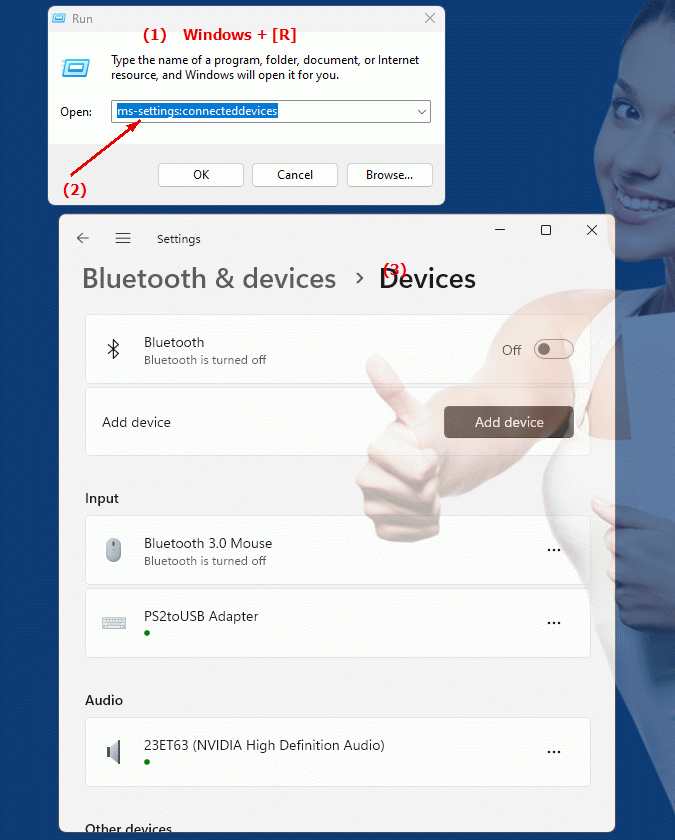
1b. In this way, the following problems and questions can be answered.
What type of devices can be managed through this URI?In which versions of Windows is this feature available?
What is the URL to go directly to the connected devices settings in Windows?
What kind of information can be viewed and managed through this URI?
In which build number of Windows 10 was this feature first introduced?
How can basic users open and use these URIs in Windows?
2. Support in Windows 10, 11 and 12 starting with the build numbers.
Availability by Windows version
1. Windows 10:
- Windows 10 version 1809 (build 17763) and later versions support the "ms-settings:connecteddevices" URI. This release marked the introduction of the central connected devices page in Windows Settings. The URI leads directly to the "Devices" settings where users can manage their connected devices. Features include managing Bluetooth devices, adding new devices, and configuring printers and other external devices.
2. Windows 11:
- In Windows 11 version 21H2 (build 22000) and later versions, the ms-settings:connecteddevices URI is also available. Windows 11 has modernized and redesigned the user interface for managing connected devices. Settings offers a streamlined and user-friendly interface that makes it easier for users to connect, configure, and manage their devices. The URI leads to an improved connected devices area that has been adapted to the new design and features of Windows 11.
3. Windows 12:
- In Windows 12, which will be released in 2024, the "ms-settings:connecteddevices" URI is also expected to be available. The exact implementation details and the specific build number may vary depending on the state of development and the features included in the latest builds. Windows 12 is expected to offer additional improvements and new features in Connected Devices settings to make hardware integration and management even more efficient.
Description of the function
The URI "ms-settings:connecteddevices" opens the specific page in Windows Settings that deals with managing all connected devices. Its main features include:
- Manage Bluetooth devices:
Users can connect, disconnect, and manage their Bluetooth devices. This includes pairing new Bluetooth devices and removing devices that are no longer used.
- Printer and Scanner Management:
The page allows users to add, configure and manage their printers and scanners. This includes installing new printer drivers and setting printing options.
- Manage network storage and other devices:
Users can configure network storage devices and other external devices connected to their computer. This includes adding network folders and customizing connection settings.
- Device information and settings:
Settings provide information about connected devices, including connection status and configuration details. Users can also view specific device properties and options here.
Application
By entering the URI "ms-settings:connecteddevices" in the address bar of the Windows Start menu or by creating a shortcut, users can navigate directly to the connected device settings without having to go through other menus. This is especially useful for IT administrators, power users, and anyone who regularly needs to connect new devices or manage existing devices.
The direct link to the connected devices page enables efficient management and configuration of all external hardware components, contributing to a smooth and user-friendly operation of the system.
