The ms-settings:delivery-optimization URI opens the Delivery Optimization Settings page in Windows 10 und 11 Settings.
This page allows users to manage options for efficiently distributing updates and other content through the Windows Update system. Here is a detailed description of the availability and capabilities of this URI in different versions of Windows, including build numbers:
1. ms-settings:delivery-optimization
2. Availability under Windows
3. Other useful commands in the Windows settings
1. The Command ms-settings:delivery-optimization
1. Open the Run window using Windows R.2. All you need to do is use the command: ms-settings:delivery-optimization
(You can also use the command to create a desktop shortcut.)
3. You can confirm by pressing the OK button or [Enter].
(... see Image-1 Point 1 to 3)
You now have the option to access the settings described above in your Windows 10, 11 or 12.
In this way, the following questions and problems can be clarified.
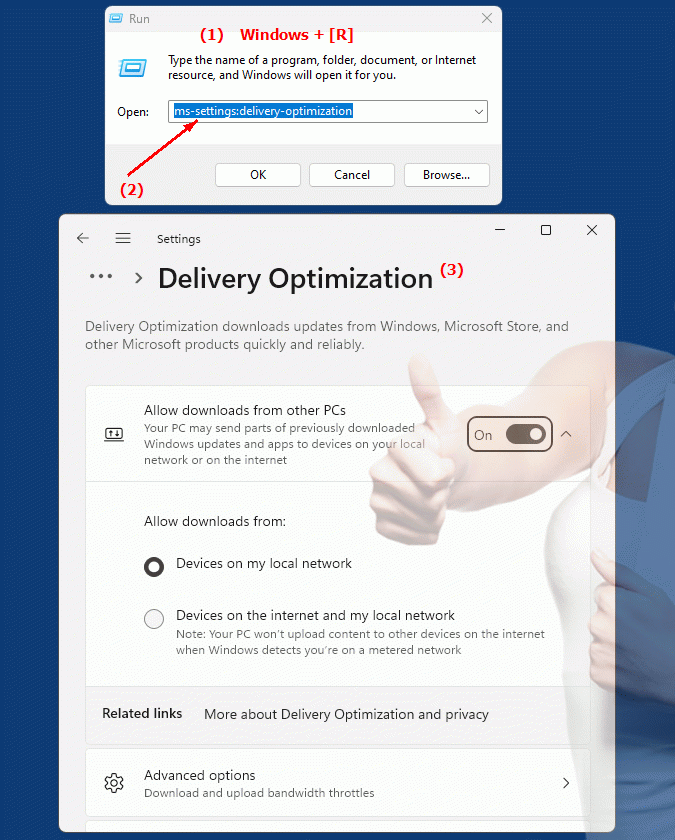
1b. In this way, the following questions and problems can be clarified.
How can I customize or configure the efficient distribution of updates and other content through the Windows Update system?What are the benefits of manually configuring delivery optimization options in Windows Settings?
How do the Delivery Optimization settings in Windows Settings compare to automatic update methods like WSUS (Windows Server Update Services)?
What impact does not configuring Delivery Optimization have on the performance and reliability of Windows Updates?
2. Availability in Windows 10, 11, 12 and the corresponding build numbers.
Availability by Windows version
1. Windows 10:
- Available from:
Windows 10 Version 1709 (Build 16299)
- Description:
In Windows 10 version 1709 and later versions, the ms-settings:delivery-optimization URI leads to the Delivery Optimization settings. This page allows users to configure the methods for distributing updates and apps.
- Features:
- Local delivery settings:
Users can choose whether to distribute updates and apps over the local network.
- Public delivery settings:
Users can enable the option to download updates and apps from other PCs on the Internet to improve update speed.
- Data usage:
Control over the amount of internet data used for delivery optimization, including the ability to set a data limit.
- Background Download:
Configure background download options to optimize PC performance during download.
2. Windows 11:
- Available from:
Windows 11 Version 21H2 (Build 22000)
- Description:
In Windows 11, the URI "ms-settings:delivery-optimization" is also available and leads to an updated version of the Delivery Optimization settings. The user interface has been modernized and offers additional functionality.
- Features:
- Advanced delivery optimization:
Improved options for configuring update and app distribution, including new settings to improve network performance.
- Optimized user interface:
Settings are visually modernized in Windows 11, with a cleaner and more user-friendly interface.
- Network Management:
Advanced options to manage network traffic and reduce bandwidth usage through delivery optimization.
3. Windows 12:
- Available from:
Windows 12 is expected to be released in 2024.
- Description:
In Windows 12, the ms-settings:delivery-optimization URI is expected to continue to be available, possibly with further improvements and new features in delivery optimization.
- Expected improvements:
- Advanced configuration options:
Windows 12 may offer new options to manage delivery optimization to further increase the efficiency of distributing updates and apps.
- Integration of new technologies:
New technologies may be integrated to optimize data transmission and improve network performance.
- User-friendly interface:
Further improvements in the user interface to better manage delivery optimization settings.
Description of the function
The URI "ms-settings:delivery-optimization" opens the page in Windows Settings that is responsible for configuring delivery optimization. On this page, users can perform the following tasks:
- Local delivery settings:
- Network sharing:
Configure whether updates and apps can be distributed over the local network to other PCs connected to the same network.
- Efficiency:
This feature helps save bandwidth when distributing updates because updates are downloaded only once and then distributed across the local network.
- Public delivery settings:
- Download from other PCs:
Enable the option to download updates and apps from other PCs on the Internet to reduce download times and improve efficiency.
- Data usage:
Using cloud-based sources to deliver updates faster, especially in multi-device environments.
- Data usage and bandwidth control:
- Data Limiting:
Set data limits for delivery optimization to control internet data usage and prevent over-consumption.
- Bandwidth optimization:
Configure options to minimize the impact on network performance, especially during peak hours.
- Background download options:
- Download while in use:
Control how and when updates should be downloaded so as not to affect the performance of the PC while it is in use.
- Scheduling:
Ability to schedule downloads to occur during non-usage times.
Application
To change the delivery optimization settings, users can enter the URI “ms-settings:delivery-optimization” in the address bar of the Start menu or Run dialog. This direct link opens the specific page in Windows Settings that allows to reach all relevant configuration and diagnostic options for delivery optimization.
Managing delivery optimization is important to ensure that updates are downloaded and delivered efficiently, especially on large networks or when using limited Internet data. The ability to customize delivery optimization helps optimize system performance and control Internet consumption.
