The "ms-settings:easeofaccess-audio" function opens the Audio settings area within Ease of Access in Windows 10 und 11 Settings.
Here, users can make settings to optimize the audio system for users with hearing impairments. These settings include various options that allow making the audio experience more accessible and user-friendly, such as enabling subtitles, visualizing audio, or adjusting the volume.
1. ms-settings:easeofaccess-audio
2. Availability under Windows
3. Other useful commands in the Windows settings
1. The Command ms-settings:easeofaccess-audio
1. Combine the Windows R keys for quick access.2. Use the command: ms-settings:easeofaccess-audio to perform the desired step.
(The command is also useful for creating a desktop shortcut.)
3. Select OK or press [Enter] to confirm.
(... see Image-1 Point 1 to 3)
The settings explained above are now available to you in Windows 10, 11 or 12.
This can answer the following challenges and questions.
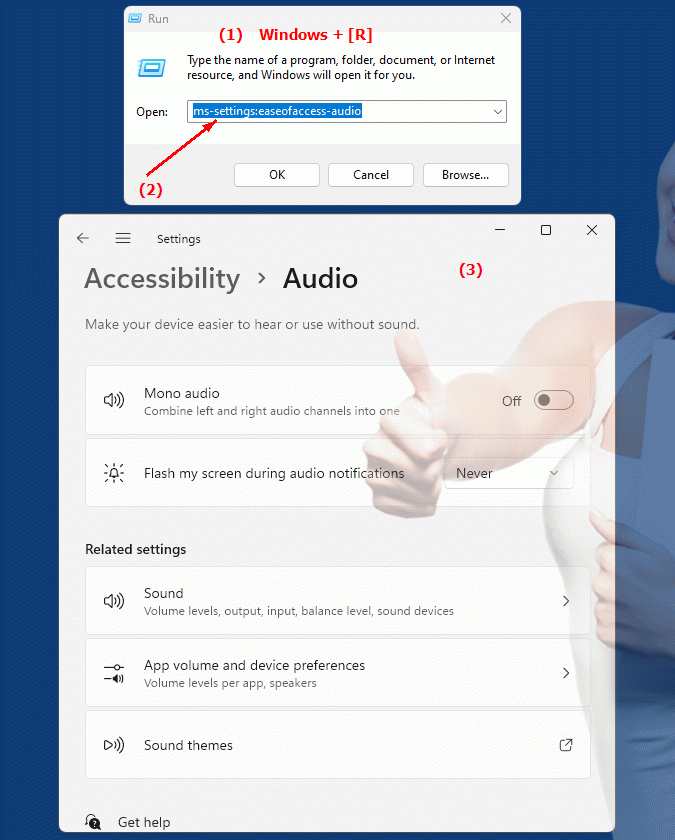
1b. This can answer the following challenges and questions.
What options are available in Ease of Access settings to customize the audio player?How can I improve the audio experience for users with hearing impairments to make it more accessible?
How can I enable subtitles to make listening to audio files easier?
What volume settings are available for users with hearing impairments in the Ease of Access settings?
How can I customize the visualization of audio in the audio player to improve understanding?
What kind of adjustments are possible when configuring audio settings for users with hearing impairments?
How can I adjust the volume in the audio player for users with hearing problems?
Which tool or feature in Ease of Access audio settings can be used to make it easier to understand audio files?
2. Windows 10, 11, 12 (including the build numbers) and support for this feature.
Availability of the “ms-settings:easeofaccess-audio” feature in different Windows versions and build numbers:
1. Windows 10:
- Availability:
The Audio Accessibility feature was first introduced in Windows 10. Microsoft recognized the need to provide accessible audio features to help users, especially those with hearing difficulties or other audiovisual limitations.
- Build number:
The feature "ms-settings:easeofaccess-audio" is available since Windows 10 Build 1703 (Version 1703, Creators Update).
- Features available in Windows 10:
- Volume Control:
Users can adjust the main system volume and manage the volume of individual apps independently of the global settings.
- Mono Audio:
Switches the audio system to mono mode, which is useful for users who are deaf or hearing impaired in one ear as it prevents audio signals from being output on only one side.
- Audio Notifications:
Allows you to visualize sound effects by using screen effects or subtitles to visually represent acoustic signals.
- Display Text Elements:
Provides settings for closed captions and audio text options to improve the display of audio on the screen.
- Special Features:
This setting is especially helpful for people with hearing impairments. The introduction of mono audio and the ability to enable visual audio cues provide a strong foundation for users who need to assist listening with visual cues or simpler audio outputs.
2. Windows 11:
- Availability:
In Windows 11, the "ms-settings:easeofaccess-audio" feature is still available and has been improved. Microsoft has placed an even greater focus on accessibility in Windows 11, so the usability and availability of features in this area have been significantly improved.
- Build number:
This feature is available starting with Windows 11 Build 22000 (version 21H2).
- Features available in Windows 11:
- User-friendly interface:
Windows 11 offers a modernized and more intuitive user interface for Ease of Access settings, including audio settings.
- Mono audio:
Like Windows 10, users can enable mono audio mode to make it easier to listen in one ear.
- Audio Notifications and Visuals:
Further improvements to visual notifications for audio cues, easily accessible through standardized UI components.
- Audio Subtitles:
Support for closed captions has been further optimized to better integrate with third-party video and audio apps.
- Improvements:
Windows 11 puts an even greater focus on accessibility and improves existing features, while providing a clearer user interface and making options like visual audio notifications and mono audio more accessible.
3. Windows 12 (upcoming version):
- Availability:
In Windows 12, the ms-settings:easeofaccess-audio feature is expected to continue to play an important role. It is speculated that due to advances in artificial intelligence and accessibility, Windows 12 could offer enhanced audio options to even better support people with hearing difficulties.
- Build number:
Windows 12 is expected to be released with builds starting at 23000.
- Expected features in Windows 12:
- Advanced AI-powered audio features:
Windows 12 could use speech recognition and real-time translation technologies to assist users with audio feedback or transcriptions.
- Mono audio and more audio profiles:
In addition to the mono audio mode, even more specialized audio profiles may be available to better meet specific listening needs.
- Accessible Audio Visualization:
Enhanced visual indicators for audio events to provide better visual support for users with hearing impairments.
- Advanced subtitle options:
Better integration of subtitles into video conferencing, video applications and even IoT (Internet of Things) or smart speaker based systems.
- Potentially new:
Microsoft is committed to taking accessibility to the next level in Windows 12 with AI-powered features. This could mean Windows 12 offers significantly improved audio options and integration with modern audio devices.
Detailed functions of the Ease of Access audio settings:
- Volume Control:
Users can adjust the global system volume or set separate volume levels for different apps and programs in the Ease of Access audio settings. This allows for greater control over the sound, especially when users have different preferences for different applications.
- Mono Audio:
This option combines the left and right audio outputs into a single channel so that users with hearing loss in one ear don't miss any sound. This is a simple but powerful setting that is very important for people with partial deafness.
- Visual Audio Indicators:
Users can enable visual cues for audio, meaning the system can use things like screen flashes or visual indicators to indicate system alerts, messages, or notifications that would normally be audible.
- Closed Captions:
This feature allows users to make detailed settings for closed captions. This includes adjusting font, background color, transparency and text size to improve readability.
Summary:
- Windows 10:
Available starting with Build 1703, with features such as mono audio, visual audio cues, and advanced volume control.
- Windows 11:
Available starting with Build 22000, with a more user-friendly and modernized user interface, expanded subtitle options, and improved visual audio alerts.
- Windows 12:
Expected to be available starting with Build 23000, with expected advancements in AI-powered audio features, improved visual indicators for audio signals, and new audio profiles.
These features are critical for people with hearing impairments because they customize the audio experience and help users obtain information that would normally be presented aurally, visually or otherwise.
