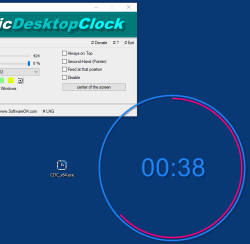Classic desktop clock for Windows OS with various settings!
Update on: 31 August 2024
Suitable for : Windows 11, Windows 10, 8.1, 7, ... , Server 2012-2025, 2022, x64, x32, x86
Suitable for : Windows 11, Windows 10, 8.1, 7, ... , Server 2012-2025, 2022, x64, x32, x86
Windows analog desktop clock with different themes and customization, a smart and beautiful desktop Clock for Windows 12, 11, 10, ect.!
A Windows Desktop Tool from the category Alpha-Transparency-Tools for all MS Windows OS!
Key Features in Classic Desktop Clock
◆ Freely selectable position on the desktop
◆ Fixed position on the screen
◆ Optional transparency
◆ Optional second hand
◆ Multiple Themes
◆ Changeable in size
Other Specifications:
◆ category desktop clocks
◆ Low CPU Usage
◆ Optional translation function
◆ Easy to share with friends
◆ Portable
◆ Multilingual
Made on multiple user request, in memory of the Windows 98 SE clock,
which was used for the time and date settings, so that the old version of the clock under Windows does not fall into oblivion.
PS: 20th Anniversary Windows 98 ;-)
So, what if Microsoft had developed it to the desktop clock and how it might look on Windows 10 or in future on 11, 12.
It really is a very decorative desktop clock that displays the local time on the desktop.
The basic functions: overall transparency, size adjustment, as well as the selection of different Clock Themes, are available and can be customized.
According to personal needs and the ideas of the users, this Windows desktop clock will be extended in future.
Have fun with this nice Windows desktop clock. With under 150 KB a very small software, which is not a space waster on the hard disk.
A simple example for using the desktop clock
Start the desktop clock. The first time you see the desktop clock options. Just select the theme that you want.
After the program is open, move the desktop clock to the Windows desktop and customize the size of the desktop clock.
I have prepared some nice theme, because for the average user it is an impertinence to generate your own and already requires knowledge of an experienced Windows user.
You can change the desktop clock settings at any time using the To-Tray icon on the Windows Desktop Taskbar.
| (Image-1) A classic desktop clock for Windows! |
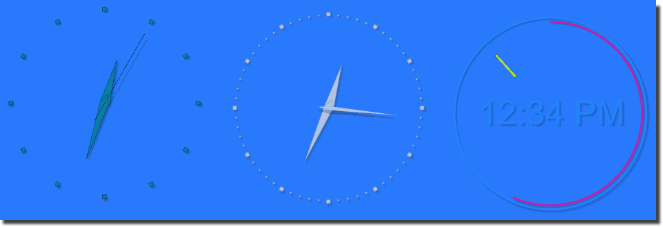 |
The Clock Installation
Optional is the installable and portable version of the desktop clock in the download area. The classic desktop clock has not to be installed, it can be conveniently started from the desktop, even without installation, and can be used immediately on all Windows operating systems. This classic desktop clock for Windows can be used as a portable application.
| # ClassicDesktopClock Versions History |
| New in version 4.63 // 31 August 2024 Updates to the language files in the Analog Desktop Clock APP Necessary adjustments for all Windows desktop and server operating systems |
| New in version 4.61 // 20 July 2024 Important tests and verification of the classic desktop clock on MS Windows Server 2025 Necessary adjustments made for the new operating system Updates to the language files in the Analog Desktop-Clock APP |
| New in version 4.54 // 26 May 2024 Improvements have once again been made to the display of the classic desktop clock. For optimal performance and compatibility with the latest features, using the x64 version is recommended. |
| New in version 4.53 // 10 February 2024 Small fixes in rendering of the classic desktop clock for MS Windows 10 and 11 Update of language files |
| New in version 4.51 // 18 December 2023 Small corrections and bug fixes in install for older Windows versions Updated the language files in the desktop CLOCK |
... complete Versions History
| # ClassicDesktopClock is multilingual and a popular program worldwide: |
| Language | % | Translator Name | |
| 1 | Deutsch / German | 100 % | Nenad Hrg |
| 2 | English / Englisch | 100 % | Nenad Hrg |
| 3 | French / Français | 100 % | Drake4478 |
| 4 | Italian / Italiano | 100 % | bovirus |
| 5 | Greek / ελληνικά | 87 % | geogeo.gr |
| 6 | Chinese-Traditional / 正體中文 | 100 % | Danfong Hsieh |
| 7 | Ukainian / Українська | 87 % | Volodymyr Goroshko |
| 8 | Bulgarian / Български | 87 % | Stoian B. |
| 9 | Polish / Polski | 87 % | Cwenar R. |
| 10 | Korean / 한국어 | 98 % | VenusGirl❤• |
| 11 | Russian / Русский | 87 % | Bonvivant |
| 12 | Hungarian / Magyar | 88 % | Timinoun |
| 13 | Japanese / 日本 | 88 % | maboroshin |
| 14 | Norwegian / Norsk | 88 % | Norsk-Superman |
| 15 | Danish / Dansk | 98 % | Pierre VdC |
| 16 | Nederlands / Dutch | 88 % | Mr. Amsterdam |
| 17 | Irish / United Kingdom | 88 % | The Irishman |
| 18 | Swedish / Svenska | 88 % | Gustaf MC |
| 19 | Thai / ภาษาไทย | 88 % | Chanchana |
| 20 | Czech / Český | 87 % | Mr. Czech |
| 21 | Welsh / United Kingdom | 88 % | The true king |
| 22 | Afrikaans / South-Africa | 88 % | African-Man |
| 23 | Hebrew / עברית | 88 % | DJ Israel |
| 24 | Hindi / हिन्दी | 88 % | The Hindi Man |
| 25 | Indonesian / Indonesia | 88 % | Indonesian Super-Girl |
| 26 | Spanish-VE / Venezuela | 98 % | Ricardo A. Rivas |
| 27 | Malay / Malaysia | 88 % | Washington |
| 28 | Filipino / Pilipino | 88 % | Abraham Lincoln |
| 29 | Arabic / العربية | 98 % | Ali Alnajafi |
| 30 | Simplified-Chinese / 中文(简体) | 98 % | Mao |
| 31 | Bosnian / Bosanski / Hrvatski / Srpski | 98 % | Mujo |
| 32 | Vietnamese / Tiếng Việt | 98 % | MienHanh |
| 33 | Portuguese-Brazilian / Português-Brasileiro | 98 % | Roland Frantz Celtan |
| 34 | Flemish / Belgium | 98 % | Pierre VdC |
| 35 | Türkçe / Türkçe | 98 % | Mito51 |
- How to add new themes for the analog desktop clock in Windows 11?
- How to add new themes to analog desktop clock in Windows 12 after downloading the free clock?
- How to activate the desktop clock second hand in Windows 11 after downloading the free clock?
- How can I customize the analog desktop clock in Windows 10 to my liking after downloading the free clock?
- What are the features of the freeware tool to customize the desktop clock in Windows 11 after downloading the free clock?
- How do I activate the second hand for the desktop clock in Windows 11 after downloading the free clock?
- What themes are available for the analog desktop clock in Windows 11 after downloading the free clock?
- How can I design the desktop clock in Windows 10 to my liking?
- What customizations are possible for the desktop clock in Windows 12 after downloading the free watch?
- How do I enable desktop clock second hand in Windows 11?
- What custom themes are available for the desktop clock in Windows 10 after downloading the free clock?
- Are there any custom customizations for the desktop clock in Windows 12, after downloading the freeN o'clock?
- How to add new themes to desktop clock in Windows 12?
- Is there a way to change the transparency of the desktop clock in Windows 11 after downloading the free watch?
- What custom themes are available for the desktop clock in Windows 12?
- Is there a way to make the desktop clock transparent in Windows 10?
- Are there any special themes for the analog desktop clock in Windows 10?
- Are there any special options to customize the desktop clock in Windows 10 after downloading the free clock?
- What features are included in the freeware tool to customize the desktop clock in Windows 12?
- How do I resize desktop clock in Windows 11?
- How do I enable or disable the desktop clock second hand in Windows 12?
- Can I resize desktop clock in Windows 11?
- What customization options does the freeware tool for the desktop clock in Windows 12 offer after downloading the free watch?
- How can I customize the desktop clock in Windows 10 after downloading the free clock?
- How to resize desktop clock in Windows 12 after downloading the free clock?
- How can I adjust the transparency of the desktop clock in Windows 10 after downloading the free clock?
- What are the resizing options offered by the freeware tool for desktop clock in Windows 11 after downloading the free watch?
- How to resize desktop clock in Windows 11 after downloading the free clock?
- How do I enable desktop clock second hand in Windows 10?
- Are there any special desktop clock resizing features in Windows 11?
- What custom themes can I use for the desktop clock in Windows 11 after downloading the free clock?
- How can I customize the size of the desktop clock in Windows 10?
- How can I customize the transparency of the desktop clock in Windows 11?
- How can I change the transparency of the analog desktop clock in Windows 11 after downloading the free clock?
- Are there different themes for the desktop clock in Windows 12?
- How do I resize desktop clock in Windows 10?
- What are the features of the freeware tool to resize the desktop clock in Windows 10, After downloading the free watch?
- What customization options does the freeware tool for desktop clock in Windows 10 offer?
- Is it possible to resize desktop clock in Windows 10?
- How do I resize the desktop clock in Windows 12?
- Are there custom themes for the desktop clock in Windows 10?
- What themes are available for the desktop watch in Windows 10 after downloading the free watch?
- How do I enable desktop clock second hand in Windows 12?
- Can I customize the transparency of the desktop clock in Windows 12 after downloading the free clock?
- Are there custom themes for the desktop clock in Windows 10 after downloading the free clock?
- How can I design the analog desktop clock in Windows 10 to my liking, after downloading the free clock?
- Are there any special themes for the analog desktop clock in Windows 12?
- How can I adjust the transparency of the desktop clock in Windows 12?
- What customizations are possible for the desktop clock in Windows 11, after downloading the free watch, after downloading the free watch?
- How do I resize the desktop clock in Windows 12 after downloading the free clock?
- How do I choose a theme for the desktop clock in Windows 11?
- What options does the freeware tool for Windows 12 offer to customize the desktop clock?
- How do I activate the second hand for the desktop clock in Windows 12 after downloading the free clock?
- Are there any special customizations for the desktop clock in Windows 11?
- Is there a way to make the analog desktop clock transparent in Windows 12 after downloading the free clock?
- How to activate the second hand of the analog desktop clock in Windows 12, after downloading the free clock?
- Is there a way to resize the desktop clock in Windows 12 after downloading the free clock?
- How do I turn the desktop clock second hand on or off in Windows 12?
- Can I customize the transparency of the analog desktop clock in Windows 10?
- How to add new themes to the desktop clock in Windows 11 after downloading the free clock?
- How can I set the transparency of the desktop clock in Windows 12 to my liking, after downloading the free clock?
- Are there any additional customization options for the desktop clock in Windows 12?
- How can I set the transparency of the analog desktop clock in Windows 12?
- How do I enable or disable the desktop clock second hand in Windows 11 after downloading the free clock?
- Are there any additional features to customize the desktop clock in Windows 12 after downloading the free clock?
- How can I customize the transparency of the desktop clock in Windows 10 using the freeware tool?
- How can I configure desktop clock transparency in Windows 12?
- Is there a way to use multiple clock themes in Windows 11 after downloading the free clock?
- What customization options are available for the desktop clock in Windows 10 after downloading the free clock?
- What are the benefits of using the freeware tool for the desktop clock in Windows 10?
- How does the customization of the analog desktop clock in Windows 10 work with the freeware tool, after downloading the free clock?
- How can I adjust the transparency of the desktop clock in Windows 12 as I like?
- What are the features of the freeware tool to customize the desktop clock in Windows 12?
- Can I use multiple themes for the desktop clock in Windows 10?
- How to change the theme of analog desktop clock in Windows 11 after downloading the free clock?
- How to choose a new theme for the desktop clock in Windows 10 after downloading the free clock?
- How can I enable or disable the desktop clock second hand in Windows 10 after downloading the free clock?
- What are the functions of the freeware tool for the analog desktop clock in Windows 11, after downloading the free clock?
- How do I add new themes to the desktop clock in Windows 11?
- What themes are available for the analog desktop clock in Windows 12 after downloading the free clock?
- Are there any special features to customize the desktop clock in Windows 10?
- Is there a way to make the desktop clock transparent in Windows 11 after downloading the free clock?
- How can I customize the analog desktop clock in Windows 11?
- How can I configure desktop clock transparency in Windows 10?
- How can I adjust the transparency of the desktop clock in Windows 11?
- What are the options of the freeware tool to customize the desktop clock in Windows 11?
- How can I make the analog desktop clock transparent in Windows 11 after downloading the free clock?
- How can I add or remove the second hand of the desktop clock in Windows 10?
- How can I customize the size of the desktop clock in Windows 11 after downloading the free clock?
- How do I change the theme of desktop clock in Windows 12?
- What desktop clock customization features does the freeware tool offer in Windows 12?
- How can I configure the desktop clock second hand in Windows 10?
- Can I resize the analog desktop clock in Windows 11 after downloading the free clock?
- How to choose the appropriate theme for the analog desktop clock in Windows 12?
- What are the features of the freeware tool for the desktop clock in Windows 11 after downloading the free clock?
- Can I customize the analog desktop clock in Windows 10 with different themes?
This Windows program can be used as a portable windows classic desktop clock ergo watch.
Employment
Operating systems: Windows 12, Windows 11, Windows 10, Windows 10 Pro, Windows 10 Enterprise, Windows 10 Home, Windows 8.1, Windows 8.1 Enterprise and Pro, Windows 8, Windows 8 Enterprise and Pro, Windows 7, Windows 7 Enterprise, Windows 7 Home Basic, Windows 7 Home Premium + Professional, Windows 7 Starter + Ultimate, , X64, x86 and x32 all Windows, MS Windows Server 2019, 2016,2012, .
* Classic desktop clock for Windows OS with various settings!
# Images+ # Thanks+