The ms-settings:fonts URI opens the page in Windows 10 und 11 Settings that deals with font management.
This page allows users to install, manage, and delete fonts on their Windows computer. Here is a detailed description of the availability of this URI in Windows 10, 11, and 12, including the relevant build numbers:
1. ms-settings:fonts
2. Availability under Windows
3. Other useful commands in the Windows settings
1. The Command ms-settings:fonts
1. Activate the Run menu by pressing Windows R.2. Simply enter the command: ms-settings:fonts
(Use the command for a desktop shortcut as well.)
3. Press [Enter] or the OK button to execute the action.
(... see Image-1 Point 1 to 3)
You now have the option to access the settings described above in your Windows 10, 11 or 12.
This leads to a solution to the following questions and problems.
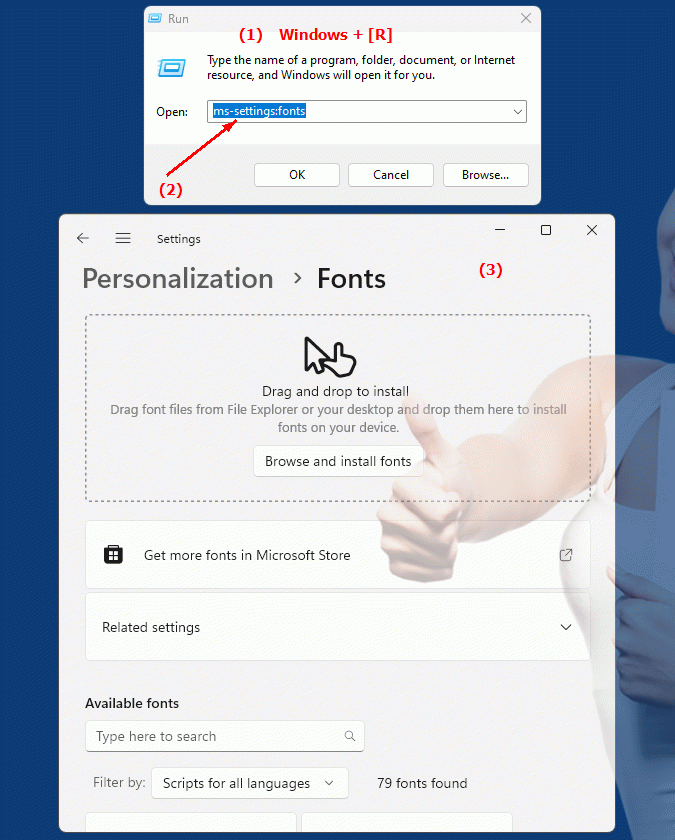
1b. This leads to a solution to the following questions and problems.
What function does the URI (Uniform Resource Identifier) ??described in the text have in Windows?On which page in Windows Settings can you install, manage or delete fonts?
What role does the page described in the text play in font management in Windows?
What are the relevant build numbers for which this URI is available and what function does it have there?
In which area of ??Windows Settings is the function for managing fonts located?
What happens if you use the Manage option in Fonts settings and want to delete an existing font?
2. Availability in Windows 10, 11, 12 and the corresponding build numbers.
Availability by Windows version
1. Windows 10:
- Available from:
Windows 10 Version 1803 (Build 17134)
- Description:
In Windows 10 version 1803, the URI "ms-settings:fonts" was introduced. The fonts page provides the following main features:
- Show Fonts:
Displays a list of all fonts installed on the computer.
- Manage Fonts:
Ability to install, remove and manage fonts.
- Download fonts:
Access the Microsoft Store to download and install additional fonts.
- Font Settings:
Options for viewing and sorting installed fonts, including the ability to filter fonts by category.
2. Windows 11:
- Available from:
Windows 11 Version 21H2 (Build 22000)
- Description:
In Windows 11, the ms-settings:fonts URI remains available, but with a redesigned user interface and enhanced functionality. The main changes and features are:
- Modernized User Interface:
The fonts page has an updated design that provides better clarity and usability.
- Advanced features:
Improved font management options, including better integration with the Microsoft Store for font installation.
- Integration of new features:
Support for new features to better manage and preview fonts and improve the user experience when working with fonts.
3. Windows 12:
- Available from:
Windows 12 is expected to be released in 2024.
- Description:
In Windows 12, the ms-settings:fonts URI is expected to continue to be available, with further improvements and new features. Expected new features could include:
- Advanced Font Management:
New and improved font management features, including advanced options for installing, managing, and customizing fonts.
- Optimized User Interface:
Further improved and user-friendly interface for font management, which allows even easier handling and preview of fonts.
- Integration of the latest technologies:
Support for the latest font management and customization technologies, providing an even better user experience and functionality.
Description of the function
The URI "ms-settings:fonts" opens the Fonts page in Windows Settings. The main features and options on this page include:
- Show fonts:
- Installed Fonts List:
Displays all the fonts installed on the computer in a list. Users can browse and view the fonts to get an idea of ??what they look like.
- Manage fonts:
- Install fonts:
Ability to install new fonts either by uploading font files (.ttf, .otf) or by downloading fonts from the Microsoft Store.
- Remove Fonts:
Ability to uninstall unwanted or no longer needed fonts.
- Download fonts:
- Microsoft Store:
Access to the Microsoft Store to download and install additional fonts. Users can browse and install a variety of fonts to expand their collection.
- Font settings:
- Font Preview:
Ability to preview fonts to see how text looks with different fonts.
- Sort and Filter:
Options to sort and filter installed fonts by category, font name or other criteria to make it easier to find specific fonts.
Application
By typing the URI "ms-settings:fonts" into the address bar of the Windows Start menu or by creating a shortcut, users can go directly to the fonts page. This allows for quick and easy management and viewing of the fonts on their Windows computer.
The direct link to the fonts page helps users to efficiently manage their fonts, install new fonts and remove fonts they no longer need. It makes it easier to customize the fonts on the computer and allows for better organization of the font collection.
