|
It is often the case that women use smaller watches than men, here with the digital it is different!
Content:
1.) ... Resize the clock to fit your desktop!
|
| (Image-1) Should I rather use a large or small digital clock? |
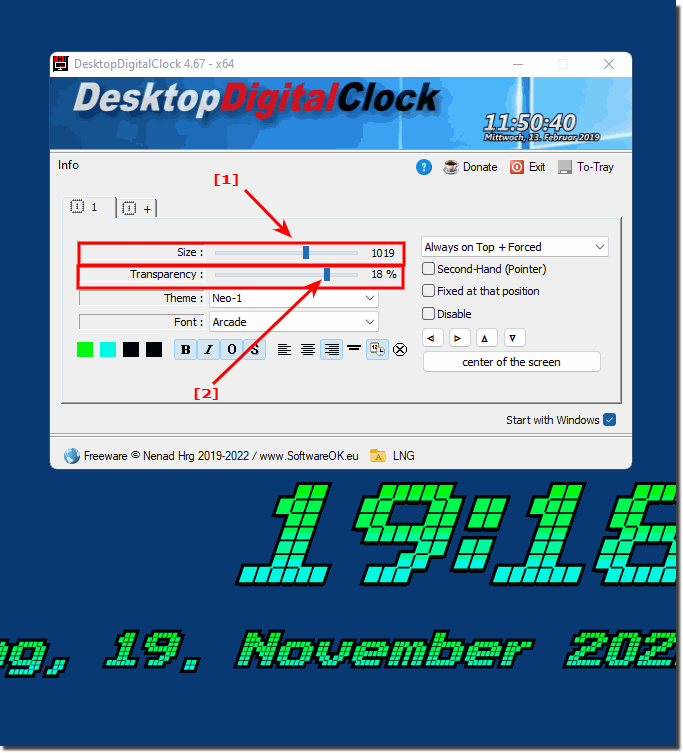 |
2.) Doesn't it make more sense to use a small desktop clock in terms of resources?
It is indeed the case that smaller desktop clocks also consume less energy on the laptop, but these are really minimalist values, we are not talking about milliwatts here, so the most important thing here is that the visual impression on the desktop with the clock is as pleasant as is possible.Especially with large screens with e.g. 4K resolution, users like to use very large digital desktop clocks on their Windows desktop, regardless of whether this is the new Windows 11 or the old 10.
In short, do not hesitate when it comes to the size of the digital desktop clock your Windows desktop, set it so that it's really easy to read but doesn't cover the entire desktop.
1.) Resize the clock to fit your desktop!
Choosing between a large or small digital clock on your Windows computer depends on your personal preferences and clock requirements. Here are some considerations:
Screen Size:
If you have a large screen, a large digital clock can be easily viewed without taking up too much space. On a smaller screen, a smaller clock might make more sense to create more space for other apps.
Visibility:
If you have difficulty reading small text, a large digital clock may be better for you as it is easier to read.
Work Environment:
Depending on how you use your computer, a large clock can be more or less distracting. If you use the screen primarily for work, you may want a smaller clock to avoid cluttering up the workspace. If the computer is used more for leisure purposes, a larger watch may be helpful.
Customization:
Many digital clock apps for Windows allow you to customize the size and appearance of the clock. This allows you to choose a watch that best suits your needs and change it later if necessary.
On Windows, you can display digital clocks as desktop gadgets, screen savers, or on the taskbar. You can customize the size and design of the clock via system settings or third-party apps.
Info:
Ultimately, the choice between a large or small digital watch depends on your individual preferences and needs. Try both options and choose the one you like best and find most useful.
Ultimately, the choice between a large or small digital watch depends on your individual preferences and needs. Try both options and choose the one you like best and find most useful.
FAQ 20: Updated on: 2 October 2023 18:47
