The ms-settings:gaming URI opens the page in Windows 10 und 11 Settings that deals with the system's gaming settings.
This page offers options to customize gaming settings, including Game Mode, Game Bar, and Game DVR. The availability and functionality of this URI may vary depending on your Windows version. Here is a detailed description of the availability of this URI in Windows 10, Windows 11, and Windows 12, along with the relevant build numbers:
1. ms-settings:gaming
2. Availability under Windows
3. Other useful commands in the Windows settings
1. The Command ms-settings:gaming
1. Press Windows R on your keyboard.2. Simply execute the following command: ms-settings:gaming
(This command can also be used as a desktop shortcut.)
3. You can complete the operation by pressing OK or by pressing [Enter].
(... see Image-1 Point 1 to 3)
The settings described above are now accessible in your Windows 10, 11 or 12 operating system.
This can answer the following challenges and questions.
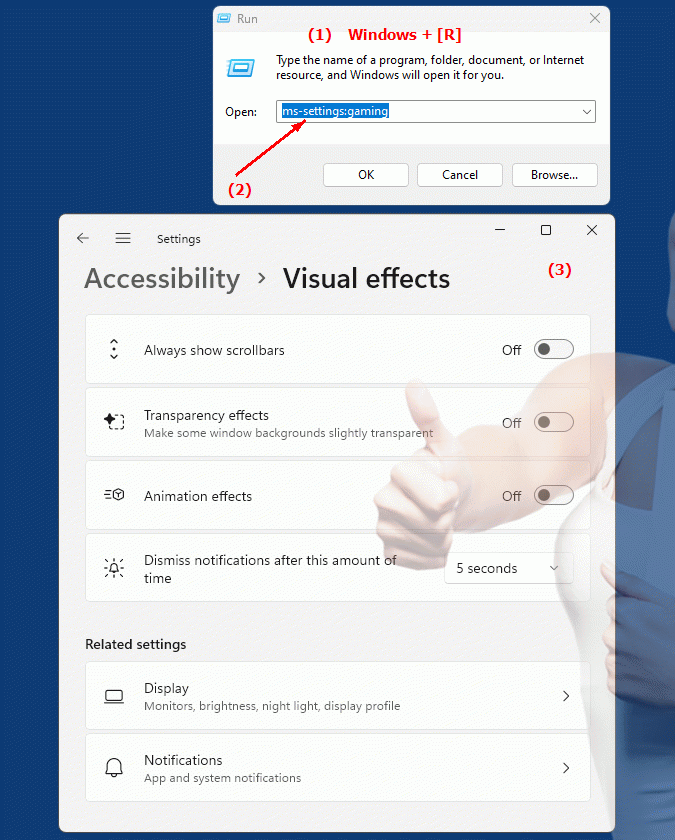
1b. This can answer the following challenges and questions.
How do I enable Game DVR in Windows Settings?Where can I configure the Game Bar in Windows Settings?
How do I adjust game modes for better performance?
How do I change gaming settings on my Windows 10 PC?
What options are available in the system settings for gaming?
Can I adjust system settings for gaming on a Windows 11 PC?
How do I enable gaming features on my Windows 10?
Which build numbers support the Gaming Settings URI?
How do I change the game mode in the system settings?
Can I enable Game DVR in System Preferences?
2. Available in Windows 10, 11 and 12 along with the build numbers!
Availability by Windows version
1. Windows 10:
- Available from:
Windows 10 Version 1703 (Build 15063)
- Description:
The ms-settings:gaming URI was first introduced in Windows 10 version 1703. This version brought the gaming features, which were grouped under the "Gaming" menu item in Settings. The page allows users to enable Game Mode, configure the Game Bar, manage screen recordings, and adjust general gaming settings. It includes options such as:
- Gaming Mode:
Enable or disable Gaming Mode, which prioritizes system resources to improve performance in games.
- Game Bar:
Customize the Game Bar that appears while playing games and provides access to recording and screenshot features.
- Game DVR:
Manage recordings and screenshots of game activities.
- Gaming Performance:
View performance statistics and make adjustments for better gaming performance.
2. Windows 11:
- Available from:
Windows 11 Version 21H2 (Build 22000)
- Description:
In Windows 11, the ms-settings:gaming URI is still available and has been updated in the UI to better match the new Windows 11 design. The functionality remains essentially the same, but the UI has been modernized. Features include:
- Gaming Mode:
Enable Gaming Mode for optimized performance while gaming.
- Game Bar:
Modernized settings for the Game Bar, including new customization options and a cleaner design.
- Recording Features:
Improved screen recording features and screenshot tools.
- DirectX 12 and other improvements:
Support for new technologies and optimizations to improve gaming performance.
3. Windows 12:
- Available from:
Windows 12 is expected to be released in 2024.
- Description In Windows 12, the ms-settings:gaming URI is also expected to be available. The exact implementation and specific features may change, but the basic structure and essential functionality for customizing gaming settings is expected to remain. Windows 12 could offer additional features and optimizations for an even better gaming experience, including:
- Enhanced gaming options:
Potentially new or improved options for gaming performance, support for the latest gaming technologies, and improved user interfaces for Game Bar and other gaming features.
- Integration of new features:
Support for future gaming technologies and standards that keep pace with the latest developments in gaming.
Description of the function
The URI “ms-settings:gaming” opens the specific page in Windows Settings that deals with various gaming features. The main features and options on this page include:
- Gaming Mode:
Gaming Mode helps prioritize system resources to improve gaming performance by reducing background processes and optimizing system performance.
- Game Bar:
The Game Bar provides access to various features during gameplay, including the ability to start recording, take screenshots, and access other gaming tools.
- Game DVR:
Game DVR allows you to record game activities and create highlights that can then be saved or shared.
- Performance Statistics:
View and monitor performance data such as FPS (Frames per Second) during gameplay to analyze and adjust game performance if necessary.
Application
By entering the URI “ms-settings:gaming” in the address bar of the Windows Start menu or by creating a shortcut, users can navigate directly to Gaming Settings. This makes it easier to manage and customize game settings and improves the user experience by providing quick access to important gaming options.
The direct link to the Gaming page in Settings allows you to quickly configure game-related features without having to navigate through multiple menus. This is especially useful for gamers who regularly need to adjust or tweak their game settings.
