The URL and protocol URL "ms-settings:pen" opens the Pen Settings in the Windows 10 und 11 Control Panel.
These settings allow users to configure their pen input devices, such as graphics tablets or pens for touch screens. Here is a detailed description of the availability of this feature in different Windows versions and the corresponding build numbers:
1. ms-settings:pen
2. Availability under Windows
3. Other useful commands in the Windows settings
1. The Command ms-settings:pen
1. Press the Windows R keys at the same time.2. Use the command: ms-settings:pen to continue.
(Alternatively, the command can also be used in a desktop shortcut.)
3. Confirm your selection by pressing the OK button or [Enter].
(... see Image-1 Point 1 to 3)
The settings described above are now accessible in your Windows 10, 11 or 12 operating system.
In this way, the following problems and questions can be answered.
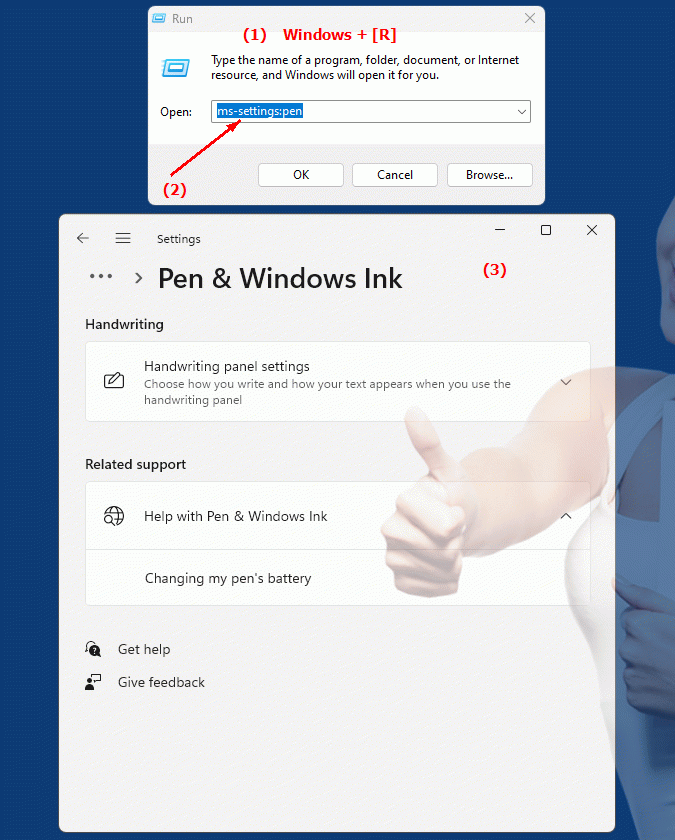
1b. In this way, the following problems and questions can be answered.
How do I open pen settings in Windows Control Panel?What functions are available in the "Pen Settings" area?
How do I update my version of Windows to get full pen setting options?
Which devices can be configured via the pen settings?
How do I change the pressure sensitivity of my pen in the settings?
What role do build numbers play in the availability of features in different versions of Windows?
Can I transfer pen settings from one computer to another?
What type of pen input devices can I find in the pen settings?
How secure are the settings in the pen settings?
What advantages do special pen input devices offer in conjunction with the pen settings?
2. Available in Windows 10, 11 and 12 along with the build numbers!
Windows10
- Availability:
Pen Settings was introduced in Windows 10 to allow configuration of pen and stylus input devices. This feature is especially useful for users of tablets and other devices that support pen input.
- Build number:
The "ms-settings:pen" URL is available in Windows 10 starting with version 1607 (Anniversary Update). This version was released on August 2, 2016. The feature allows users to configure pen options such as pressure sensitivity and button mapping.
Windows11
- Availability:
In Windows 11, pen settings will remain available and provide similar functionality as in Windows 10. However, Windows 11 will provide additional features and a modernized UI for pen configuration.
- Build number:
The "ms-settings:pen" feature is available in Windows 11 starting with version 21H2 (Initial Release), which was released on October 5, 2021. In Windows 11, users can not only configure pen features but also take advantage of advanced options that are aligned with the new design and user interface.
Windows12
- Availability:
Pen settings are also included in Windows 12, although these are expected to continue to be optimized and improved throughout the release. Windows 12 could offer additional customization options or new features to meet the evolving needs of pen input devices.
- Build number:
The exact build number for when the feature will be introduced in Windows 12 will be available with the first releases or previews. However, the feature is expected to be supported starting with the early builds of Windows 12 that are released.
Summary
The URL "ms-settings:pen" is available in Windows 10 starting with version 1607 and remains available in Windows 11 starting with version 21H2 and in Windows 12. It provides a central way to configure pen input devices and their settings. The exact build number for Windows 12 will be provided after the first versions of the operating system release.
