The ms-settings:proximity shortcut opens the Proximity Notifications page in Windows 10 und 11 Settings, where users can configure the proximity notifications settings.
This feature allows managing notifications based on the proximity of devices, which is useful in certain scenarios such as connecting to Bluetooth devices or using geofencing features. Here is a detailed description of this shortcut and its availability in the different versions of Windows:
1. ms-settings:proximity
2. Availability under Windows
3. Other useful commands in the Windows settings
1. The Command ms-settings:proximity
1. Press the Windows R keys at the same time.2. Use the command: ms-settings:proximity to continue.
(Alternatively, the command can also be used in a desktop shortcut.)
3. Confirm your selection by pressing the OK button or [Enter].
(... see Image-1 Point 1 to 3)
The settings explained above are now available to you in Windows 10, 11 or 12.
This can solve the following questions and difficulties.
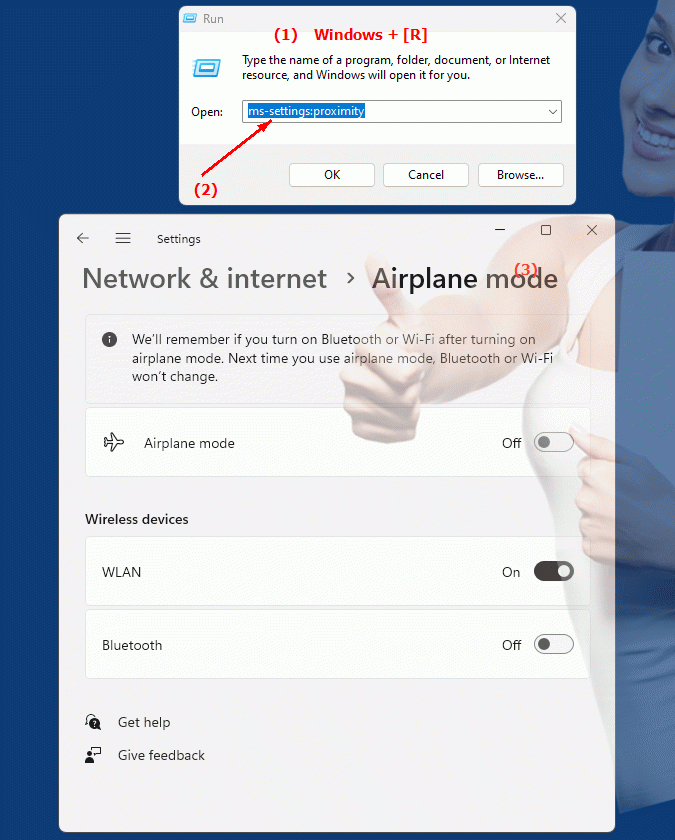
1b. This can solve the following questions and difficulties.
How can I configure proximity notifications in Windows Settings?Where can I find the proximity notification settings in the different versions of Windows?
Can I set up custom notifications based on device proximity? If so, how do I do that?
Which feature allows to manage notifications based on the distance between devices?
How do I make sure my Bluetooth devices receive the correct proximity notifications?
Is there a way to configure geofencing features in Windows Settings?
How to customize or disable proximity notifications in Windows 10 Settings?
What options are available to configure notifications based on proximity, especially for Bluetooth connections?
Can I disable or just limit proximity notifications in Windows settings?
How do I change device notification settings to ensure they work based on proximity?
2. Windows 10, 11, 12 (including the build numbers) and support for this feature.
Availability and build numbers
1. Windows 10:
- Availability:
The ms-settings:proximity shortcut is available in Windows 10 and provides access to Proximity Notifications. This feature is designed to manage and configure notifications based on the proximity of devices.
- Build number:
This shortcut is available starting with Build 17134 (Windows 10 April 2018 Update), which was released on April 30, 2018.
Functionality in Windows 10:
- Proximity Notifications:
Manage notifications that appear due to the proximity of Bluetooth devices or other connected devices.
- Device Management:
Options to manage devices that are nearby and can send notifications.
- Notification Settings:
Customize notification settings for nearby devices.
User interface example:
- Windows Settings ? System ? Notifications & Actions ? Proximity Notifications
2. Windows 11:
- Availability:
The ms-settings:proximity shortcut is also available in Windows 11. Windows 11 offers an updated and modernized user interface for proximity notifications.
- Build number:
This shortcut is available starting with Build 22000 (Windows 11 Release), released on October 5, 2021.
Features in Windows 11:
- Proximity Notifications:
Improved management of notifications based on device proximity.
- Modernized UI:
The proximity notifications UI is modernized and better integrated into the Windows 11 design.
- Advanced options:
Possibly additional options for managing and customizing notifications.
User interface example:
- Windows Settings ? System ? Notifications ? Proximity Notifications
3. Windows 12 (Expected):
- Availability:
The ms-settings:proximity shortcut is expected to be available in Windows 12, possibly with further improvements and new features. The exact details and build numbers are currently not released, but the shortcut is expected to be available starting with the first stable release of Windows 12.
- Build number:
The specific build number for Windows 12 is currently unknown. The shortcut is expected to be available starting with the first stable release of Windows 12.
Expected functionality in Windows 12:
- Enhanced Proximity Notifications:
Further improvements in managing notifications based on device proximity.
- Modernized UI:
Additional UI updates to better integrate with the Windows 12 design.
- Integration of new technologies:
Support for new technologies and improved capabilities for managing proximity notifications.
Main features of “ms-settings:proximity” across Windows versions:
1. Windows 10:
- Proximity Notifications:
Manage and customize notifications triggered by nearby devices.
- Device Management:
Options to manage nearby devices that can send notifications.
2. Windows 11:
- Improved Proximity Notifications:
Improved management and UI for proximity notifications.
- Advanced customization options:
More options to customize and manage notifications based on device proximity.
3. Windows 12 (expected):
- Advanced Features:
Enhanced features and new options for proximity notifications.
- Modernized user interface:
Further improvements in the user interface and integration of new technologies.
Conclusion:
The ms-settings:proximity shortcut allows users in Windows 10, 11, and likely Windows 12 to manage and customize proximity notifications. While Windows 10 offers basic options, Windows 11 improves the UI and features for a better user experience. Windows 12 is expected to offer further improvements and new features adapted to the latest technologies and design trends.
