The "ms-settings:windowsupdate-activehours" URI in Windows 10 und 11 leads to the Active Hours settings in Windows 10 und 11 Update.
This feature allows users to specify the period during which Windows Updates should not be installed to avoid disruption during working hours. Here is a detailed description of the availability of this URI in different Windows versions along with the relevant build numbers:
1. ms-settings:windowsupdate-activehours
2. Availability under Windows
3. Other useful commands in the Windows settings
1. The Command ms-settings:windowsupdate-activehours
1. Start the dialog box using the Windows R key combination.2. Simply enter the command: ms-settings:windowsupdate-activehours
(You have the option of using the command for a desktop shortcut.)
3. To continue, press the OK button or [Enter].
(... see Image-1 Point 1 to 3)
You can now use the settings described above in your Windows 10, 11 or 12.
This solves the following questions and problems.
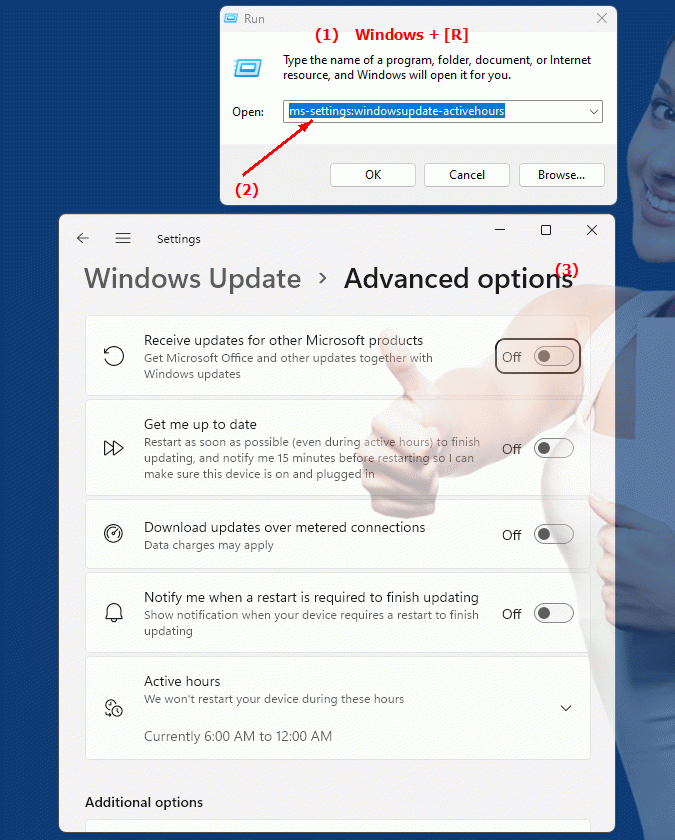
1b. This solves the following questions and problems.
Where can I find the settings for active hours in Windows Updates in the menu?What options do I have to configure the active hours for Windows Updates?
How do I change the active hours for Windows Updates on my computer?
Can you set the active hours for Windows updates via the Control Panel menu?
What do the active hours in Windows Update mode mean?
How can I ensure that Windows updates do not disrupt my working hours?
Are there specific build numbers where the active hours feature is available?
Can you adjust the active hours for Windows Updates via the PowerShell script?
How can I configure the active hours for Windows Updates on a remote computer?
What effect does disabling active hours for Windows Updates have on the system?
2. Availability in Windows 10, 11 and 12 and the corresponding build numbers.
Availability by Windows version
1. Windows 10:
- The "ms-settings:windowsupdate-activehours" URI is available starting with Windows 10 version 1809 (build 17763). This version introduced the Active Hours feature, which allowed users to set times when the system should not install updates. The URI leads directly to the Active Hours settings, where users can configure the start and end time of the Active Hours.
2. Windows 11:
- In Windows 11 version 21H2 (build 22000) and later versions, the "ms-settings:windowsupdate-activehours" URI is also available. Windows 11 has modernized the Windows Update settings UI and may have introduced additional features or improvements for managing active hours. The URI leads to a redesigned version of the Active Hours settings that are aligned with the new Windows 11 design and UI.
3. Windows 12:
- In Windows 12, which will be released in 2024, the "ms-settings:windowsupdate-activehours" URI is also expected to be available. The exact implementation and specific build number may vary depending on the latest developments. Windows 12 could offer additional improvements or new features for managing active hours to give users even more control over the timing of updates.
Description of the function
The URI "ms-settings:windowsupdate-activehours" opens the specific page in Windows Settings that deals with configuring the active hours for Windows Update. Here are the main features and options available on this page:
- Set active hours:
Users can set the time period when they are actively working on the computer and prevent Windows Updates from being installed during that time. This helps avoid disruptions to work or use of the computer.
- Automatic adjustment of active hours:
In newer versions of Windows, the system can automatically adjust the active hours based on user behavior to ensure that updates are installed at the times that are least disruptive to the user.
- Manual Adjustment:
Users can manually adjust the start and end of active hours to reflect their specific work schedules or preferred usage patterns.
- Update installation settings:
In addition to the active hours, users can also configure other update options, such as automatically downloading and installing updates at the set times or the option to download updates only when the computer is connected to a specific network.
Application
By typing the URI "ms-settings:windowsupdate-activehours" into the address bar of the Windows Start menu or by creating a shortcut, users can navigate directly to the Active Hours settings. This is especially useful for users who want to take into account their work hours or preferred usage times to avoid interruptions caused by Windows Updates.
The direct link to the active hours page makes it easier for users to quickly adjust their update settings and ensure that Windows Updates are installed at times that do not impact their productivity. This helps ensure a smooth user experience and maximizes system efficiency.
