Without a lot of specialist knowledge, you can change the account type of a user under Windows 11 in order to work with fewer or more permissions on the system!
Here is a simple example that is also the fastest way to get this done
1.) ... Change the user account type!
2.) ... How many user accounts can I create under Microsoft's Windows?
3.) ... What should I watch out for with users under MS Windows and Server?
1.) Starting "control userpasswords2" to delete users!
1. Start the command control userpasswords2 via the Windows + R run dialog
(PS: You can optionally use the command: netplwiz.exe )
2. Select the user to be changed
3. "Properties" button
4. Now simply select the account type
(... see Image-1 Point 1 to 8)
Administrator has the highest rights, standard only the necessary, and the guest almost none!
| (Image-1) Change the account type of a user under Windows 11, 10, ...! |
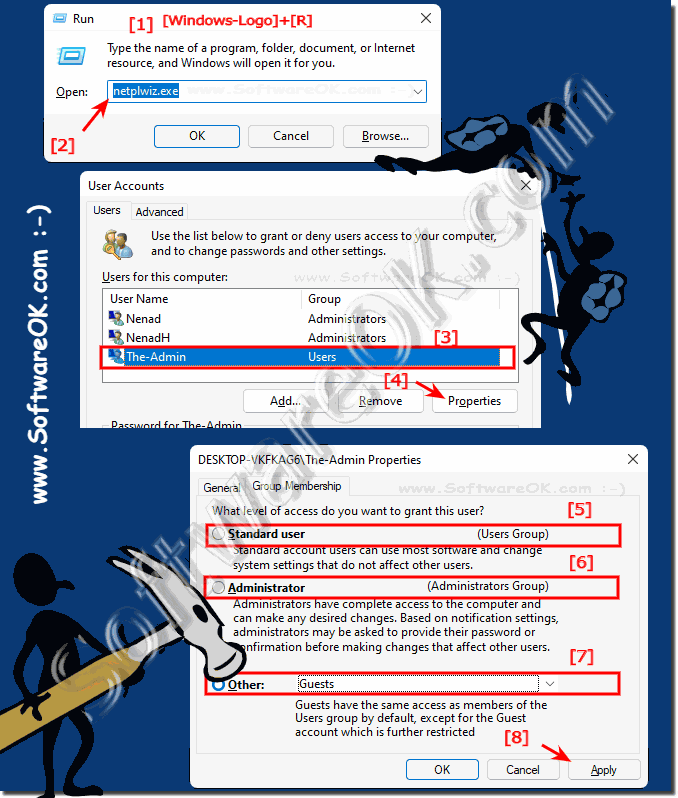 |
2.) ... How many user accounts can I create under Microsoft's Windows?
The number of user accounts in Windows 11, 10, 8.1, 7 is only limited by the hard disk space! (also with MS Windows Server 2022, 2019, ...)
Usually you can create as many users as you want .
There is no practical limit other than disk space.
►►► ... activate the integrated administrator account
Tip:
You can quickly and easily list all users (user accounts) or export them to a file.
and:
You can quickly and easily list all users (user accounts) or export them to a file.
►►► ... how do I list all users via the cmd.exe?
and:
►►► ... what is the fastest way to create / delete user accounts via the command line?
3.) ... What should I watch out for with users under MS Windows 11!
Actually almost nothing, but because it's so simple you shouldn't lose track of the users and account types, at least you should reserve another admin account for many users so that you can change the passwords of other users!
