The ms-settings:windowsupdate-seekerondemand URI leads to the Windows 10 und 11 Update settings, which allow users to manually check for updates.
This URI is particularly useful when users want to make sure their system is up to date, or when they want to check for available updates immediately instead of waiting for the automatic update schedule. Here is a detailed description of the availability of this URI in different versions of Windows, along with the relevant build numbers:
1. ms-settings:windowsupdate-seekerondemand
2. Availability under Windows
3. Other useful commands in the Windows settings
1. The Command ms-settings:windowsupdate-seekerondemand
1. Open the Command window using Windows R.2. Paste the command: ms-settings:windowsupdate-seekerondemand
(The command can also be used in a desktop shortcut.)
3. Press the OK button or [Enter] to continue.
(... see Image-1 Point 1 to 3)
You now have the option to access the settings described above in your Windows 10, 11 or 12.
This can solve the following questions and difficulties.
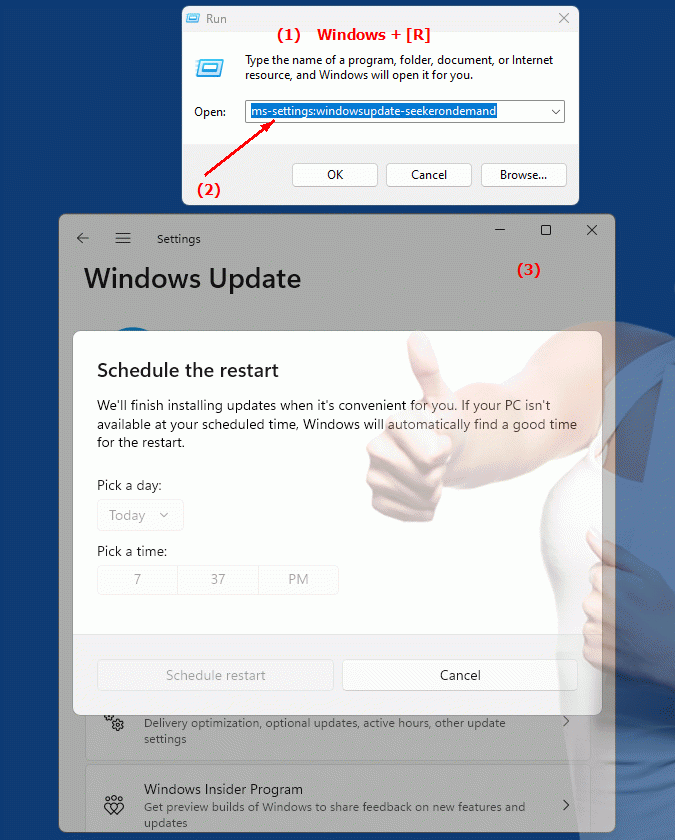
1b. This can solve the following questions and difficulties.
How can I check Windows Update settings to make sure my system is up to date?What steps do I need to take to disable automatic checking for updates and instead manually check for available updates?
Is there a URI or some kind of code I can use to go directly into Windows Update settings?
Which file do I need to check to make sure the manual check for updates setting is enabled?
Can I use an extension or add-on to improve the update check function in my browser?
How can I make sure my version of Windows has the URI to manually check for updates and how do I find out which version my system is running?
What role does this URI play in the Windows upgrade process and how can I ensure I get the latest features and security updates?
Are there differences in the settings for manually checking for updates between different versions of Windows, especially older or newer releases?
How can I disable automatic checking for updates on my system and instead just check manually to ensure that no unintended updates are installed?
What kind of information does the system collect during the manual check for updates that I should check before installing an update?
2. Available in Windows 10, 11, 12 and the corresponding build numbers.
Availability by Windows version
1. Windows 10:
- The ms-settings:windowsupdate-seekerondemand URI is available starting with Windows 10 version 1809 (build 17763). This version brought a number of improvements to Windows Update management, including the ability to manually check for updates. The URI allows users to go directly to the page where they can immediately check for available updates, which is especially useful for updating to the latest features and security updates.
2. Windows 11:
- In Windows 11 version 21H2 (build 22000) and later versions, the ms-settings:windowsupdate-seekerondemand URI is also available. Windows 11 has modernized Windows Update settings and simplified the user interface, but the basic functionality to manually check for updates remains. The URI leads to the corresponding page in Windows 11 where users can initiate a manual check for updates.
3. Windows 12:
- In Windows 12, expected to be released in 2024, the ms-settings:windowsupdate-seekerondemand URI is also expected to be available. The exact implementation and specific build number may vary depending on the latest developments. Windows 12 could include additional features or improvements related to managing and checking for updates to give users even more control over their update status.
Description of the function
The URI "ms-settings:windowsupdate-seekerondemand" opens the specific page in Windows Settings that deals with manually checking for updates. The main features and options on this page include:
- Manual update check:
Users can click a button to immediately check for available updates. This can be useful if users want to make sure their system has the latest security and feature updates installed without having to wait for the automatic update schedule.
- Update Status:
The page displays information about the current update status of the system, including the latest installed updates and the available updates. This helps users keep track of the update status of their system.
- Available Updates:
When updates are available, they will be displayed on this page and users will have the option to download and install those updates. This may include both security updates and optional updates.
Application
By entering the URI "ms-settings:windowsupdate-seekerondemand" in the address bar of the Windows Start menu or by creating a shortcut, users can navigate directly to the manual check for updates page. This is especially useful for users who want to regularly update their systems to benefit from the latest features and security updates.
The direct link to the manual update check page allows for easy and quick system updating without having to navigate through multiple menus. Users can ensure that their systems are kept up to date regularly and efficiently, improving computer security and performance.
