The "ms-settings:display" URI leads to the display settings in Windows 10 und 11 .
These settings allow users to adjust display options such as screen resolution, orientation, brightness, and scaling of text and apps. The URI provides quick access to these settings through the Windows Settings app.
1. ms-settings:display
2. Availability under Windows
3. Other useful commands in the Windows settings
1. The Command ms-settings:display
1. Open the Run window using Windows R.2. All you need to do is use the command: ms-settings:display
(You can also use the command to create a desktop shortcut.)
3. You can confirm by pressing the OK button or [Enter].
(... see Image-1 Point 1 to 3)
The settings described above are now accessible in your Windows 10, 11 or 12 operating system.
This will address the following questions and challenges.
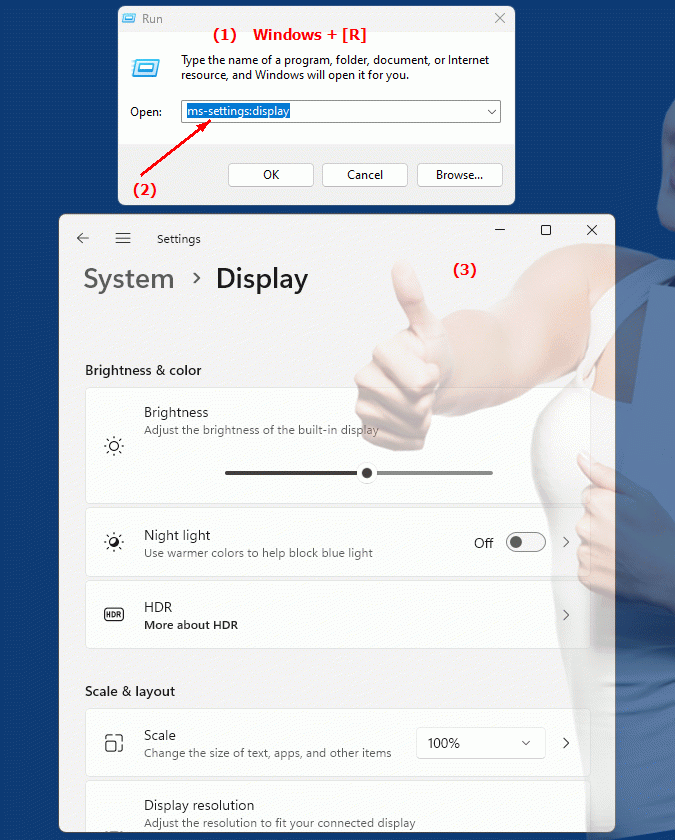
1b. This will address the following questions and challenges.
How can I change my computer's screen resolution?Where can I find the option to adjust the screen orientation?
How can I adjust the brightness of the screen?
What options are available to customize the appearance of text and apps on my screen?
How do I configure text and app scaling on my Windows computer?
Is there a quick way
2. Availability in Windows 10, 11 and 12 versions and the correct build numbers.
Availability in Windows versions
1.Windows10:
- Availability:
The "ms-settings:display" URI is available in Windows 10. This version of the URI leads to basic display settings, including adjusting screen resolution, orientation, and scaling.
- Build number:
This URI is available starting with Windows 10 version 1507 (Build 10240). Already in the first released version of Windows 10, users could access the display settings via this URI.
Features in Windows 10:
- Resolution:
Adjust the screen resolution.
- Orientation:
Change the screen orientation (portrait or landscape).
- Scaling:
Adjust the size of text, apps, and other elements on the screen.
- Multiple Displays:
Manage settings for multiple connected monitors.
2.Windows11:
- Availability:
In Windows 11, the "ms-settings:display" URI is also available. Windows 11 offers an updated display settings UI that is modernized and more user-friendly.
- Build number:
This URI is available starting with Windows 11 Build 22000. The initial release of Windows 11 brought these updated display settings.
Features in Windows 11:
- Resolution:
Adjust the screen resolution, similar to Windows 10.
- Scaling:
Improved options for scaling text, apps, and other elements, including support for custom scaling factors.
- Brightness:
Adjust screen brightness directly from display settings.
- Screen Frequency:
Select the refresh rate for the monitor.
- Multiple Displays:
Advanced options for managing multiple monitors and arranging screens.
3.Windows12:
- Availability:
The "ms-settings:display" URI is expected to be available in Windows 12. Windows 12 is expected to extend existing functionality and possibly offer additional options for display settings.
- Build Number:
The exact build number for Windows 12 that will support this URI is not determined at the time of publication, but the URI is expected to be available starting with the first released build number of Windows 12.
Expected features in Windows 12:
- Advanced resolution settings:
Possibly additional options for higher screen resolutions and improved support for high-resolution displays.
- Advanced scaling options:
Improved support for different scaling factors and customizations.
- Advanced brightness and refresh rate controls:
More customization options for brightness and refresh rate.
Summary
The "ms-settings:display" URI provides quick access to the display settings in Windows. It is available in Windows 10 starting with version 1507 (build 10240) and in Windows 11 starting with build 22000. This URI is also expected to be available in Windows 12 once the first build number is released. The display settings allow users to adjust the screen resolution, orientation, scaling, brightness, and refresh rate, as well as manage multiple monitor configurations.
