It is easy to make a backup copy of the notes on MS Windows 11, 10, ... etc. and Microsoft's Server OS!User question: Computer recently crashed and I was unable to restore my notes, what can I do to prevent this and make a copy of the notes, or is it impossible to back up the sticky notes? If so, I would ask for an explanation of how I can back up the sticky notes See also: How do I remove the Desktop Notes Tool!
Contents:1.) ... Backing up the short notes in Desktop Note-OK!
|
| (Image-1) Just make a backup copy of my notes! |
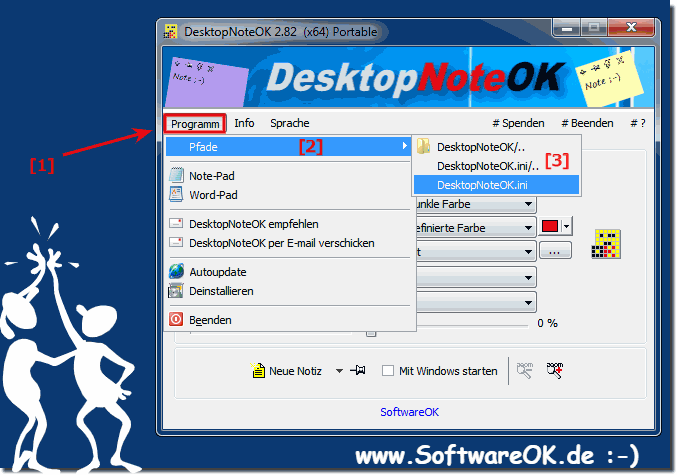 |
2.) Backing up the short notes in other programs!
Depending on the application or method used, there are different ways to back up sticky notes on Windows. Here are some general steps you can follow:1. Back up Windows Sticky Notes:
If you use the built-in Windows Sticky Notes app, you can back up the file where your notes are stored. This file is typically located in %UserProfile%\AppData\Roaming\Microsoft\Sticky Notes. You can simply backup the entire folder or just copy the plum.sqlite file that contains your notes.
2. Use OneNote:
If you use Microsoft OneNote for your notes, your notes will be automatically saved to the cloud when you are signed in with a Microsoft account. You can also back up your notebooks manually by exporting them.
3. Evernote or other note-taking apps:
If you use another note-taking app like Evernote, it usually offers options to export or back up your notes. Check each app's settings or help pages to find out how to back up your notes.
4. Manual Copy:
Regardless of the application you use, you can also easily mark up your notes and copy them to a text file or other word processing program. This gives you an easy, readable backup of your notes.
Make sure you back up your notes regularly so you can restore them in case of a problem.
3.) When does it make sense to back up your desktop short notes?
It's a good idea to create regular backups of your desktop sticky notes to ensure you don't lose your valuable information if a problem such as a system error, accidental deletion, or hardware failure occurs. It is especially important to have a backup copy of your Sticky Notes in the following situations:
1. System updates and upgrades:
There is always a risk that data may be corrupted or lost during an operating system update or upgrade. Backing up before such an update can help protect your Sticky Notes.
2. Hardware failure:
Hard drive failures, computer crashes or other hardware problems can result in data loss. By backing up your Sticky Notes regularly, you can easily restore this data if such problems arise.
3. Accidental deletion or modification:
It's easy to accidentally delete a sticky note or change its contents, especially when you're working quickly. A backup provides a way to restore your sticky notes if something like this happens.
4. Device Theft or Loss:
If your computer is stolen or lost, a backup allows you to restore your Sticky Notes to another device without permanently losing them.
5. Ransomware or malware attacks:
Ransomware or malware attacks can encrypt or damage your data. With a recent backup, you can restore your Sticky Notes without paying the ransom or using other questionable methods.
Overall, it's a good idea to create regular backups of your sticky notes, ideally automatically and on another storage medium or in the cloud, to ensure that your important information is always protected.
4.) What are the pitfalls when backing up desktop short notes and how to avoid them!
There are some potential pitfalls to consider when creating backups for desktop sticky notes. Here are some common problems and how you can avoid them:1. Not performing regular backups:
The biggest mistake is often not performing regular backups. It's important to set a schedule to ensure your sticky notes are backed up regularly. You can use automated backup solutions to simplify this process.
2. Use only one backup source:
Do not use only one method to create backups. If that one source becomes corrupted or fails, you will have no way of recovering your data. Instead, use a combination of local backups (on an external hard drive) and cloud backups for added security.
3. Lack of Backup Integrity Verification:
It is important to regularly check the integrity of your backups to ensure that they were created correctly and your data is complete. Some backup solutions offer automatic integrity checks, while others require manual verification.
4. Not enough secure storage:
Make sure your backups are stored securely, especially if they contain sensitive information. Use strong encryption for your backups and store them in a secure location to prevent unauthorized access.
5. Not testing recovery:
It's important to test the recovery process to make sure you can actually recover your sticky notes in an emergency. Run test restores regularly to ensure your backup strategy is working.
6. Forgetting to adjust the backup strategy:
Your backup strategy should change over time to adapt to new needs. Review your backup routine regularly and adjust as your needs change or new technologies become available.
By avoiding these pitfalls and implementing a solid backup strategy, you can ensure that your desktop sticky notes are always protected and accessible.
FAQ 12: Updated on: 16 April 2024 08:04
