It is quite easy to display closed desktop notes again if they have been closed on all Windows 11, 10, ... Desktop OS!Just the Windows 10 Sticky Note user that switch are overwhelmed by the slightly different handling of the alternative desktop notes, The close window of the desktop notes here does not mean that these desktop notes are deleted You can show the notes single or all at once again! 1.) ... Open the closed desktop notes!
|
| (Image-1) If close the desktop notes by mistake, restore the note! |
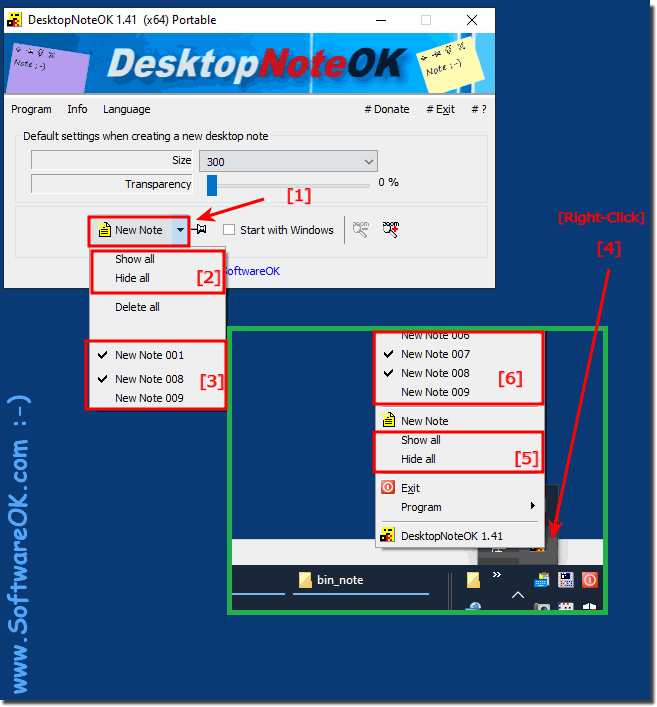 |
In Windows 10, you can create notes and attach them to the desktop. This is convenient because it allows you to quickly update your shopping list, for example.
Not obvious at first glance: You can also format your notes, such as bold or italics , left or right aligned - similar to Word. But you have to know the associated keyboard shortcuts.Use the mouse to mark the corresponding line in the notes and then press the following shortcuts:
formatting shortcut
bold Ctrl + Shift + F
italic Ctrl + Shift + K
underline Ctrl + Shift + U
New note Ctrl + N
Delete a note Ctrl + D
2.) Can I also use the desktop notes on OneDrive?
You can also save the alternative desktop notes on OneDrive in your OneDrive folder.Using it is simply that it is a portable application, you have no problem saving it on Google Drive and that is for the alternative desktop notes on Windows 10 no additional effort!| (Image-2) Save the desktop notes on OneDrive or Google Drive! |
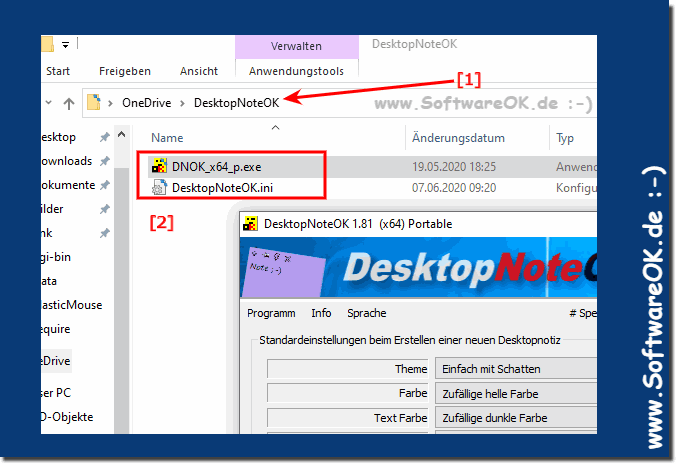 |
3.) What should I pay attention to when closing Desktop Notes on Windows?
Closing Desktop Notes on Windows should normally be straightforward. Here are some things to keep in mind :
Save the information : Make sure you have saved all important information in Desktop Notes. If you want to keep notes, copy and paste the text or content into another application or file.
Minimize notes : If you minimized the notes before you want to close them, make sure you restore them so you can access the contents.
Close notes : Typically, you can close desktop notes by clicking the “X” in the top right corner of the Notes window or closing the Notes program from the taskbar.
Save settings : If Desktop Notes offers a settings option that you want to adjust (such as transparency, colors, or fonts), be sure to make the desired changes before closing the notes.
In most cases, Desktop Notes should close smoothly without the need for any special precautions. The points above are more general recommendations to ensure you don't lose important information or cause conflicts with other running applications on your computer.
There are no important things to consider, with regard to the desktop notes for all Windows you can create 100 short notes with this free desktop notes on all Windows systems and use them without restriction and pass them on to friends, family or acquaintances free of charge and without restriction to benefit from the advantages of the desktop notes on all Windows without the risk of being spied on or any access to the sensitive private data as well as the private personal desktop notes that you use on the Windows desktop and do not want to save somewhere on foreign servers !
See also: ► I don't like the color of the desktop sticky note on the desktop!
FAQ 6: Updated on: 21 October 2023 18:38
