It is quite easy to set a minimum password length under all MS Windows desktop and server operating systems, or to remove the minimum password length!1.) ... Specify minimum password length via local security lines!
|
| (Image-1) Define minimum password length for MS Windows OS! |
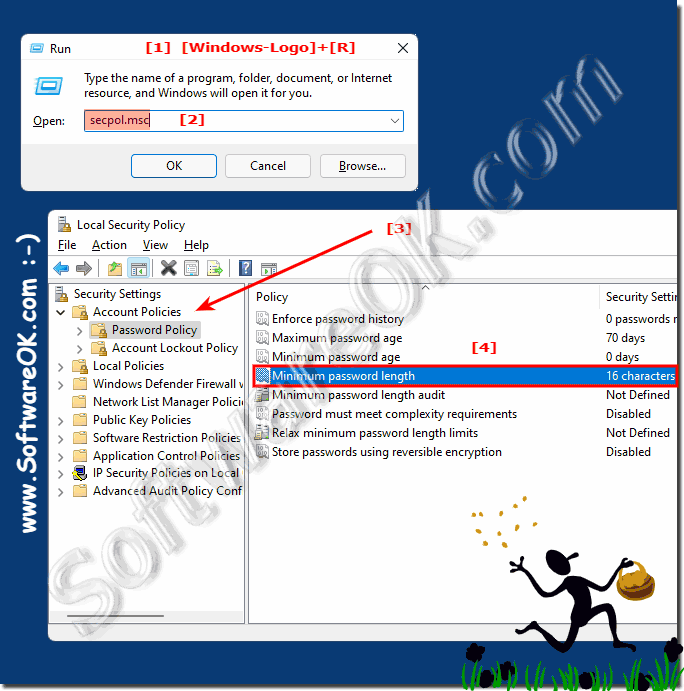 |
2.) Adjust the minimum password length via the prompt!
In the command prompt you can adjust the minimum password length by defining it in the NET ACCOUNTS command!
Here in the example a minimum password length of 16 characters to annoy everyone!
netaccounts /minpwlen:16
You can also remove the minimum password length in the command prompt by setting the minimum length to NULL!
netaccounts /minpwlen:0
Adjusting the minimum password length is that easy!
Info:
Even if it is not for everyone in Command Prompt, it is faster than via the graphical interface, but only users of Windows 11, 10, ... Pro and Enterprise can do it via local group policies. It's a simple tool, but if you're using HOME version, you can only do it from the command prompt
Even if it is not for everyone in Command Prompt, it is faster than via the graphical interface, but only users of Windows 11, 10, ... Pro and Enterprise can do it via local group policies. It's a simple tool, but if you're using HOME version, you can only do it from the command prompt
| (Image-2) Specify minimum password length under Windows! |
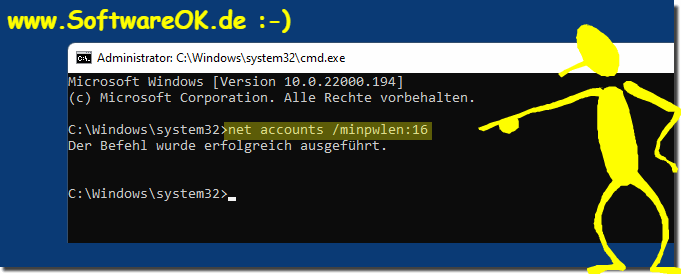 |
3.) Why the minimum password length under MS Windows OS!
It is not intended to annoy the user with long passwords, but rather to increase security on the MS Windows OS!
Although passwords can be up to 20 characters long, you should choose something that provides reasonable security and doesn't annoy the user to remember the password.
Now if you want to make sure what is currently applied for password rules, type the following command and then press Enter to quickly check!
net accounts
Although passwords can be up to 20 characters long, you should choose something that provides reasonable security and doesn't annoy the user to remember the password.
Now if you want to make sure what is currently applied for password rules, type the following command and then press Enter to quickly check!
net accounts
Net Accounts is the best way to do this!
( ... see Image-3 )
| (Image-3) Recognize minimum password length under Windows! |
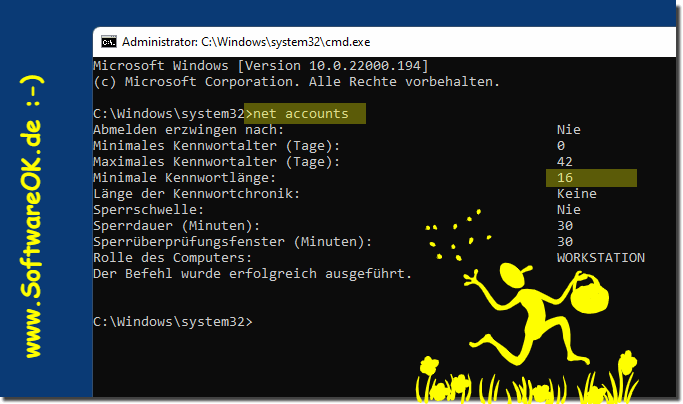 |
4.) More tips and links for passwords in Windows!
►► What is a password?
►► How can I change, set, remove the password on Windows 11?
►► Set maximum password age / expiry date via Windows PowerShell!
►► Quickly create local user accounts under Windows 11?
►► Can I restore the administrator on Windows?
►► Change Windows user passwords via NET USER command, but how?
FAQ 17: Updated on: 6 October 2023 14:08
