Who wants to use a proxy server wonders where are the settings on Windows 11, 10, ... Desktop or MS Server operating systems!Contents: 1.) ... Classic proxy settings!
|
| (Image-1) Use proxy server on Windows 11, 10, ...? |
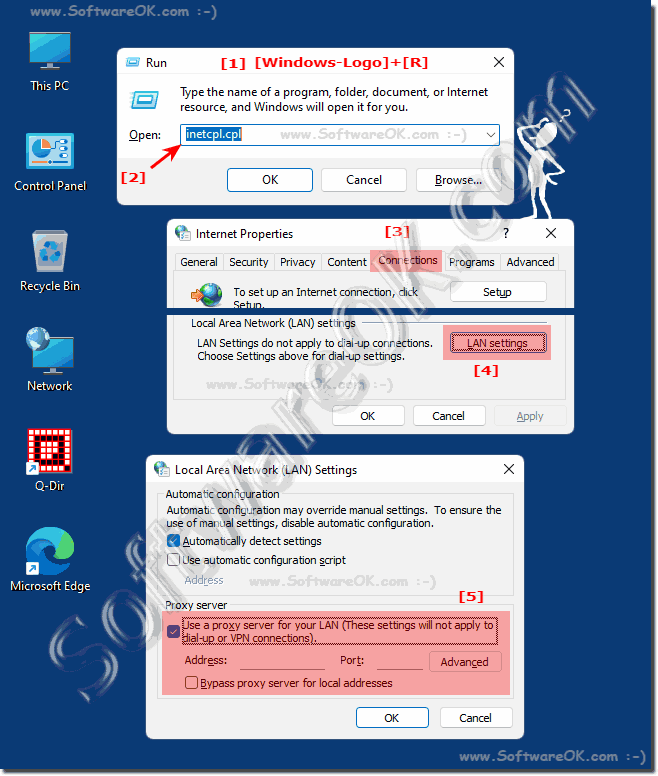 |
2.) New proxy settings on Windows 11, 10!
You don't have to click through the settings, you just use:ms-settings:network-proxy
1. Via the Run dialog that can be easily called with Windows + R
2. Command ms-settings:network-proxy
3. And the proxy settings adjust
(... see Image-2 Point 1 to 3)
Here you can set up "Use Proxy Server" and whether an automatic detection should be used or not!
| (Image-2) Use proxy server script on Windows 11 and 10! |
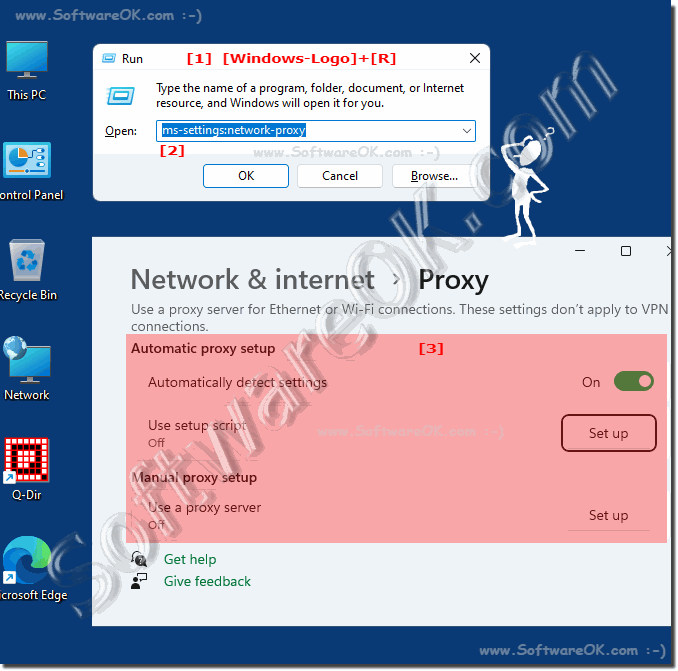 |
3.) What should be considered with the proxy settings?
If an incorrect proxy is entered, you can no longer open Internet pages, the Internet does not always become faster, especially if the proxy server is overloaded! The settings are not only valid for Internet Explorer, even Chrome, Edge, and Firefox, ... adopt these settings, because they are valid in the entire system world, i.e. not only for IE, just proxy settings and others are in Microsoft Windows Desktop and server OS heavily branched!
There are a few important things to keep in mind when it comes to proxy settings in a Windows system, especially when working with network connections. Here are some of the main aspects you should consider:
Proxy Type: There are different types of proxies including HTTP proxy, HTTPS proxy, SOCKS proxy, etc. Make sure you choose the right type that suits your application or your network traffic is suitable.
Proxy address and port: You need to know the address and port of your proxy server and configure it correctly. This is the information your system needs to route requests through the proxy.
Authentication: Some proxies require user credentials (username and password) to access them. If this is the case, make sure you configure this information correctly.
Exclusions (Bypass): In some cases, you may want to exclude certain websites or resources from the proxy and access them directly. You can define exceptions (bypass rules) to not route traffic through the proxy for certain hosts or domains.
System-wide settings vs. application-specific settings: You can configure proxy settings system-wide on your computer or application-specific. Make sure you select the correct configuration option depending on how you want to use the proxy.
Proxy configuration files: In some cases, proxy settings are managed using configuration files such as PAC (Proxy Auto-Configuration) files. You must know how to create and use such files when they are used on your network.
Firewalls and Security: Proxies can be used to monitor and filter network traffic. Make sure you comply with your company or organization's security policies and regulations regarding the use of proxies.
Network protocols: Different proxies support different network protocols. Make sure the proxy you use supports the protocol you need (e.g. HTTP, HTTPS, SOCKS).
Enable and disable:You should be able to enable or disable proxy settings as needed. Some applications and services may require disabling the proxy to function properly.
Update settings: If the proxy server configuration changes, you will need to update your proxy settings accordingly.
4.) More tips on proxy, network and Co. on MS Windows OS!
A proxy or a proxy server can be seen as a door, passageway or lock between you and the Internet, whether Windows, MAC-OS or Linux doesn't matter, here are other related tips that may be of more or less interest to you could!Simply click through and get information:
►► How do you find out the IP address of a website or url?
►► Problems with Remote Desktop under MS Windows 11, 10, ...
►► What are address classes?
►► Locate Windows 11 network adapters
FAQ 4: Updated on: 8 November 2023 07:54
