Cursor too fast in Windows 11, 10, ... etc., such as text editors or MS Office programs, can be annoying!1.) ... The too fast text and mouse cursor in Windows!
|
| (Image-1) Too fast cursor in Windows text editors! |
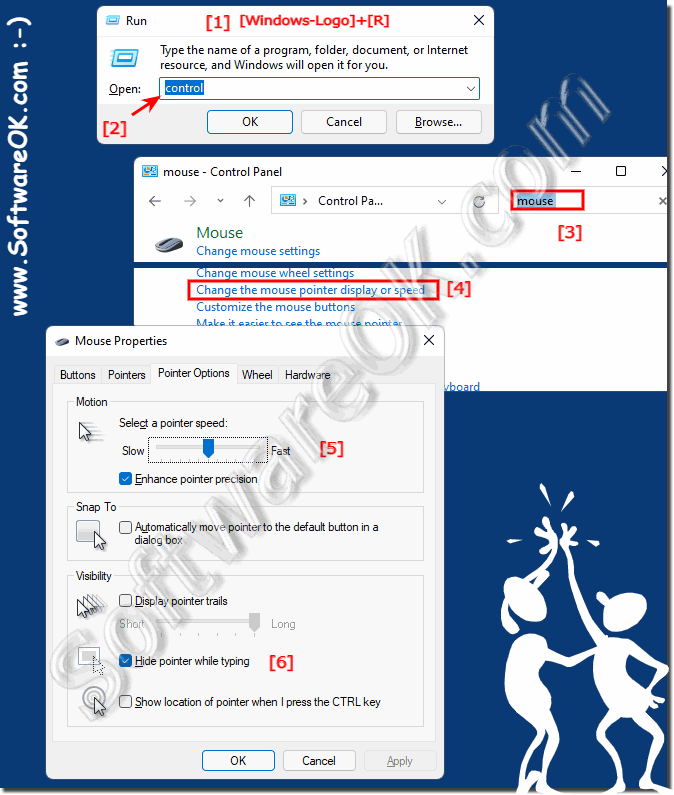 |
2.) How come the text and mouse cursor on Windows is too fast?
A text or mouse cursor that is too fast in Windows can have various causes. Here are some possible causes:
System Settings: The speed of the text and mouse cursors in Windows can be adjusted in System Settings. These settings may have been accidentally set too high, resulting in a faster cursor.
Driver problems: Outdated or faulty mouse or keyboard drivers can cause unwanted behavior, including a too-fast cursor.
Mouse Hardware: Your mouse hardware can affect cursor speed. For example, some mice have adjustable Dots Per Inch (DPI) settings that can affect cursor speed.
►► Open mouse pointer and cursor options faster
To determine the exact cause of a cursor that is too fast, you should follow the steps below:
Check the settings: Go to the system settings for the cursor speed as described in the previous answer part and make sure that the speed is not set too high.
Check Mouse Drivers: Make sure your mouse drivers are up to date. You can visit your mouse manufacturer's official website to download and install the latest drivers.
►► Use Windows 11 Device Manager to update the drivers!
Check the mouse hardware: If your mouse has DPI settings, you can adjust them to change the cursor speed. This varies depending on the mouse model.
After following these steps, you should be able to determine the cause of the cursor moving too quickly and resolve the issue.
3.) Can a fast text or mouse cursor be an advantage in Windows?
A fast text or mouse cursor in Windows can be beneficial in certain circumstances, especially if it is well tailored to individual needs and preferences. Here are some situations where faster cursor speed can be beneficial:
Efficiency at work: A fast mouse cursor can speed up navigation on the screen, which is especially useful when you use many programs at the same time or move between different areas on the screen must.
Gaming: For many computer games, a faster mouse cursor speed can be an advantage as it allows for a quicker response to movements. Players can adjust the cursor speed to their liking.
Advanced Users: Advanced users who are comfortable with the higher speed settings can speed up their computer work and complete tasks faster.
Large screens: On large screens, a faster mouse pointer can make navigation easier, as the cursor may move too slowly across the screen at low speeds.
However, it is important to note that cursor speed should always be adjusted based on individual preferences and requirements. Too fast a speed can be inaccurate and frustrating, especially for users who have difficulty aiming or clicking. Therefore, adjusting cursor speed is an individual preference and users should adjust it according to their own needs.
In Windows Settings, you can adjust the cursor speed to your liking to find a balance of speed and precision that works best for you.
FAQ 65: Updated on: 5 November 2023 19:22
