From Ver 1.21 it is easy to set the mouse tolerance range between 1 to 10 pixels for sensitive windows mouse!
The elegant solution is not to reset the sleep timer for every mose movement.
(... see Image-1 Point 1 and 2)
| (Image-1) Mouse tolerance range, for Monitor and Computer Power Options! |
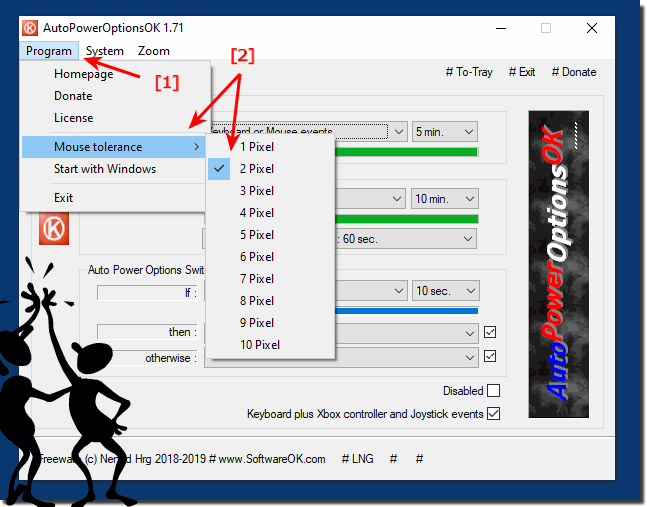 |
Info:
As you can see above in Windows 10 shot screenshot, you can influence the sensitive of the mouse by changing the mouse tolerance for the monitor and computer sleep timer does not reset with every small movement.
You can easily use this example as a solution on earlier versions of Microsoft's Windows operating systems, whether it's a sensitive mouse on your home Windows desktop computer or on, tablet PC, Surface Pro / Go, or even a server operating system.
It is sometimes very useful and beneficial to increase mouse tolerance with this simple energy efficiency enhancement tool that has been tested and successfully verified on more diverse MS-OS .
As you can see above in Windows 10 shot screenshot, you can influence the sensitive of the mouse by changing the mouse tolerance for the monitor and computer sleep timer does not reset with every small movement.
You can easily use this example as a solution on earlier versions of Microsoft's Windows operating systems, whether it's a sensitive mouse on your home Windows desktop computer or on, tablet PC, Surface Pro / Go, or even a server operating system.
It is sometimes very useful and beneficial to increase mouse tolerance with this simple energy efficiency enhancement tool that has been tested and successfully verified on more diverse MS-OS .
On user request Created:
Hi, I have a suggestion / "improvement" for AutoPowerOptionsOK: Unfortunately, I have the problem that my calculator occasionally does not go into standby. With the help of your software, I have now come to the bottom of the track: my mouse is probably a bit too sensitive or occasionally responds to minimal vibrations, so that the mouse pointer always jumps slightly or rumrittert. Would not it be possible to set a minimum deadband so that the mouse pointer would have to move 2-3 pixels per second, for example, to reset the countdown?
