If the Windows Defender folder protection is active, eg under Windows 10/11 problems with the use of WinScan2PDF can occur!Many users do not know that programs written for portable use saver in the working directory to settings. In Windows 10 or Windows 11 and enabled Defender directory protection, this is not possible in certain folders, many user launch the program from the desktop. For this reason, there are two versions from version 4.19 in the download area, once standard and the portable version of Win-Scan-To-PDF! Content: 1.) ... The Portable version of WinScan2PDF!
|
| (Image-2) Porttable Win-Scan-2-PDF on Windows-10! |
 |
2.) The standard version of WinScan2PDF!
In the standard version of Win-Scan-2-PDF stores the program settings in:%appdata%/WinScan2PDF
There are no personal data stored here, only the program-specific, or their personal program settings for the operation of WinScan2PDF!
| (Image-1) Win-Scan-2-PDF and Win-10 protected folders problem! |
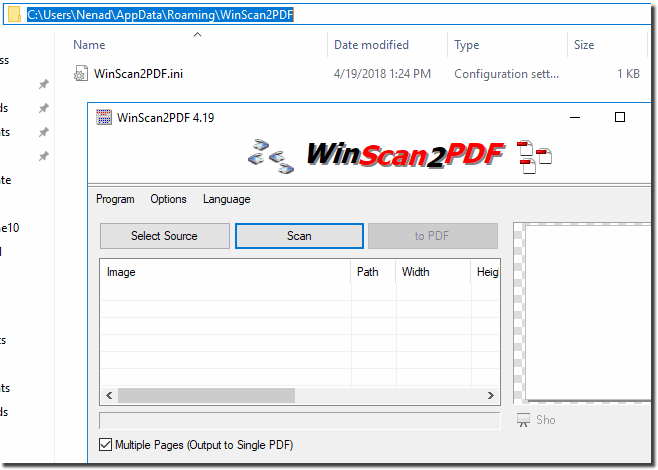 |
3.) Standard version or portable version of the scanning software which is better!
The choice between the standard (installed) version and the portable version of WinScan2PDF depends on your personal preferences and requirements. Convenience: The standard version is installed into your Windows operating system and is easily accessible via the Start menu or desktop shortcut for faster scanning.
The standard version takes up hardly any hard drive space, and installing the scanning software can take up hardly any space on computers even with limited storage space, you can scan without any problems!
The portable version:
No installation required: The portable version requires no installation and can be launched from a USB stick or external hard drive, which is convenient if you want to use the scanning application on different computers. Since no installation is required, it does not take up disk space on your main computer. You can use the portable version of WinScan2PDF on different Windows computers without having to install it every time and convert scans to PDFs instantly.
Info:
Ultimately, the choice between the standard version and the portable version of WinScan2PDF depends on your personal preferences and requirements. If you only use the application on one computer and prefer integration with the Windows context menu, the standard version might be a better choice. However, if you want the scanning flexibility of using the application on different computers and don't want to take up additional hard drive space, the portable version is a good option.
Ultimately, the choice between the standard version and the portable version of WinScan2PDF depends on your personal preferences and requirements. If you only use the application on one computer and prefer integration with the Windows context menu, the standard version might be a better choice. However, if you want the scanning flexibility of using the application on different computers and don't want to take up additional hard drive space, the portable version is a good option.
User:
It should be emphasized that there is a portable version that does not need to be installed. Otherwise I wouldn't be able to use WinScan2PDF. Unfortunately, my employer no longer grants admin rights for the work laptops. In this respect, PORTABLE is the solution here. Thanks.
FAQ 18: Updated on: 18 October 2023 08:25
