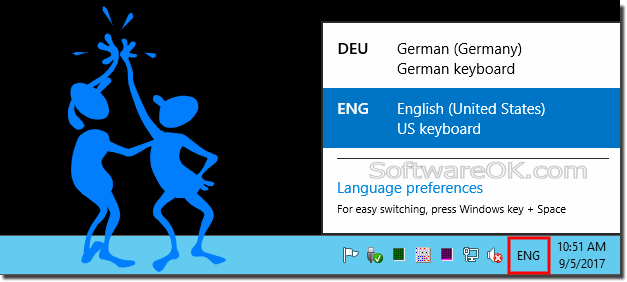It is simple in Windows-10/11 to change some of the keyboard settings, or the language of the Keyboard Layout, the example here is also for Windows 8.1 and seven!1. The settingsof the Windows Keyboard:In the Windows 10 Control Panel, point keyboard you can find the Keyboard properties! To very easy change the keyboard Keyboard Repeat delay, Keyboard Cursor speed, Keyboard Repeat rate! More Info: ► ... How to open Keyboard Properties!2. The Language of the Windows Keyboard: Also in the In the Windows 10 Control Panel, point language you can find the Keyboard language settings! Or: [Windows Logo] + [R] and enter the command control.exe /name Microsoft.Language ► ... select the Language and change the keyboard language / input.3. If you have more language for the Windows Keyboard (input methods)! Right-click on the Language icon in the Windows notification area (Taskbar Tray) and switch the Language! (... see Image-1) Tip: ► ... add or remove Windows Keyboard Language!See also: ► Shutdown, Log-Off, Restart in windows 8.1 / 10 tray area! ► Mouse cursor and pointer moves very slow
See also: ► ... show Program Name in Windows 10 Task-Bar ► full path in the explorer title bar! You can EVERY TIME customize or change your windows 10 keyboard for a specific language or format by changing the keyboard layout. The layout controls which characters appear on the screen when you press the keys on the Windows keyboard. Some of the input languages have several layouts for the keyboard, others have only one. For example, you can change your windows keyboard layout from the English QWERTY format to the English Dvorak format. After you change the layout, the characters on your windows screen might not correspond to the characters on your keyboard keys. Useful Info (c) Microsoft: Customize your Windows 10 keyboard for a language or format by changing Windows keyboard layout. The layout controls which characters appear on the screen when you press the windows-10 keys on your PC keyboard. Some input languages have several keyboard layouts; others have only one. FAQ 194: Updated on: 25 August 2023 14:02 |
| |||||||||||||||||||||||||||||||||||||||||||||||||||||||||||||||||||||||||||