Even with Windows 11 you can see that the drives are not immediately visible when starting File Explorer, but the drives are not missing!Anyone who likes to use multiple drives is of course annoyed that they play a subordinate role under Windows 10 and 11. However, with the right option, you can see the drives immediately when you start the file explorer. 1.) ... Let the drives appear immediately in Windows 11 Explorer!
|
| (Image-1) In the file explorer this PC instead of quick access! |
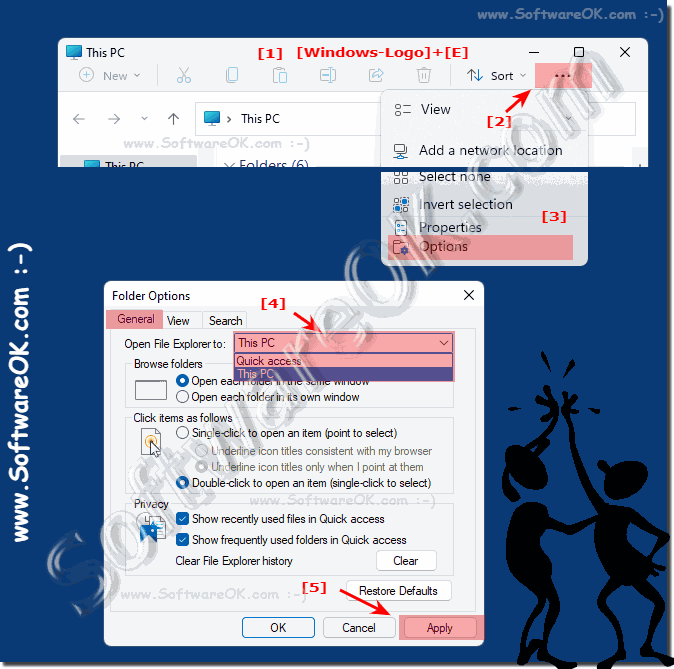 |
2.) More options to handle the drives on Windows!
The drives can be recognized nicely and cleanly in the disk management on Windows 11 and also assigned new drive letters, as well as hiding drives, partitioning, formatting, ...!1. Keyboard shortcut Windows + X
2. Open "Disk Management" in Windows 11
(... see Image-2 Point 1 to 3)
Further options: ►► Open Windows 10 and 11 Disk Management!
| (Image-2) Disk management in Windows 11! |
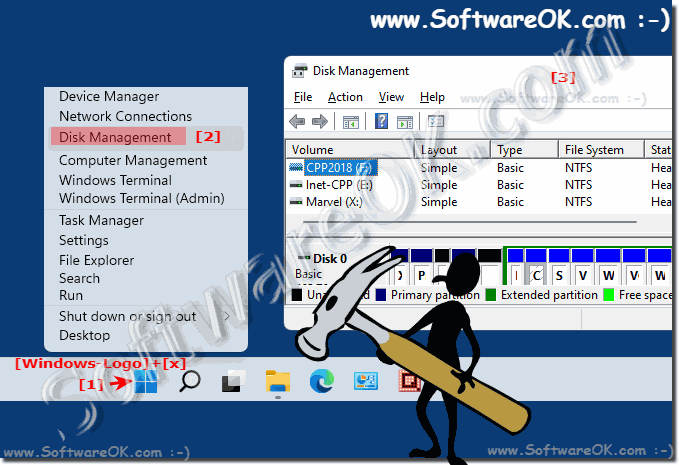 |
3.) Why do drives play an increasingly smaller role on Windows?
The motto of the future is the cloud, everything can be saved nicely with one of the cloud providers' services and so you can save your own backup, external, .. drives because it is practical and partly inclusive or free.It is assumed that you no longer have to or should not take care of this yourself, for this reason the drives may not be seen as important on Windows and other operating systems.
| (Image-3) The drives on Windows 11 in Explorer! |
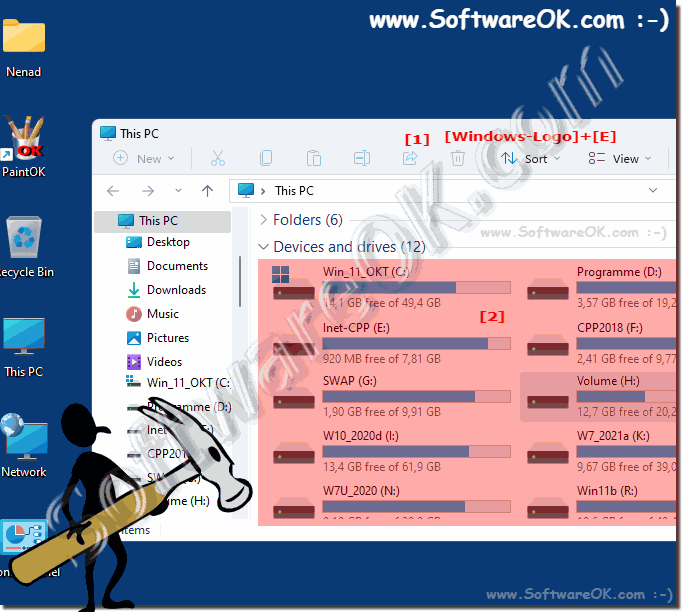 |
4.) ... More tips and information about drives and the like under MS Windows!
For many users who like to distribute and back up data via USB sticks, drives and mappings are an important point under Windows 11 as well as all other MS desktop and server solutions. This makes it all the more important to understand them and use them sensibly. Here you will find further helpful tips on this sometimes quite extensive topic. Whether problems with detection, optimization, etc.
In MS Windows, drives are called virtual storage areas where data can be stored. A drive is identified by a drive letter, e.g. B. C:, D: or E:.
Internal drives are permanently installed in the computer. These include hard drives, solid-state drives (SSDs), and optical drives such as CD-ROM drives and DVD drives.
External drives are not permanently installed in the computer and can be connected to a USB or Thunderbolt port. These include USB sticks, external hard drives and external SSDs. Drive letters are assigned automatically by Windows.
You can also assign drive letters manually. This can be useful if you have multiple drives or want to map drives on another computer.
Drives are an important part of MS Windows. They are used to store operating systems, applications and personal files. Drives can be divided into two categories: internal and external drives. Internal drives are built into the computer, while external drives connect to a USB or Thunderbolt port. Drives can be divided into multiple partitions to store different file types or operating systems.
Simply click through the topics that interest you to learn something new or helpful!
►► Difference drives and hard disk?
►► Format or quick format?
►► Format via the Windows command prompt!
►► Use DiskPart Utility in Windows 10!
►► What is the difference between volume, drive and partition?
►► Split, format, shrink new hard drive step by step...
►► Can I change the drive name / volume label in Windows 10/11?
►► Windows 11, 10, ... hangs when connecting the external hard drive?
►► Change drive letters in Windows 10/11, DVD and USB drives?
Yes, drives are important parts of MS Windows. They are necessary for storing operating systems, applications and personal files. Without drives it would not be possible to install or use Windows.
Internal drives are particularly important because they contain the operating system and system files. The C: drive is typically the internal drive used for the operating system.
External drives can be used to add additional storage space or store files that you don't need all the time. They can also be used to transfer files between computers.
Here are some examples of using drives in MS Windows:-The operating system and system files are stored on the internal C: drive.
-Applications are stored on the internal drive or on an external drive.
-Personal files such as documents, pictures and music are stored on the internal drive or on an external drive.
-Backups are stored on an external drive or cloud storage.
Drives are an important part of MS Windows. They are necessary for storing operating systems, applications and personal files.
FAQ 180: Updated on: 13 October 2023 18:10
