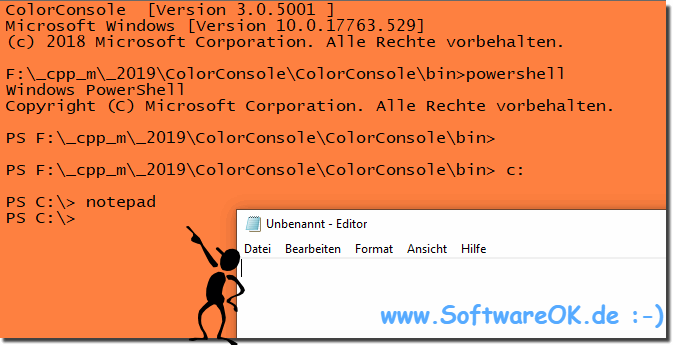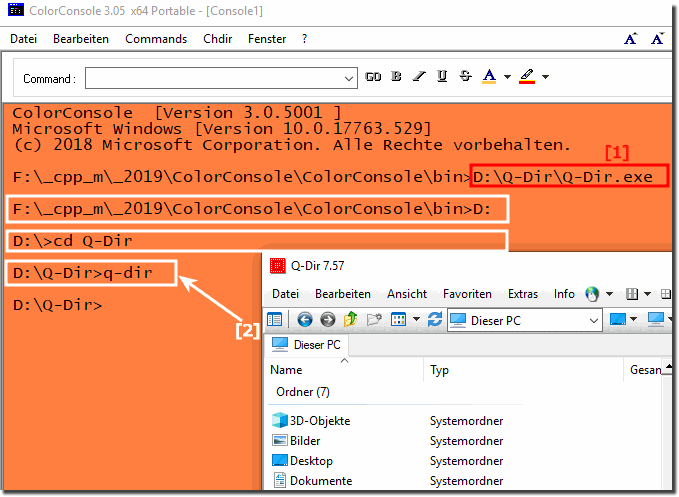It is easy to start from PowerShell programs, under all MS Windows 11, 10. ... Desktop and also all MS Windows Server 2022, ... operating systems!Anyone can start programs from MS PowerShell, it should be noted when starting programs that the program path is known. For example, if you enter notepad or paint, Microsoft Notepad or MS Paint will be opened. Other applications that are not stored as Envromet directories (variables) should, however, be called with the full file path! don't open that way. To cut a long story short, here are just a few examples: The simple starting of Notepad under Windows 10 with the help of PowerShell!
As an aside, this is not the master discipline :-) Windows PowerShell is actually a so-called object-oriented automation tool that can automate administrative tasks with the help of a scripting language with an interactive command line shell. It can be found in every modern Windows operating system from Windows Server 2008 onwards. Learning Windows PowerShell corresponds to learning how to use a universal multi-tool. However, it takes more to use it effectively so that you can perform virtually all administrative tasks related to your Windows environment. Here in the FAQ are a few tricks and tips: ►► FAQ - Windows command prompt 1. You can also start other programs quite easily by changing to the working directory. 2. Or simply specify the full path of the executable file. You can start any application by entering the full path to its executable file. You can optionally use the .exe file for processes if you want to capture a reference to the executable file so that Powershell has more control over it.
Info:
Most Windows 10 and Windows 11 users are surprised when they first start PowerShell that it is similar to the command prompt that has been part of Windows for a long time. Known tools will continue to run. Known commands are still executed. Even familiar hotkeys are the same. The elegant solution is not only suitable for Windows 10 and 11, as you can see above from the screenshot taken under Windows. You can use this simple and fast PowerShell solution without any problems on older versions of Microsoft's Windows operating systems, regardless of whether it is a Windows desktop, tablet, Surface Pro / Go, or even a server operating system. However, the support of this familiar user interface is a powerful engine that FAQ 58: Updated on: 26 August 2023 10:29 |
| |||||||||||||||||||||||||||||||||||||||||||||||||||||||||||||||||||||||||||