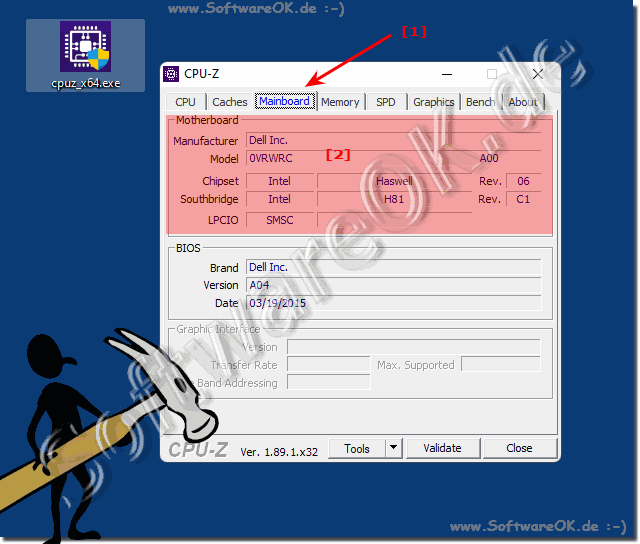If you want to query the name of the mainboard (motherboard), there are a few options under Windows!Contents: 1.) ... Mainboard query via the command prompt!
|
| (Image-1) Mainboard query under Windows! |
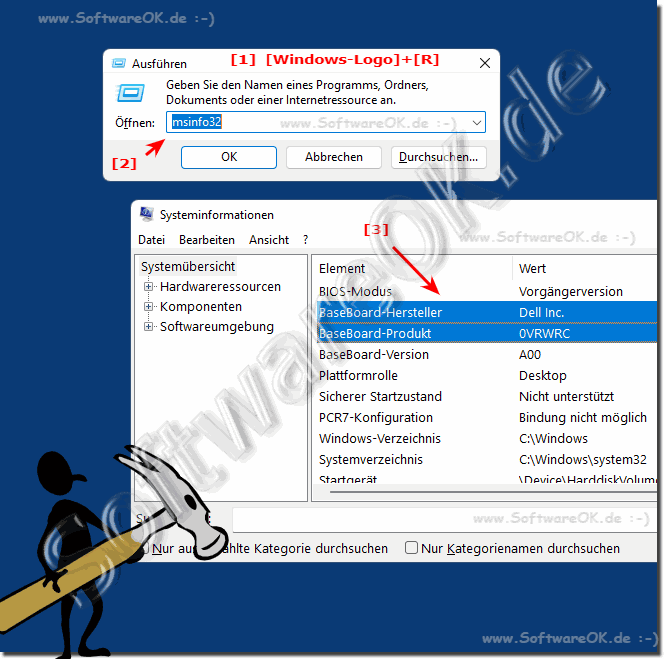 |
3.) Find out the motherboard with external tools!
Another option is to download third-party software that will show your motherboard details, manufacturer, and model number. Both CPU-Z and similar tools will show you which motherboard you have in your computer.
1. Start CPU-Z
2. switch to the mainboard tab
3. and you can already see the mainboard information
( ... see Image-2 point 1 and 2 )
4.) More tips on this topic!
If you need to check which motherboard you have but aren't sure how to do it, you've now learned several methods without having to read a thick manual. Use the methods you like best from the various methods to find out which motherboard is in your computer!
Other helpful information:
►► Read System components under Windows 11, 10, 8.1, ...
►► How do I find my hardware and computer specifications?
►► ExperienceIndexOK 4.01 Windows performance index ...
►► Read What WDDM driver model does my GPU / graphics card have?
►► What screen resolution does my Windows 11 have?
FAQ 37: Updated on: 19 September 2022 17:30