There are various ways to read system components under all Windows desktop and server operating systems!
There are third-party solutions to find out what hardware is on your computer. However, there are tools available in Windows that may give you sufficient information. Something like MSInfo32, for example, which provides some useful information about various system components, while by no means complete, here are other options under Windows.
1.) ... The msinfo32 command on Windows
2.) ... The dxdiag command for information about DirectX!
3.) ... The memory and CPU network status in the Task Manager!
4.) ... System information about the command "System Info"!
5.) ... Use the device manager to see peripheral devices!
6.) ... Why is it important to know the system components on the Windows PC and when do you need it?
7.) ... Are there also external tools that read system components on the Windows PC, recommendations?
1.) The command msinfo32 on Windows !
1. Via the Run dialog2. Simply start msinfo32
(... see Image-1 Point 1 to 3)
| (Image-1) See the system components with msinfo32 under Windows! |
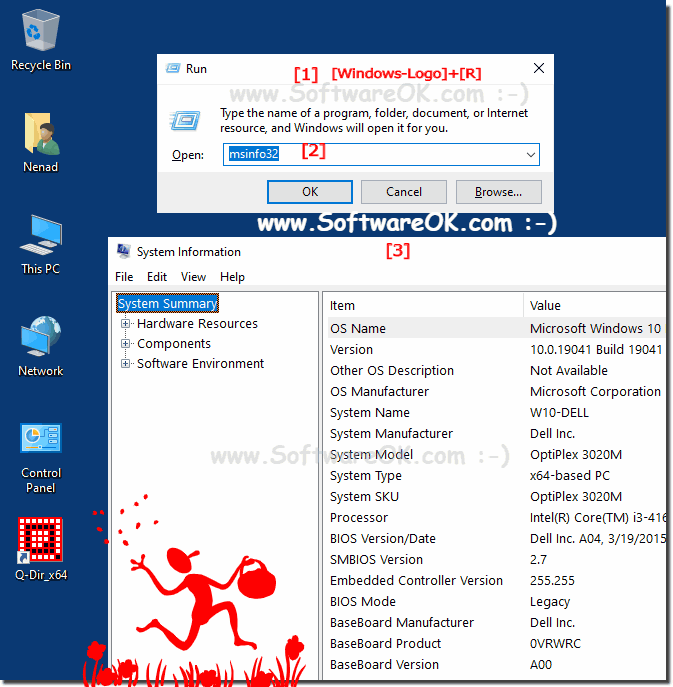 |
2.) The dxdiag command for information about DirectX!
1. Via the Run dialog2. Simply start dxdiag
(... see Image-2 Point 1 to 3)
| (Image-2) System components in DxDiag under Windows! |
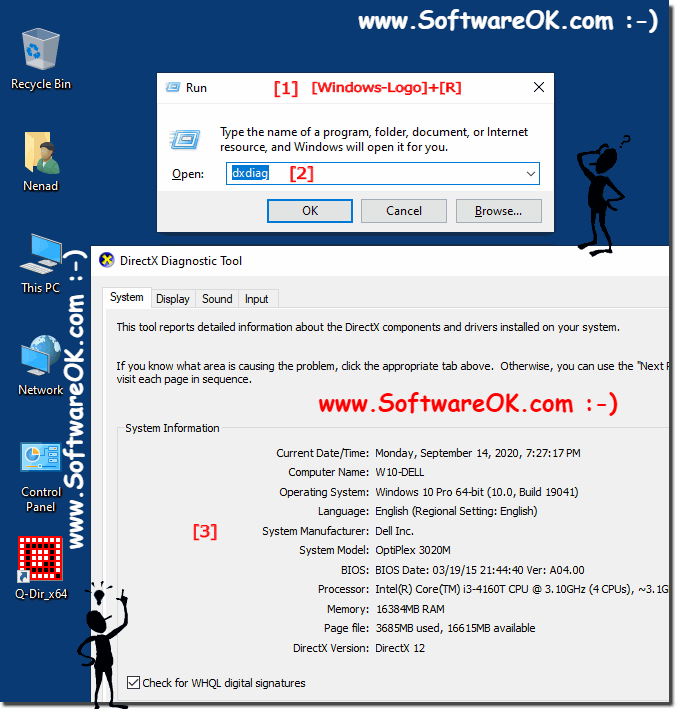 |
3.) The memory and CPU network status in the task manager!
(... see Image-3 Point 1 to 3)
| (Image-3) Detect Windows system components in the Task Manager! |
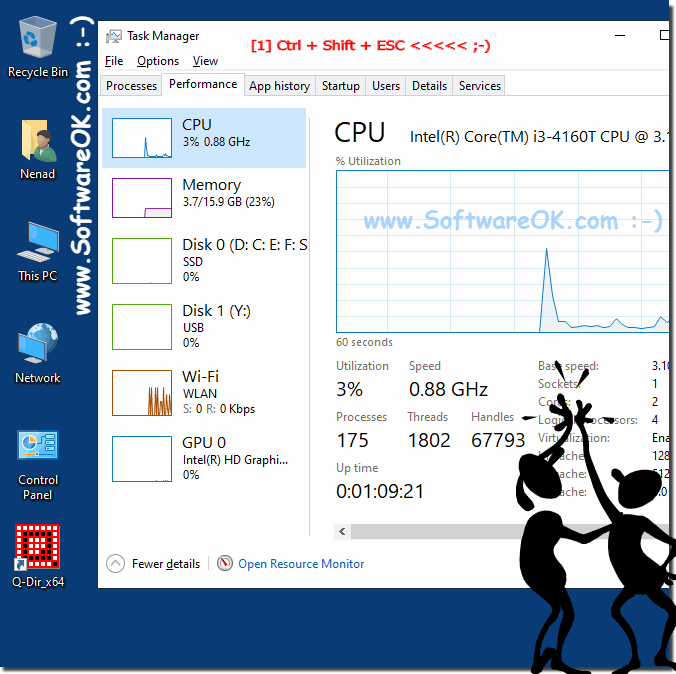 |
4.) System information via the "System Info" command!
1. Simply use the Windows command prompt2. And see various system components with SYSTEMINFO
(... see Image-4 Point 1 to 3)
| (Image-4) Read out system components via cmd and SYSTEMINFO! |
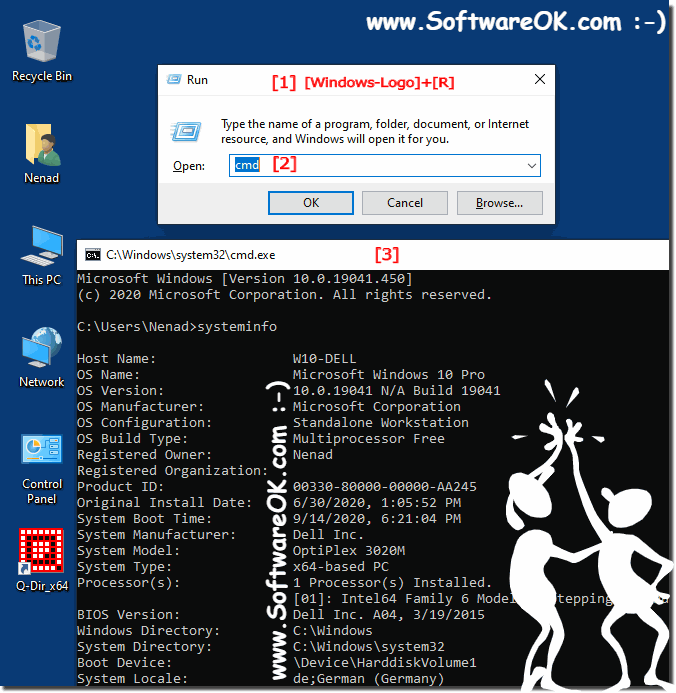 |
5.) The Device Manager use peripherals to see!
Simply start the device managerWindows + R and command devmgmt.msc
(... see Image-5 Point 1 to 3)
| (Image-5) Detect system components in the Windows device manager! |
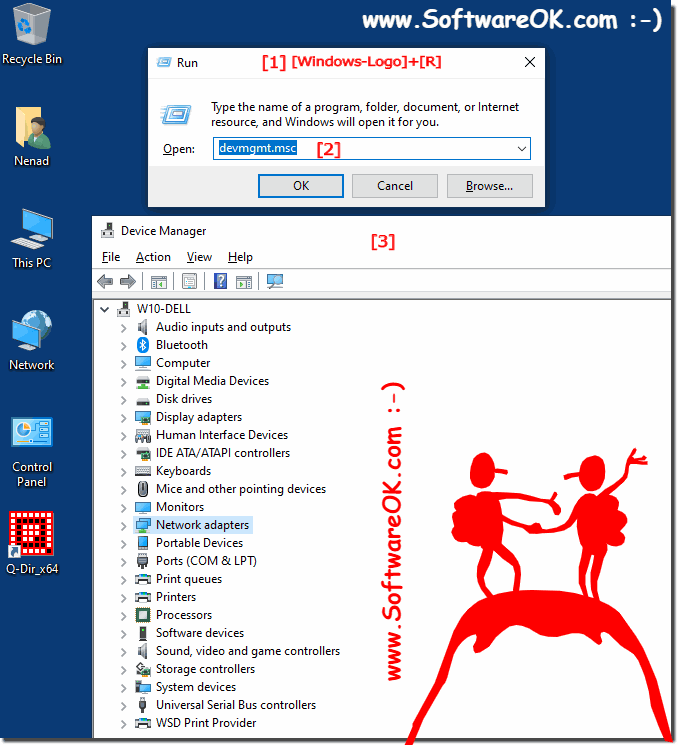 |
Info:
For example, if you want to know important details about your processor, graphics card, memory speeds, motherboard chipset and BIOS, and so on, you will need to get them from another location
6.) Why is it important to know the system components on the Windows PC and when do you need it?
It is important to know the system components of a Windows PC for several reasons:1. System diagnostics and troubleshooting:
When problems or errors occur, it is helpful to know which hardware components may be affected. By knowing the system components, you can specifically search for solutions and narrow down possible causes of errors.
2. Hardware Upgrades:
If you want to upgrade or expand your system, it is important to know what hardware components are already present. This ensures that the new components are compatible and meet the desired performance requirements.
3. Driver Updates:
To ensure your system runs smoothly and functions optimally, it is important to keep drivers for all hardware components up to date. Knowing which components are installed makes it easier for you to find the appropriate drivers and perform updates.
4. Resource Management:
By understanding the installed hardware components, you can better understand how your resources such as CPU, RAM, and disk space are being used. This can help you identify bottlenecks and optimize your system's performance.
5. Software and Game Compatibility:
Some software applications and games have specific hardware requirements. By knowing your computer's system components, you can check whether your system meets the minimum requirements and whether certain applications or games run smoothly.
This knowledge is needed in various situations, including:
- When purchasing a new computer or planning hardware upgrades.
- If problems occur and troubleshooting is required.
- When installing or updating drivers.
- To check the compatibility of software applications and games.
- To optimize system performance and resource utilization.
7.) Are there also external tools that read system components on the Windows PC, recommendations?
Yes, there are a variety of external, third-party tools that can provide detailed information about the system components of a Windows PC. Here are some recommendations:
1. CPU-Z:
CPU-Z is a popular and easy-to-use tool that provides comprehensive information about the processor, motherboard, memory and other system components. It's free and easy to use.
2. HWiNFO:
HWiNFO is a powerful diagnostic tool that provides a wealth of information about your computer's hardware, including processor, graphics card, hard drive, network adapter and more. It is suitable for both private and professional users.
3. Speccy:
Speccy is an easy-to-use tool from the makers of CCleaner that provides detailed information about a computer's hardware and operating system. It offers a clean interface and is easy to navigate.
4. SIW (System Information for Windows):
SIW is a comprehensive system information and diagnostic tool that provides a wide range of information about hardware, software, network and more. It is a paid software, but a free version with limited features is also available.
5. AIDA64:
AIDA64 is a professional diagnostic software that provides detailed information about a computer's hardware and software components. It also offers extensive benchmarking features for performance testing. There is a free trial as well as paid versions for home and business users.
These tools often offer a user-friendly interface and additional features compared to the built-in Windows tools. They are particularly useful for advanced users who need detailed information about their system or want to monitor their computer's performance.
