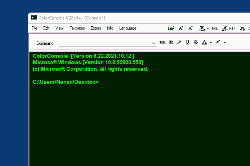Update on: 17 September 2024
Suitable for : Windows 11, Windows 10, 8.1, 7, ... , Server 2012-2025, 2022, x64, x32, x86
Suitable for : Windows 11, Windows 10, 8.1, 7, ... , Server 2012-2025, 2022, x64, x32, x86
String List ColorConsole: Englisch
##=Englisch English
TranslatorName=Nenad Hrg
... Switch to Englisch - English
Contact=
LastUpdated=20 Apr 2022
2=License
3=I accept the agreement
4=I do not accept the agreement
5=First start! Please accept the "End User License Agreement" !!!
6=Cancel
7=E&xit
8=&About
10=Attention
14=is not a directory and no file
15=&Add
16=Ctrl = New-Tab
23=Help
24=Info
25=Always on Top
26=More
27=Warning !\r\nWhen deleting, the file(s) is permanently lost.
28=Drag && Drop you files
29=Admin Explorer
30=Admin Explorer with system rights
31=Without system rights
31=With system rights
32=Admin Explorer Example #x#
36=Open in Explorer
37=Open the work directory
38=Is only possible as Admin!
39=Refresh
[File]
40=&File
41=&New\tCtrl+N
42=&Close\tCtrl+F4
43=&Save\tCtrl+S
44=Save &As...
45=Print\tCtrl+P
46=Print Pre&view
47=P&rint Setup
48=Page Setup\tStrg+R
49=Export
50=Html
51=Rtf
53=.... Please wait
54=Warning! Inexperienced users should contact a professional for assistance.
55=System crash and loss of data can not be excluded.
56=Target
57=Size
58=Source
[I-Net / WWW]
59=What is
60=Selected Text?
[Menu]
64=Add to Send-To Explorer-Menu
65=Remove from Send-To Explorer-Menu
66=Edit Send-To
67=E&xtras
68=Add to Explorer context menu
70=Please confirm the expert clause!
71=I am an expert and I know what I am doing!
72=Keep sort state for next start
75=Admin
76=No Admin
77=Language
78=Donate
79=Run in admin mode
[Favorit - Commands]
80=Use Tab as Separation Menu-Name \t type \t tcommand
81=To Menu Name: Submenus PowerShell/Command-1
82=To type print: = just insert command
83=To type run: = insert command and execute
84=See standard examples in ColorConsole
85=&Favorites
86=Favorites commands
[Install]
200=Language
201=Install
202=Uninstall
203=Auto Update
204=Desktop shortcut
205=Shortcut in the Start menu
206=Install for all user on this computer
207=Start with Windows
208=Folder
209=Cancel
210=... Change
211=Portable installation
212=... EULA
213=The folder can't be created in the location
214=Run as administrator?
215=An error occurred while creating the
216=You don't have administrative privileges\n#APP# must not be installed, for example, simply copy #APP#_Install.exe to the desktop, rename to #APP#.exe and GO.
217=The "%s" already exists. \n Overwrite existing file?
218=The directory "%s" already exists \n Overwrite directory and existing file?
219=The configuration file (INI) will be not overwritten!
220=Installing as administrator
221=Please close the program
222=File access error
[DIV]
240=Juhuuuu I found #AP#!
241= Hello,\r\n \r\n I found #AP# . \r\n \r\n .....................................\r\n \r\n website: #IN#\r\n download: http://www.softwareok.com/?Download=#AP#\r\n
242=Recommend #AP#
243=Send #AP# via e-mail
244=FAQ
245=History
246=Homepage
[INFO]
90=Info
91=ColorConsole is a alternative to the standard Windows OS command prompt console ergo cmd.exe
92=If you want to switch to Microsoft's Power Shell in the ColorConsole, in internal cmd.exe simply enter PowerShell
93=It is possible to open multiple cmd.exe, switch via tabs interface, and view in MDI format.
94=The MDI tab groups are convenient, and the ColorConsole interprets the output of cmd.exe, or powershell.exe in a RTF editor, which makes copying and pasting commands easier and more convenient.
95=Just test it, it's more useful for some tasks to work as directly in PowerShell, or the standard CMD.EXE!
97=ColorConsole.exe Command-Line Options:
98=-bg (Start To-Tray)
99=hide (Start Hidden)
100=-ini://path-toini/xxx.ini
101=More info in FAQ via "#?" button, or via the "Help" button.
[EDIT]
120=&Edit
121=&Undo\tCtrl+Z
122=Cu&t\tCtrl+X
123=&Copy\tCtrl+C
124=&Paste\tCtrl+V
125=Paste &Special...
126=Select A&ll\tCtrl+A
127=&Find...\tCtrl+F
128=F&ind Next\tF3
129=R&eplace\tCtrl+H
[View]
140=View
141=&Toolbar
142=&Status Bar
143=Full Screen\tF11
* Alternative to Command Prompt, CMD.EXE for MS Windows 11, 10, ... and Server OS!
# Thanks+