Via the MS Windows OS command prompt, you can also find file comparisons and identical files via the cmd.exe command line!There are great third-party tools or no-frills tools that can find the same images , however, it is the command prompt that lets you compare files to see if there are any differences in content ( binary code ) that you can access when you are using a PC. The file comparison (File Compare or FC) is a simple program that compares the content of text or binary files and can compare both ASCII and Unicode text . You can use the FC tool to display lines from two files or two groups of files that do not match the others. Long speech ... here are short examples! Contents: 1.) ... Compare two text files with data comparison FC!
|
| (Image-2) File comparisons and find identical files via PowerShell! |
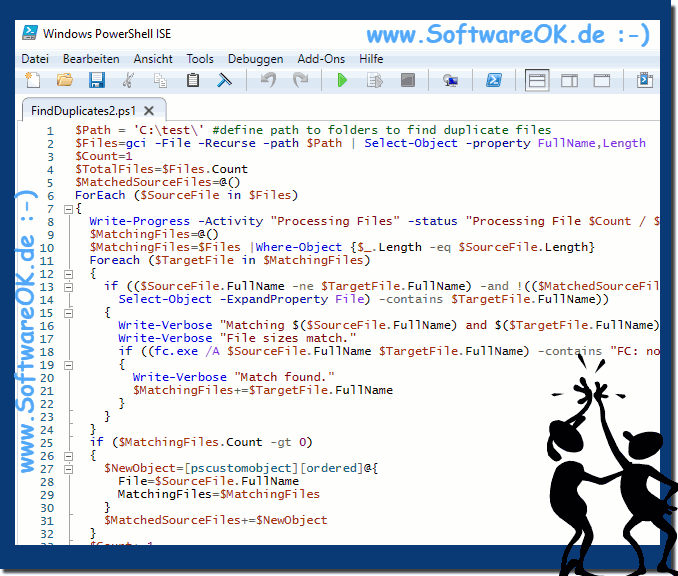 |
Info:
Anyone who manages a file store must keep track of the size of the files to ensure that there is always enough free space. Documents, photos, backups, and others can quickly consume your shared file resources - especially if you have a lot of duplicates. Duplicate files are often the result of user errors, such as: B. Double copy actions or incorrect folder transfers. To avoid wasted space and storage costs, you need to analyze your file structure, find duplicate files and remove them. You can do this tedious task faster with a simple Windows PowerShell script. Just run the code given above, providing the path to the folders you are interested in.
Anyone who manages a file store must keep track of the size of the files to ensure that there is always enough free space. Documents, photos, backups, and others can quickly consume your shared file resources - especially if you have a lot of duplicates. Duplicate files are often the result of user errors, such as: B. Double copy actions or incorrect folder transfers. To avoid wasted space and storage costs, you need to analyze your file structure, find duplicate files and remove them. You can do this tedious task faster with a simple Windows PowerShell script. Just run the code given above, providing the path to the folders you are interested in.
3.) Compare whether two files are identical.
identical to point-1 or point-4 !Can also be started via PowerShell without any problems,
just enter cmd and then use "FC" to compare files!
| (Image-3) File comparisons via command line via PowerShell! |
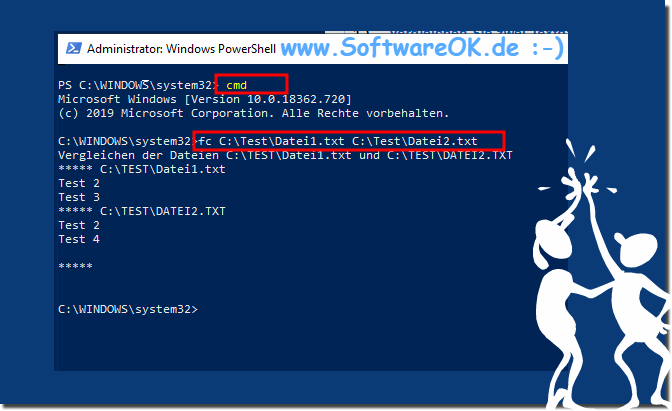 |
4.) Comparison of two files in binary mode
Identical to example 1 , only with the additional parameter "/ b".To explain the output:
So the character 21 (Hex 0x15) is not identical in file 1, it is 0x33 and in file 2 0x34, but can also be easily recognized im ( ... see Image-1 ) The output is in the hexadecimal number system !
| (Image-1) File comparisons for identical content via the cmd.exe command line! |
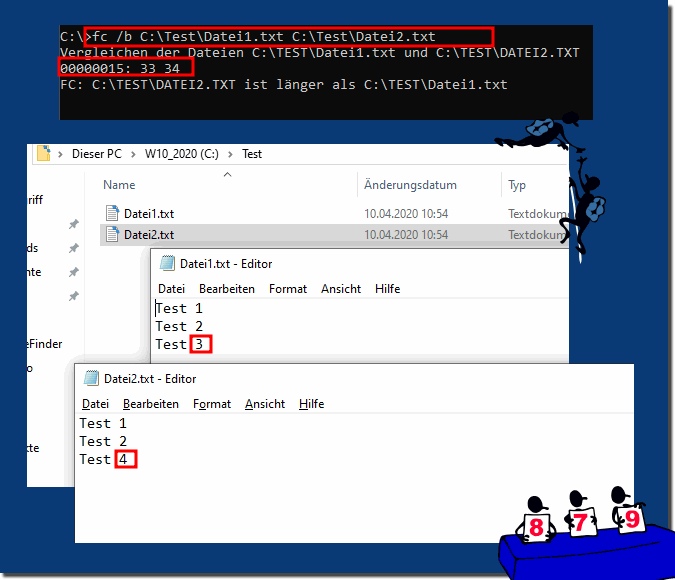 |
When comparing two files that are not identical, FC indicates that there is a difference between the two files. Now that you know the basics of the FC tool, it's time to play with the switches and try some new ideas. Remember that when playing with files, it is best to experiment with simple examples like the ones presented here to avoid accidental data loss as well.
5.) FC parameters / options for the file comparison!
Here is the output of the possible parameters (program arguments)F: \ _ cpp_m \ _2019 \ ColorConsole \ ColorConsole \ bin> FC /?
Compares two files or two sets of files and shows the
differences between them.
FC [/ A] [/ C] [/ L] [/ LBn] [/ N] [/ OFF [LINE]] [/ T] [/ U] [/ W] [/ nnnn]
[ drive1 :] [path1 ] Filename1 [drive2:] [path2] filename2
FC / B [drive1:] [path1] filename1 [drive2:] [path2] filename2
/A Displays only the first and last lines of each set of
differences.
/B Performs a binary comparison.
/C Compares regardless of case.
/L Compares files as ASCII text files.
/LBn Represents the maximum number of consecutive, different
Lines to the specified number n.
/N Displays the line numbers for an ASCII comparison.
/OFF[LINE] Does not skip offline files.
/T Does not expand tab characters to spaces.
/U Compares files as UNICODE text files.
/W Compresses tabs and spaces for the comparison process.
/nnnn Number of consecutive lines that
must match again after a difference .
[Drive1:] [Path1] Filename1
Specifies the first file or first set of files to be compared.
[Drive2:] [path2] filename2
Specifies the second file or second set of files for comparison.
F: \ _ cpp_m \ _2019 \ ColorConsole \ ColorConsole \ bin>
FAQ 65: Updated on: 26 August 2023 10:31
