Quite simply you can adjust the image or the scan to the page or have it cropped on the PDF page!
1.) ... Adjust the page or crop it to the PDF page!
2.) ... Advantages and disadvantages Adapt the page or crop it to the PDF page!
3.) ... The bottom line is adjusting the page and cropping it to the PDF page!
1.) Adjust the page or crop it to the PDF page!
If you want to change this setting simply via:
► Main menu ► Options ► Image: (Source: Image / Picture ergo Scan)
► Fit to the Page
► Crop to the Page (... see Image-1)
The Fit to page option centers the image / scan.
With the option Cut to page, the excess area is cut off, good for older scanners, for example, in the letter area and not in Din A4 scan!
Find some useful info in ... WinScan2PDF FAQ.!
Please use ... always the latest version of WinScan2PDF!
| (Image-1) Picture ergo Scan: Fit to the Page or Crop to the PDF! |
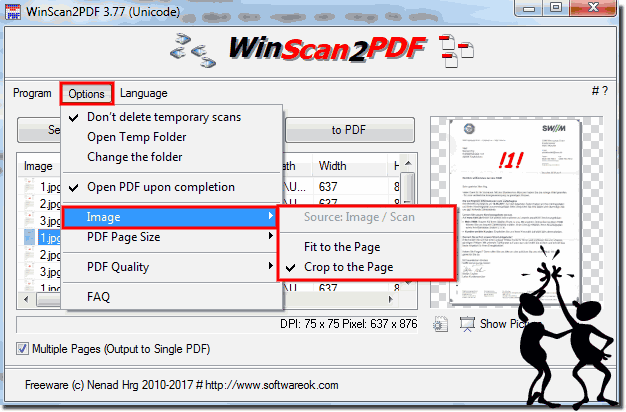 |
2.) Advantages and disadvantages Adapt the page or crop it to the PDF page!
Here are some pros and cons for resizing the page and cropping it to the PDF page:Fit to Page:
Pros:
- Preserves the entire image or scan and centers it on the page.
- Suitable for documents of different sizes and formats.
- Maintains the original aspect ratio of the scan.
Disadvantages:
- There may be white borders around the image if the aspect ratio of the scan does not match the page format of the PDF.
- If the image is smaller than the PDF page, unwanted enlargement and thus loss of quality may occur.
Crop to Page:
Benefits:
- Removes the excess area around the image, resulting in a more compact appearance.
- Suitable for older scanners that do not always scan in the desired page format.
Disadvantages:
- Parts of the image may be cropped, especially if the aspect ratio of the scan is very different from PDF format.
– May result in loss of information if important parts of the scan fall outside the specified range.
Choosing between these options depends on individual needs and preferences, as well as the type of documents to be scanned and the desired result.
3.) The bottom line is adjusting the page and cropping it to the PDF page!
The bottom line is that both options - fitting the page and cropping to the PDF page - have their own advantages and disadvantages.
Adjusting the page is ideal for centering the entire image or scan on the page and maintaining the original aspect ratio. It works well for documents of different sizes and formats. However, white borders may appear if the aspect ratio of the scan does not match that of the PDF, and quality loss may occur when enlarged.
Cropping to the PDF page removes the excess area around the image and makes it more compact. It's especially useful for older scanners that don't always scan in the desired page format. However, there is a risk that important parts of the image will be cut off, especially if the aspect ratio is very different from that of the PDF format.
Ultimately, the choice between these options depends on individual needs and preferences, as well as the type of documents being scanned and the desired result. It may be helpful to try both options and see which works better for certain scans.
