Here is an example of the PDF page preview in WinScan2PDF from version 3.77 for all Windows operating systems ;-) in Multi PDF Page Mode!
You want to preview the PDF file before creating it. This depends on the software you use. Usually programs like WinScan2PDF, Adobe Acrobat or other PDF editors have a preview option.
1.) ... PDF output file in preview before creating!
2.) ... Advantages and Disadvantages: Preview the PDF file before creating it!
1.) PDF output file in preview before creating!
1. Start ► ...the latest version of WinScan2PDF2. After scanning, you can see the preview of the individual PDF pages on the right side
( ...see image-1 )
See also: ► Scan several pages and as individual ones Save PDF file!
| (Image-1) Preview the PDF output file! |
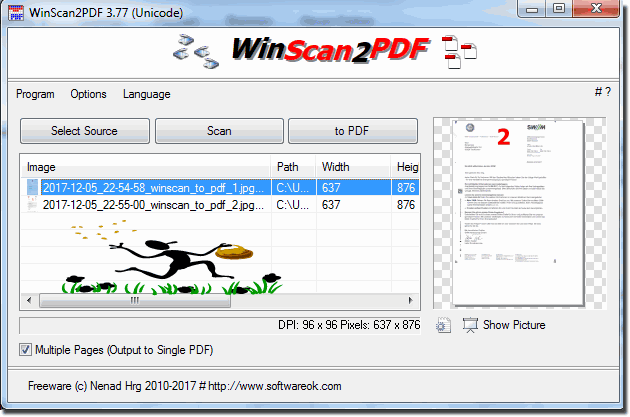 |
2.) Advantages and Disadvantages: Preview the PDF file before creating it!
Previewing before creating a PDF file definitely has advantages and disadvantages.
Pros:
Formatting check: You can ensure that formatting, fonts and images are the way you want them.
Error correction: Previewing allows you to identify and correct possible errors or inconsistencies before the final file is created.
Time saving: The risk of errors is minimized, which in turn saves time because you don't have to correct the file afterwards.
Cons:
Time delay: Depending on the file size and content complexity, previewing may take some time and slow down workflow.
System resources: Previewing can require a lot of processing power, especially for large files. This could affect your computer's performance.
Not always 100% accurate: Sometimes the preview doesn't show all the details or issues that might appear in the final file. So there is no absolute guarantee of perfection.
Overall, though, it's a good idea to preview to make sure your PDF looks and functions the way you want.
